Apple Watch OS2 Install
 Apple Watch OS2 Install: a reader asks…
Apple Watch OS2 Install: a reader asks…
Hi Chris, a few months ago I purchased the Apple Watch and love it! I have it working with my iPhone 6, and find that I don’t have to pull out the iPhone nearly as often, the watch shows me what I need. My question is, Apple made a big announcement about the new watchOS 2, is it available yet? And should I install it? If yes, how? Thanks in advance for your advice!
Congratulations! I got an Apple Watch as a birthday gift and it’s the gift that keeps giving. It’s become the first thing I put on in the morning, and the last I take off at night. I use it throughout the day, and like you, it’s made me much less likely to pull out my iPhone than I used to. Plus, it’s been really helpful to get me to move around and exercise more – I really like the challenge of completing the 3 activity rings every day!
Apple announced watchOS 2 earlier in September, but then had to pull the update because they discovered a serious bug in the update. As of just today, they’ve released watchOS 2 and it’s ready for you to install. So yes, it’s now available. And yes, you should install it, it will add a lot of functionality, speed up operations on your Watch, and allow for more 3rd party app functionality. This is the first major update to the Watch, and just like the first iPhone, that first major update was a monster improvement.
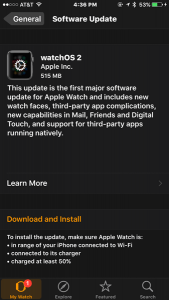 I just went through the upgrade process, so let me give you the quick and painless way to update. You should plan on at least a couple of hours of iPhone/Watch downtime (it might be less, but it might be more if you do it sooner rather than later):
I just went through the upgrade process, so let me give you the quick and painless way to update. You should plan on at least a couple of hours of iPhone/Watch downtime (it might be less, but it might be more if you do it sooner rather than later):
- plug your iPhone in to electrical power, and make sure you’ve already updated the iPhone to iOS9 (you can tap Settings > General > Software Update to see if you’re not sure). Don’t proceed until your iPhone is running iOS9.
- place your watch on its charging disc. NOTE: your watch should have at least 50% charge – if it’s less then wait a bit for the watch to charge up before proceeding.
- with your iPhone, open the Watch app, tap General, then Software Update. Tap the orange Download and Install link.
That’s pretty much it. You’ll want to go have a cuppa coffee, my update took like 25 minutes to download (probably because millions of other Watch users were doing the same thing), followed by perhaps 5 minutes preparing, then another hour verifying, and finally 10 minutes installing before it was all done. Once finished, the Watch restarted and I strapped it back on my wrist. You could continue to use your iPhone while it’s plugged in, but it’s just better to let both smartphone and smartwatch do their thing and be done with it, so give yourself a break from your tech for a little bit. I’m betting as the days go by, the downloading and verifying times will decrease, since they both require communicating with Apple servers and the early days of a release are busy times for those servers. Once the update is done, you’ll see some nifty new features:
 Nightstand mode: you can use your watch as an alarm clock, just tap the crown to snooze or the button to shut it off when the alarm goes off. The time display rotates so your clockface shows horizontally. The display doesn’t show all the time, just tap the face to see the time if you wake up in the middle of the night and want to know what time it is.
Nightstand mode: you can use your watch as an alarm clock, just tap the crown to snooze or the button to shut it off when the alarm goes off. The time display rotates so your clockface shows horizontally. The display doesn’t show all the time, just tap the face to see the time if you wake up in the middle of the night and want to know what time it is.- Time Travel: when displaying a watch face, just rotate the Digital Crown and you can move the clock backward or forward in time – up to 72 hours in the past or future. Not only does the time change, but so do all the ‘complications’ on the watchface. That’s a quick way to see upcoming appointments without having to open the calendar app/glance, or pull out your iPhone. You can also see upcoming (or past) weather if you’ve got that complication on your watch face. Please note this is a totally different feature than Time Ahead (which came with the Watch) that just allows you to set your watch ahead of the real time (great for habitual late-to-meeting folks).
- 3rd party apps can now use both the Digital Crown and the Taptic Engine (that vibration/noise the Watch makes) – before only Apple’s own Watch apps could use these. This allows app developers to put more of the app functionality right into the Watch, rather than having the Watch go back to the iPhone for processing. 3rd party apps can also directly use the accelerometer, heart rate sensor, speaker, and microphone, whereas before they could only use them through the stock Apple apps (like Exercise).
- Some new watch faces, particularly using photos (stock photos or your own). Some are time-lapse videos similar to the existing watch faces (like the Mickey foot, the Butterfly opening its wings, etc.).
So by all means, go get your WatchOS 2 on! I think you’ll be pleasantly surprised by the improvements Apple’s made to the already excellent smartwatch. And in the coming weeks, you’ll start to see a lot more 3rd party apps with tons of cool functionality and that don’t need your iPhone to do the heavy lifting.
p.s., here’s the coolest things I found I could do with my new-new Watch!
- Tell Siri to start my walking workout
- Ask Siri to show me a specific Glance (like Stocks)
- Take a day off of activity ring accomplishment by muting Activity accomplishments (works for 1 day at a time)
- I no longer have to save my workouts, they get saved automatically
- More than 12 friends!
- When using the iPhone Maps navigation, see a list of the turns on my watch
- I can dictate replies to emails without pulling out my iPhone
I also found my watch seemed much snappier than before the update, and Siri seemed a bit smarter too!
Update 10pm US EDT: A number of Watch owners have reported that the update hangs forever on the verification phase of the process. This may be due to the overload of the Apple servers as millions of us attempt to update to watchOS 2. Folks who started the process early before the news hit the mainstream were able to finish the update fairly quickly, while those who started later may be stuck waiting. If this is your situation, you can wait a day or two before updating to watchOS 2, when hopefully the server load will be reduced. You can also try shutting down and restarting both the Watch and your iPhone to see if that helps – some folks on Reddit report that this fixes the verification hang.
Tip: to shut down your watch, hold down the button (not the Digital Crown), and when the shutdown slider/icon shows up, slide it to the right to turn off the Watch. Wait a few seconds and then press the button to turn it back on. You may have to hold it a second or so till the Apple logo shows up.
This website runs on a patronage model. If you find my answers of value, please consider supporting me by sending any dollar amount via:
or by mailing a check/cash to PosiTek.net LLC 1934 Old Gallows Road, Suite 350, Tysons Corner VA 22182. I am not a non-profit, but your support helps me to continue delivering advice and consumer technology support to the public. Thanks!







