Supercharge Your Home Wireless Network – Practical Help’s Tip of the Day #TOD005
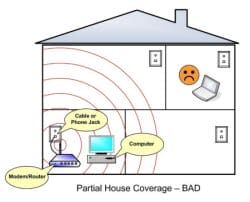 Chances are, you are getting your internet service from one of the big providers, Verizon, Comcast, or Cox. And you likely got a wireless router from them that provides wireless access in your home. But what if you have a large home, or an older home with walls that block the signal – you’ll have ‘dead’ spots where you can’t connect to your home network. What can you do?
Chances are, you are getting your internet service from one of the big providers, Verizon, Comcast, or Cox. And you likely got a wireless router from them that provides wireless access in your home. But what if you have a large home, or an older home with walls that block the signal – you’ll have ‘dead’ spots where you can’t connect to your home network. What can you do?
The quick answer is to:
- Make sure your home router’s antenna is firmly attached and pointed straight up (sometimes it’s better to have it tilted slightly)
- Move your router or antenna around (even just a little) to see if connections improve – better yet, locate your wireless router in the middle of your home for best coverage
- Add an access point or range extender device to give you better coverage at the outer edges of your home network signal strength (to eliminate blind spots where there’s no connection)
Read on for more information and detail, and a printable tip sheet!
For a handy printable tip sheet, please click this link: [Coming Soon] (Adobe PDF, get free reader here)![]()
 The first thing to try is moving either the router or the antenna. Sometimes just changing the orientation of the antenna can make a difference. While you’re doing that, make sure the antenna is firmly screwed into the router and pointed upwards – we’ve seen plenty of situations where the antenna was either barely connected or turned to lie flat against the router base – both of these will severely limit the range you’ll get.
The first thing to try is moving either the router or the antenna. Sometimes just changing the orientation of the antenna can make a difference. While you’re doing that, make sure the antenna is firmly screwed into the router and pointed upwards – we’ve seen plenty of situations where the antenna was either barely connected or turned to lie flat against the router base – both of these will severely limit the range you’ll get.
Radio signals go in a straight line between the antenna on your router and the antenna in your computer, tablet or smartphone. So if you have any obstructions between them, your signal might be reduced or completely blocked. This includes heavy furniture, walls, and especially anything metal.
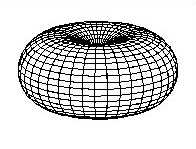 And the range of your router (or any other wireless network device) is generally shaped like a 300 foot (or larger or smaller) doughnut with the antenna pointing straight up in the middle of the hole. Any device located inside the doughnut can connect, anything outside it can’t. As you tilt the antenna, the doughnut would tilt with it. So for example, if your computer is located directly where the tip of the router’s antenna is pointing, you might not get any connection at all.
And the range of your router (or any other wireless network device) is generally shaped like a 300 foot (or larger or smaller) doughnut with the antenna pointing straight up in the middle of the hole. Any device located inside the doughnut can connect, anything outside it can’t. As you tilt the antenna, the doughnut would tilt with it. So for example, if your computer is located directly where the tip of the router’s antenna is pointing, you might not get any connection at all.
So moving the antenna or router, even by just a few inches, can often solve a wireless connection problem.
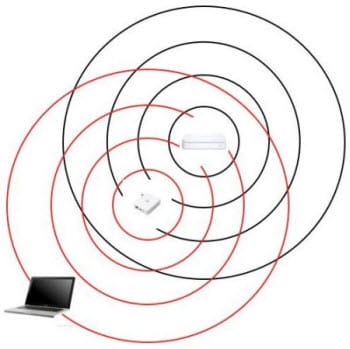
If that doesn’t help, then you may want to consider adding an access point to your network – if you have the right cabling in your home. For this you’d need ethernet cabling to run from your router to another location in your home – preferably a good ways away from the original router. Multi-story homes can really benefit by locating your access point on an upper floor.
If you don’t have wiring to extend your network, then you can try a ‘range extender’ device. These need to be in range of your router (within the router’s ‘doughnut’) and they will create their own doughnut of wireless coverage. You may need more than one of these to cover a really big house. We really like the Apple Airport Express, they are a little more expensive (about $100 each), but work very well.
Check with your local computer or office supply store for whichever device you need (or order online, such as from www.staples.com,www.bestbuy.com, or www.officedepot.com). Or you can order online from established merchants like www.amazon.com or www.newegg.com.
This website runs on a patronage model. If you find my answers of value, please consider supporting me by sending any dollar amount via:
or by mailing a check/cash to PosiTek.net LLC 1934 Old Gallows Road, Suite 350, Tysons Corner VA 22182. I am not a non-profit, but your support helps me to continue delivering advice and consumer technology support to the public. Thanks!







You have some really good posts.
Thanks for the compliment!