Bitdefender 2016 – how to upgrade
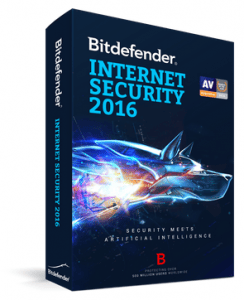 Bitdefender 2016 – how to upgrade: a reader asks…
Bitdefender 2016 – how to upgrade: a reader asks…
Hi Chris, I took your advice and am using Bitdefender Internet Security 2015. I see that there’s now a 2016 version available. So, how do I upgrade, and do I have to pay again?
While I still maintain that Bitdefender Internet Security is the best option for consumers to protect a Microsoft Windows computer, it isn’t perfect. One of my biggest complaints against Bitdefender is that upgrading versions is not as simple as clicking an update button in the program – as it darn well should be! Instead, you had to download a trial of the new version and install that over your old one, then reactivate it with your license key. I outlined the upgrade process in this article.
At least that was the way up until now. Bitdefender has changed their subscription model. Now instead of using license keys, they have you register an account at https://central.bitdefender.com. Then you have to follow a process to upgrade your old license key to the new 2016 subscription. Bitdefender has outlined the upgrade process at http://www.bitdefender.com/support/-1479.html, which basically means following these steps:
 Uninstall the old version (either use the uninstall program on their website, the Windows’ Uninstall a Program Control Panel or click the Repair or Uninstall item on the Start menu for Bitdefender)
Uninstall the old version (either use the uninstall program on their website, the Windows’ Uninstall a Program Control Panel or click the Repair or Uninstall item on the Start menu for Bitdefender)- Login to https://central.bitdefender.com, go to My Subscriptions and use the Activation Code button to upgrade your old license key to the new subscription.
- Install the new version on your computer (there’s a button on the My Devices page)
 The good news is that as long as your old subscription is still valid, you don’t have to pay to upgrade to the 2016 product. The bad news is that you have to remember another login username and password (to Bitdefender Central). Many people who purchased an older Bitdefender product never bothered to create a MyBitdefender account, because they didn’t need to. Well, now you do.
The good news is that as long as your old subscription is still valid, you don’t have to pay to upgrade to the 2016 product. The bad news is that you have to remember another login username and password (to Bitdefender Central). Many people who purchased an older Bitdefender product never bothered to create a MyBitdefender account, because they didn’t need to. Well, now you do.
Another piece of good news is that now your subscription to the Internet Security 2016 product can be installed on Microsoft Windows, Apple Macintosh or Linux computers, up to the number of computers you purchased in your subscription.
Now that you have the latest version, you might want to be aware of some other quirks:
 If after you install the latest version you open the program and see a blue ‘Activate’ button, click that to make sure your product is activated with your 2016 subscription.
If after you install the latest version you open the program and see a blue ‘Activate’ button, click that to make sure your product is activated with your 2016 subscription.- There may be a delay between when you finish the installation and when Bitdefender Central shows the computer on the My Devices list.
- Bitdefender’s new Ransomware Protection Module doesn’t come automatically turned on, you have to click the Modules button at the bottom to find it and turn it on. I’m betting almost nobody will think to do this, which makes the feature pretty useless.
- Same thing for the Anti-spam module blocking Cyrillic characters, that’s not turned on by default, although the block for Asian characters is. Go figure.
Please note that this fall I will be re-testing the top-rated internet security suites and will update my recommendation forthwith. At this point I don’t know yet which will come out on top, so if you have a current subscription (to any security product) you shouldn’t purchase a renewal until either your current subscription runs out, or I complete my review – whichever comes first. You don’t want to be buying a 2nd tier product, now do you?
This website runs on a patronage model. If you find my answers of value, please consider supporting me by sending any dollar amount via:
or by mailing a check/cash to PosiTek.net LLC 1934 Old Gallows Road, Suite 350, Tysons Corner VA 22182. I am not a non-profit, but your support helps me to continue delivering advice and consumer technology support to the public. Thanks!
 Uninstall the old version (either use the uninstall program on their website, the Windows’ Uninstall a Program Control Panel or click the Repair or Uninstall item on the Start menu for Bitdefender)
Uninstall the old version (either use the uninstall program on their website, the Windows’ Uninstall a Program Control Panel or click the Repair or Uninstall item on the Start menu for Bitdefender) If after you install the latest version you open the program and see a blue ‘Activate’ button, click that to make sure your product is activated with your 2016 subscription.
If after you install the latest version you open the program and see a blue ‘Activate’ button, click that to make sure your product is activated with your 2016 subscription.



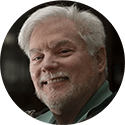


I was looking for a similar tutorial like this ,you have explained it vey well.cheers