Bluetooth Woes – my dongle bugs me!
 A member asks…
A member asks…
Every time I boot I get a message about InstDev from Toshiba, which I understand has something to do with Bluetooth. I’m not on a Toshiba laptop, but I have had an external bluetooth thingie in a usb port, so that’s probably where it came from. I can remove it with some utilities that I’ve found online, but I would like it if you could recommend a utility because some of them are filled with crapware.
 After getting additional information, here’s the situation: He upgraded a home-built PC from Windows 7 to Windows 8.1. The PC did not have Bluetooth built-in, and the member plugged in the Bluetooth dongle (the ‘thingie’) and left it attached for awhile, then got rid of it and now doesn’t use Bluetooth. The error screen now shows up on every system startup. It’s an annoyance!
After getting additional information, here’s the situation: He upgraded a home-built PC from Windows 7 to Windows 8.1. The PC did not have Bluetooth built-in, and the member plugged in the Bluetooth dongle (the ‘thingie’) and left it attached for awhile, then got rid of it and now doesn’t use Bluetooth. The error screen now shows up on every system startup. It’s an annoyance!
Windows 7 and up supports Bluetooth version 1.1 and up, and it’s possible the Toshiba dongle used Bluetooth 1.0 and was not fully compatible. Or, the dongle came with its own driver, but something stopped that driver from being correctly installed the first time the dongle was plugged in. Either way, you have been left with the detrius of a less-than-stellar device installation. Removing it is a little complicated, unfortunately. Inserting the dongle started a device driver installation process and made changes to your Windows system registry and added the InstDev startup item to your system configuration. That’s part of the nature of the beast that’s Microsoft Windows.
I agree with you to avoid automatic utilities – many of them have suckerware. Suckerware seems to be ‘free’ but won’t fix the problem until you pay money for an upgrade, and often forever spams you with junk advertising. Or worse, the utility may have malware embedded that not only infects your computer, but opens the door for tons of other malware to come in and trash your operating system.
The quickest and simplest way to resolve your InstDev problem is to edit your list of startup items and uncheck the offending item. This eliminates that annoying startup error message. It doesn’t do anything about any underlying issues, but unless you are suffering from a lot of annoying issues, it’s good enough.
To truly clean it out, you’d need to edit the system registry and remove the offending entries and then clear out unneeded files and folders – but this can be both complicated and dangerous. Read on for more detailed instructions and tips.
Ok the first task is to remove the offending entry from your list of startup items. Here’s how:
- In Windows, open your Control Panel, then open System and Security.
- Now open Administrative Tools, and then open System Configuration. You may need to get Administrator permission to do this.
- Now this window has tabs, so click on the Startup tab. You are presented with a list of all the startup items for your Windows system. Look through this list and see if there are any items with the words Toshiba or InstDev in them.
- You may need to expand the width of the columns to read everything – you do this by placing your cursor on a light grey, vertical line in the column header (top row). You’ll see the cursor change to show a vertical line with horizontal arrows, so just click-and-hold, then drag the mouse to the right to expand the column that’s to the left of your light grey line.
- Assuming you find an entry with either Toshiba or InstDev in it, just click the checkbox at the left for that row to remove the checkmark. Then click the OK button.
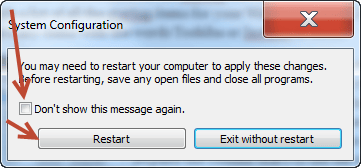 You will be warned that you are using selective startup mode, click the checkbox to not show the message again, and click the restart button. After your system restarts, if you see a warning box that you are using Selective Startup, you can check the checkbox so that message doesn’t show again, and click the Ok button. Assuming you don’t see the InstDev error message again, you’re done!
You will be warned that you are using selective startup mode, click the checkbox to not show the message again, and click the restart button. After your system restarts, if you see a warning box that you are using Selective Startup, you can check the checkbox so that message doesn’t show again, and click the Ok button. Assuming you don’t see the InstDev error message again, you’re done!
If you still see the InstDev error message, repeat the above and find any other cases of startup items that have InstDev or Toshiba in them – uncheck those, then restart. That should eliminate the problem and you can get on with just using your computer.
In almost any instance, the above steps will solve the problem for you. And in fact it did fix our member’s problem. But if others have a similar situation – meaning a startup error message that won’t go away, and following the above instructions (with whatever words and brands are in the error message), then it gets even more complicated.
First, you’ll need to run the registry editor app and remove the registry entries for Toshiba and/or InstDev (you can search the registry for those entries or whatever fits with your error message). Be sure to backup your registry first, so you can reverse any changes if they don’t give you the expected results. Next, you’ll want to search through your file system for any folders or files associated with Toshiba and/or InstDev and delete them. Once you complete these tasks, your system will have no trace of the offending Toshiba Bluetooth module driver setup.
The above is only for people who are very comfortable with working with the Windows system registry and know what they are doing. Most people just aren’t. There are three semi-automated tools that can possibly help, one is Piriform’s CCleaner (free version available here), another is Pointstone’s System Cleaner and a third one is Glary Utilities. But I should warn you, while these tools make it easier to perform system cleaning functions, they don’t make it necessarily safer. Powerful tools like these are best used by folks who’ve taken the time to learn the ins and outs of Microsoft Windows’ operating system. If that’s not you, then I’d suggest one of these two courses of action:
- Hiring a professional IT person or company to fix your computer, or
- Backing up your personal files, wiping the hard drive, and re-installing Microsoft Windows and the programs you want from scratch, then restoring your backed up personal files. If your computer is more than a couple of years old, replacing the hard drive with a new one should be part of that process.
The second option can take an enormous amount of your time, but shouldn’t require more than modest skills with a screwdriver and following on-screen instructions. It’s particularly worthwhile to do if your system is more than a few years old and has accumulated a lot of annoying errors and problems – a fresh and clean installation of Windows will be much easier to use.
This website runs on a patronage model. If you find my answers of value, please consider supporting me by sending any dollar amount via:
or by mailing a check/cash to PosiTek.net LLC 1934 Old Gallows Road, Suite 350, Tysons Corner VA 22182. I am not a non-profit, but your support helps me to continue delivering advice and consumer technology support to the public. Thanks!








