Bu-Bye AOL, where’s my Addressbook?
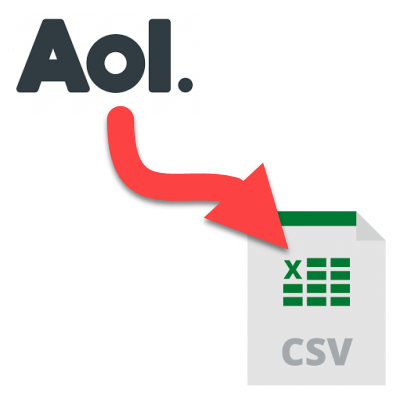
Bu-Bye AOL, where’s my Addressbook? A reader asks…
I’ve finally given up on AOL email. After being sold off once again, the customer support is just as bad as it was when Verizon owned it. I’ve got a new email service ready to switch, and am starting to use that instead. Thanks to you I also figured out how to get my AOL mail imported. The only missing piece now is my old AOL addressbook. I know that I can import a “csv” file, but don’t know how to get that from AOL. Can you help?
Certainly! exporting an AOL addressbook is pretty straightforward. When you log into AOL email (by going to https://mail.aol.com), you’ll see “Contacts” on the left-side menu. Click on that to open your addressbook.
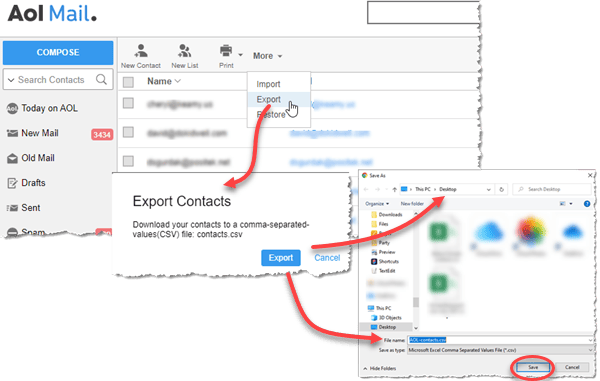
Now look across the top menu (New Contact, New List, Print, and More). Click on “More” which opens a dropdown menu. Click on “Export”. You see a little popup that says “Export Contacts” – click the blue Export button.
That opens a “Save As” window where you can choose where to save the exported file (I suggest your Desktop), and what to call it (I suggest you change the default “contacts.csv” to AOL-contacts-2021.csv”).
Click the Save button and you’ve created a CSV file of your addressbook, ready to import into the email app or service of your choice.
FYI, “CSV” stands for comma-separated values, which creates a spreadsheet-like table of all the data in your AOL addressbook. This is a common file type for importing tabular data from one type of program to another. The first row shows the field names (First Name, Last Name, etc.), and each row beneath is an addressbook entry.
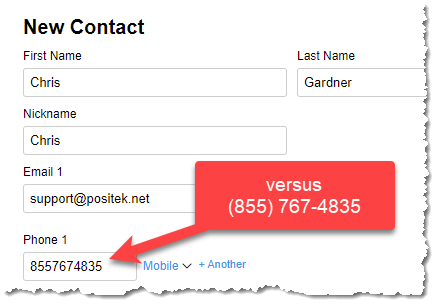
One factor to consider – your addressbook may need cleaning up or reorganizing when you move it from one app or service to another. That’s because different apps and services may have different names for the fields, and some apps or services may be able to capture more and different fields than others. For example, AOL only allows two postal addresses (company and home) – other apps or services may be able to use three or more. And, you might have not completely or correctly entered in things like phone numbers – other apps or services may consider a string of numbers as regular numbers instead of telephone numbers (using area code or country code), or vice versa.
Once you’ve imported the addressbook into your new app or service, you’ll want to look at each entry and make any corrections or updates as needed. We all have contact entries we no longer need, and some with incomplete information, so take this opportunity to do some house-cleaning of your addressbook.
This website runs on a patronage model. If you find my answers of value, please consider supporting me by sending any dollar amount via:
or by mailing a check/cash to PosiTek.net LLC 1934 Old Gallows Road, Suite 350, Tysons Corner VA 22182. I am not a non-profit, but your support helps me to continue delivering advice and consumer technology support to the public. Thanks!






