Can’t open .htm
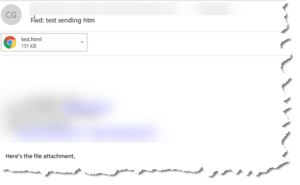 Can’t open .htm: A member asks…
Can’t open .htm: A member asks…
Since yesterday we’ve suddenly been unable to open our son’s grade reports that come as “.htm” attachments to e-mails. In the past, double-clicking on these attachments always opened them in a new web browser window, but now we get a “Can’t create file” error message when we try to do this, even for attachments to old e-mails that we’ve successfully opened in the past. I suppose we’ve inadvertently changed some setting or other, but how do we go about correcting this problem?
I’m guessing you’re using Outlook to read your emails. It’s possible that Outlook’s settings got garbled a bit and you lost permission to save files to the hidden file folder where Outlook stores attachments. Your best bet is to close Outlook and restart your computer. If that doesn’t fix the problem, then you’ll want to repair your Microsoft Office installation.
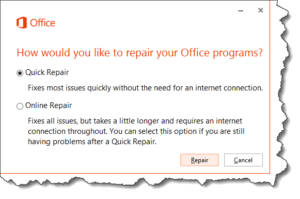 For Windows 10, open your settings window. Click the start button, then the gear icon on the left-side above the shutdown icon. Then click Apps > and scroll down the list till you find the Microsoft Office entry. Click it and a Modify & Uninstall button will appear. Click the Modify button, and confirm the UAC (user account control) confirmation box, then another popup will appear that offers a quick repair and an Online repair.
For Windows 10, open your settings window. Click the start button, then the gear icon on the left-side above the shutdown icon. Then click Apps > and scroll down the list till you find the Microsoft Office entry. Click it and a Modify & Uninstall button will appear. Click the Modify button, and confirm the UAC (user account control) confirmation box, then another popup will appear that offers a quick repair and an Online repair.
Run the Quick Repair, following the onscreen instructions. If this doesn’t solve the problem, then repeat the above, only select and run the Online Repair tool. Most likely the quick repair will do the trick for you, unless your Windows operating system and/or Office software is seriously damaged.
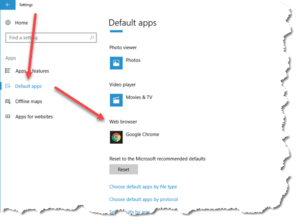 Other folks might have a simpler problem in that their computer forgot which program to use when opening that particular type of file attachment. Instead of the reader’s warning message, they just get a popup that says to choose a program to open the file. To reset the default application to open web page files:
Other folks might have a simpler problem in that their computer forgot which program to use when opening that particular type of file attachment. Instead of the reader’s warning message, they just get a popup that says to choose a program to open the file. To reset the default application to open web page files:
For Windows 10, open your settings window. Click the start button, then the gear icon on the left-side above the shutdown icon. Then click Apps > Default Apps. Look for the Web browser entry. Click on whatever program is listed below it and a list of your installed web browsers will appear. Click on the web browser you want to use for surfing the internet. It’s ok if it’s the same one that was listed as the default app. Choosing that will reset your default application to open .htm and .html files.
Alternatively, you could click the link underneath “Choose default apps by file type” and then scroll down the long list to the .htm and .html entries (these show on the left-side) and click the entry to the right of each to choose your default app to open these files.You might see the link “Choose a default” on those entries which would be expected if you aren’t able to open these files.
This website runs on a patronage model. If you find my answers of value, please consider supporting me by sending any dollar amount via:
or by mailing a check/cash to PosiTek.net LLC 1934 Old Gallows Road, Suite 350, Tysons Corner VA 22182. I am not a non-profit, but your support helps me to continue delivering advice and consumer technology support to the public. Thanks!






