Chrome Enhanced Safe Browsing
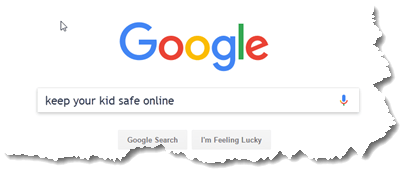
Chrome Enhanced Safe Browsing: a reader asks…
I recently read that Google has a new feature called “Enhanced Safe Browsing” that’s supposed to protect us from bad websites, phishing scams and the like. My family all shares the same computer and I suspect that some might have accidentally gone to bad places. Do you think I should use this to help protect my family’s web browsing?
First off, this isn’t that new. Google came out with the Enhanced Safe Browsing back in 2020, and updated it in 2021, and has recently started a promotion campaign. It isn’t enabled by default, but can be easily turned on in Chrome by either visiting your Chrome account Security page (or by navigating from Settings (3 dots) > Privacy and Security > Security > Safe Browsing). You should see that the Standard protection is currently selected, , so click on the Enhanced Protection radio button to select it and enable that additional protection.
If you have multiple computers or devices, you’ll have to turn this on separately on each one. For example, on the iPhone or Android Chrome browser:
- tap the 3 dots to bring up the menu, then tap the Settings icon (looks like a gear),
- tap Privacy and Security, then Safe Browsing (which will probably have Standard Protection enabled), and
- tap Enhanced Protection to switch from Standard to Enhanced.
If you don’t have any other browser protection, this can help protect your family. Google says that people are 35% less likely to fall for phishing scams with this enhanced protection turned on. Since over 422 million people have had their personal data compromised (2022 stat), better protection is sorely needed.
There are a few drawbacks which might impact your family’s web browsing experience. Google’s enhanced protection does capture more of your browsing history and data, and scans files before you download them to block suspicious files. So you may find your browsing experience to slow down a bit.
Since Google is capturing more of your browsing history and data, you have to trust Google that they won’t sell that data to 3rd parties, or otherwise make money off your personal data. Google says they only use that data to “tailor protections to your specific situation” and they anonymize your data to protect you, however I still consider this a risk to your privacy.
You can get more information about Google’s enhanced safe browsing from Google, and/or read another review from CNET. Personally, I think the more protection you can get from this tool is worth the slight risk to your privacy. It’s because of this slight additional risk that Google doesn’t enable this feature by default (so you have choices).
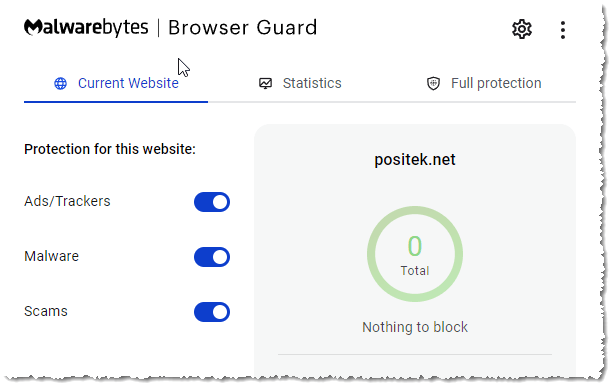
If you’re looking for an alternative (or even more protection) to Google’s Enhanced Safe Browsing, there’s an available (free) extension called Malwarebytes Browser Guard which does much the same thing. Be careful about choosing any other alternative, because there are some that are actually malware (such as “Web Protection for Chrome Search”).
You can get the Malwarebytes Browser Guard from the Google Web Store. You can have both Google’s Enhanced Protection turned on and also use the Malwarebytes Browser Guard, they do appear to work side-by-side without overly slowing things down.
This website runs on a patronage model. If you find my answers of value, please consider supporting me by sending any dollar amount via:
or by mailing a check/cash to PosiTek.net LLC 1934 Old Gallows Road, Suite 350, Tysons Corner VA 22182. I am not a non-profit, but your support helps me to continue delivering advice and consumer technology support to the public. Thanks!







