Chromecast Tip
 Chromecast Tip: a reader asks…
Chromecast Tip: a reader asks…
I have a Chromecast connected to my TV, and I’m often seeing problems with my Wi-Fi connection, even though my Verizon FIOS router is nearby. Like right underneath the TV in the cabinet the TV sits on. Is there a way I can get better Wi-Fi reception on my Chromecast? I get good Wi-Fi coverage for my laptop everywhere in my apartment, it’s just the Chromecast device.
Whether you have the older version of the Google Chromecast, or the newer one, they operate pretty much the same. You plug the Chromecast into an available HDMI port on the back of your TV, and then run a plug from the Micro-USB port on the Chromecast to an electrical outlet. I have two possible ways for you to improve connectivity to your Google Chromecast video streaming device, one that’s free and one that’s only $15.
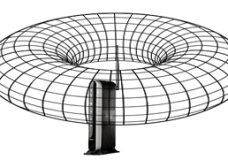 The free option is to change the orientation of your FIOS router, or move it – sometimes just a few inches is enough. Wi-Fi signals emanate from the antenna in a donut (torus) shape with the antenna itself poking up through the hole. So the areas directly above the antenna tip (and directly below) won’t get a good signal. If your Chromecast is directly above the antenna’s tip, try tlting the antenna a bit so the tip isn’t pointing in the same direction as the Chromecast device. If that doesn’t work, you can also try moving the FIOS router either to the other side of the cabinet, or even above the cabinet behind the TV (but not too close to the Chromecast device). The cabinet top (and the base of your TV) may be helping to block the signal.
The free option is to change the orientation of your FIOS router, or move it – sometimes just a few inches is enough. Wi-Fi signals emanate from the antenna in a donut (torus) shape with the antenna itself poking up through the hole. So the areas directly above the antenna tip (and directly below) won’t get a good signal. If your Chromecast is directly above the antenna’s tip, try tlting the antenna a bit so the tip isn’t pointing in the same direction as the Chromecast device. If that doesn’t work, you can also try moving the FIOS router either to the other side of the cabinet, or even above the cabinet behind the TV (but not too close to the Chromecast device). The cabinet top (and the base of your TV) may be helping to block the signal.
 Another way is to buy an ethernet adapter for your Chromecast. You can buy it directly from the Google Store for $15. What this does is replace the existing electrical adapter that goes from your Chromecast to an electrical outlet. On the part that plugs into the wall, there’s an Ethernet port where you can connect an network cable from one of the LAN ports on your FIOS router to the Chromecast. The adapter doesn’t come with a network cable, so you’ll need one of those as well. If you don’t have one sitting around, you can buy one for under $5 (such as this one from Amazon.com).
Another way is to buy an ethernet adapter for your Chromecast. You can buy it directly from the Google Store for $15. What this does is replace the existing electrical adapter that goes from your Chromecast to an electrical outlet. On the part that plugs into the wall, there’s an Ethernet port where you can connect an network cable from one of the LAN ports on your FIOS router to the Chromecast. The adapter doesn’t come with a network cable, so you’ll need one of those as well. If you don’t have one sitting around, you can buy one for under $5 (such as this one from Amazon.com).
By having a wired connection between your Chromecast and your FIOS router, you’ll never have to worry about slowdowns because of your Wi-Fi network. But since you say you’re in an apartment, it’s also possible that the Wi-Fi problems are due to interference. If you check for Wi-Fi networks on your laptop, do you see a lot of them? If so, some of them may be using the same channel as your FIOS router, causing interference. The easiest way to fix that is to reboot your router. As the FIOS router boots up, it searches the airwaves for other Wi-Fi transmitters, and automatically chooses the least congested channel (out of the 11 available in the 2.4ghz frequency band). If you haven’t restarted your FIOS router in awhile, the channel it’s using may have gotten congested as neighbors moved in and setup their own Wi-Fi networks. Not all routers can do this trick (finding a good channel automatically).
This website runs on a patronage model. If you find my answers of value, please consider supporting me by sending any dollar amount via:
or by mailing a check/cash to PosiTek.net LLC 1934 Old Gallows Road, Suite 350, Tysons Corner VA 22182. I am not a non-profit, but your support helps me to continue delivering advice and consumer technology support to the public. Thanks!






