Cloud Backup Backup
 Cloud Backup Backup: a reader asks…
Cloud Backup Backup: a reader asks…
Hey Coach, can you help me? I use Dropbox and made a mistake. I deleted a file from my Dropbox and I need to get it back. The deletion has already synchronized across all my computers and devices so the file isn’t there anywhere anymore. Is there a way to get it back?
In a word, yes! Dropbox keeps 30 days worth of backup on your files, and they make it pretty easy to recover files, as long as you act relatively quickly. You’ll do this from the Dropbox website.
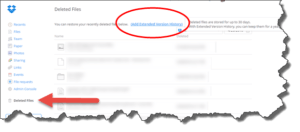 Log into your Dropbox account and look at the left-side of the page. Click the link to Deleted Files. Now you can look through the list till you find the file or folder you deleted, hover your cursor over that so the Restore button appears and click that button. Boom and your file is put back right where it was before.
Log into your Dropbox account and look at the left-side of the page. Click the link to Deleted Files. Now you can look through the list till you find the file or folder you deleted, hover your cursor over that so the Restore button appears and click that button. Boom and your file is put back right where it was before.
If you waited more than 30 days, you still have an option, click the Add Extended Version History to your account ($40 a year add-on), and you’ll be able to recover files up to a year old. Please note that adding this won’t back up your backup any further than it was before you turned it on, so if you’re at all concerned about trying to get back older files you deleted, you should opt for this add-on service asap – before you have a problem.
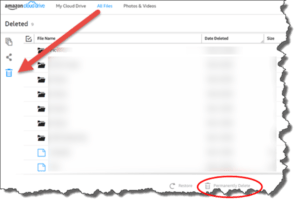 Google Drive has a trash folder (also when looking at Google Drive from a web browser) where files you delete go to wait. There’s disagreement over whether that trash is auto-emptied after 30 days or not, so you shouldn’t delay in restoring a deleted file as soon as you realize your mistake. For Amazon Cloud Drive users, it’s very similar, when looking in your web browser at your Cloud Drive, look for the trash can icon on the left-side. Click it and you can see and recover those files. If you chose the Unlimited storage option for Amazon Cloud Drive (only $60/year so a great deal), then you don’t have to worry, the files will stay in the trash until you visit the trash folder, select an item and choose the link at the bottom to permanently delete it.
Google Drive has a trash folder (also when looking at Google Drive from a web browser) where files you delete go to wait. There’s disagreement over whether that trash is auto-emptied after 30 days or not, so you shouldn’t delay in restoring a deleted file as soon as you realize your mistake. For Amazon Cloud Drive users, it’s very similar, when looking in your web browser at your Cloud Drive, look for the trash can icon on the left-side. Click it and you can see and recover those files. If you chose the Unlimited storage option for Amazon Cloud Drive (only $60/year so a great deal), then you don’t have to worry, the files will stay in the trash until you visit the trash folder, select an item and choose the link at the bottom to permanently delete it.
This website runs on a patronage model. If you find my answers of value, please consider supporting me by sending any dollar amount via:
or by mailing a check/cash to PosiTek.net LLC 1934 Old Gallows Road, Suite 350, Tysons Corner VA 22182. I am not a non-profit, but your support helps me to continue delivering advice and consumer technology support to the public. Thanks!






