Comcast Modem Upgrade
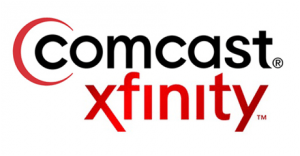 Comcast Modem Upgrade: a reader asks…
Comcast Modem Upgrade: a reader asks…
I have to upgrade my modem for Comcast to a DOCSIS 3.0. I have two questions: 1) What’s your recommendation for the easiest to install/configure 3.0 modem (because I’m not a patient tech guy) or perhaps a combo modem/wireless router? and 2) I’ve been using an older Linksys 2.4 Ghz router. Do I need to upgrade that to be fully compatible with the new modem—or doesn’t it matter? Many thanks!
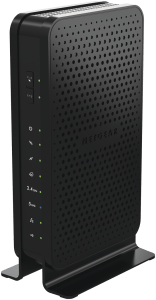 Assuming you don’t need a special gateway for both internet and voice, you should visit http://mydeviceinfo.comcast.net/ to see a list of all Comcast-approved modems and combo modem/routers with wi-fi (aka ‘gateway’ modems). You’ll want to stick with something from this list.
Assuming you don’t need a special gateway for both internet and voice, you should visit http://mydeviceinfo.comcast.net/ to see a list of all Comcast-approved modems and combo modem/routers with wi-fi (aka ‘gateway’ modems). You’ll want to stick with something from this list.
My feeling is that ‘easiest to install/configure’ and having a separate modem and router don’t go well together, particularly for someone who’s not patient with technology. Other advisers may say different, but to me, real-world experience taught me that having separate components requires more work diagnosing problems with more possible points of failure. This is particularly the case with networking equipment. So I’d suggest that since you have to replace your modem anyway, why not buy a combo device that makes the second question moot. That way if you have future problems, there’s only one device to deal with.
Speaking of dealing with technology problems, have you considered renting your equipment from Comcast? For most people, they’d rather not have to pay a monthly fee (I think Comcast currently charges $10), so they buy their equipment outright. But renting does have some advantages:
- Initial setup will be easier, because it’s Comcast-provided equipment. The automated setup and configuration (aka ‘activation’) process should work. And Comcast support will support you during the installation and configuration.
- If anything goes wrong with your equipment, Comcast will provide all the support and hand-holding you need, including replacing faulty, malfunctioning, or just-plain-dead equipment.
- If Comcast upgrades their system, they’ll provide you with new equipment.
If you bought a new combo modem/router for $120 US, then 12 months after you bought it you’d be at break-even with renting it from Comcast and thereafter you’d be ahead. That’s great, but what if something goes wrong? You might have to pay for a service call or fight with the manufacturer for a return/exchange, and probably just go buy a replacement. That resets the clock on the break-even point. It sounds like ease of installation and configuration are more important to you than simply cost, so this might be the best way to go.
But let’s assume that you don’t want to rent equipment – which gateway modem do you buy? If you look over the approved list (filtered for only DOCSIS 3.0 retail equipment), and focus only on combo modem/router models, you’ll see three brands:
- Arris/Motorola
- Netgear
- Zoom
For all three brands, I’ve used or worked with a number of bits of networking gear over the years. I’ve found Netgear the easiest to setup, and all three to be about equal in terms of quality (i.e., giving many years of trouble-free service). So in your case, I’d suggest choosing one of the Netgear models. Since the price is about the same (about $120 US) I’d go with the C3700-100NAS over the CG3000DV2 N450. If money really isn’t a factor, then you can pop for the C6300 for the tops in speed. Follow the link from the approved list and you’ll get to the Amazon.com page to purchase your gateway device.
 No matter which 3rd party modem/router you buy, it’ll probably take a phone call to Comcast customer service to get Comcast to recognize and authorize your equipment. Comcast’s automated activation process doesn’t work any better than anyone else’s, especially with 3rd party equipment. Before you call, make a note of the MAC address shown on a sticker on the equipment, you’ll need to provide that along with your customer account number and other info.
No matter which 3rd party modem/router you buy, it’ll probably take a phone call to Comcast customer service to get Comcast to recognize and authorize your equipment. Comcast’s automated activation process doesn’t work any better than anyone else’s, especially with 3rd party equipment. Before you call, make a note of the MAC address shown on a sticker on the equipment, you’ll need to provide that along with your customer account number and other info.
One other thing to consider anytime you change a router – the addressing structure. This mostly impacts any network printers you have (connected to the router, not to the computer). Routers work by assigning Internet Protocol (IP) numbers to every device on your network, and two popular numbering groups are 192.168.1.xxx and 192.168.0.xxx notice the all-important 1 versus 0 difference). This is changeable in the user setup, but if you didn’t change it, your old Linksys router probably used the 192.168.1.xxx variant. Netgear happens to use the 192.168.0.x one. Depending on how you installed your network printer onto your computer, you may have to change your computer’s printer setup to match the new addressing structure, and/or possibly the setup on the printer itself.
This website runs on a patronage model. If you find my answers of value, please consider supporting me by sending any dollar amount via:
or by mailing a check/cash to PosiTek.net LLC 1934 Old Gallows Road, Suite 350, Tysons Corner VA 22182. I am not a non-profit, but your support helps me to continue delivering advice and consumer technology support to the public. Thanks!






