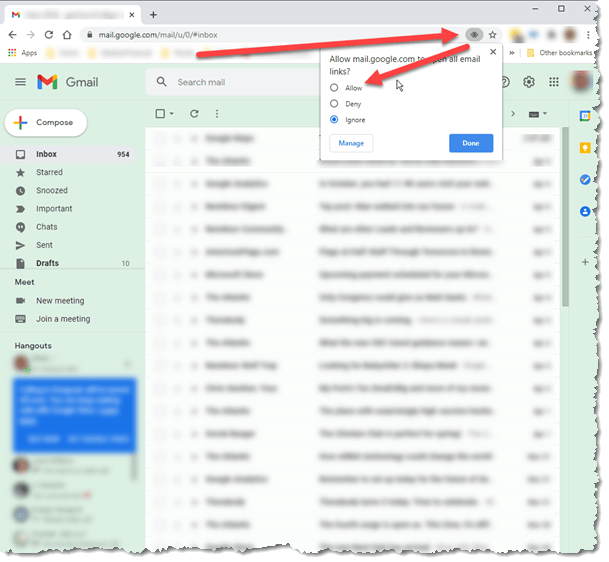Email Links on Websites
Email Links on Websites: a reader asks…
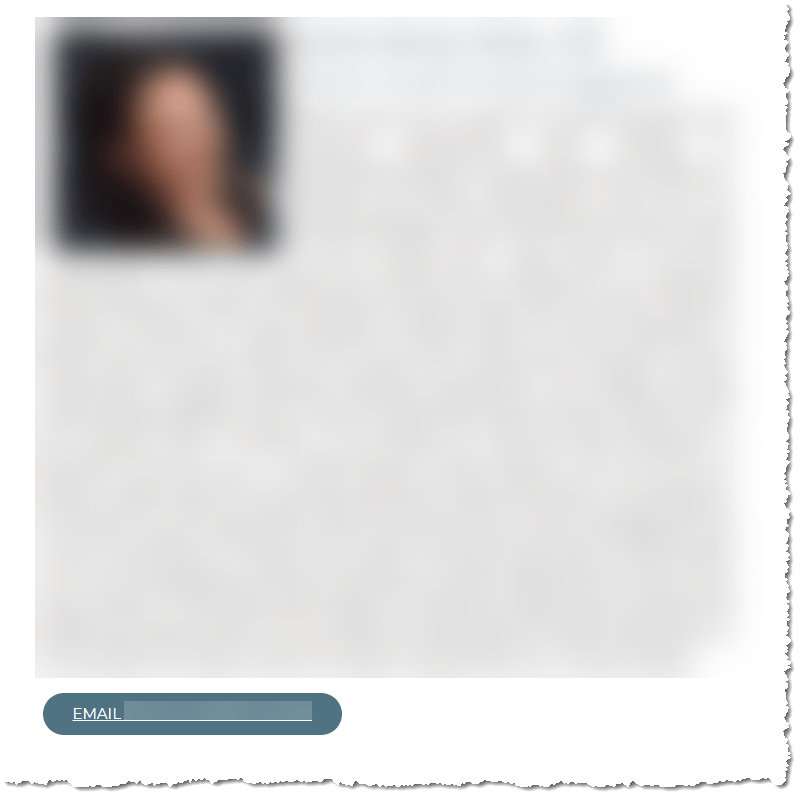
I have a Windows 10 computer, use Google Chrome and Gmail, and do all my email at mail.google.com. I don’t use any app or program for email, just the website. The problem I have is that when I’m looking at other websites, sometimes they have a link in them to email someone. When I click on that link, I get an odd popup asking me which program to use for email. How can I get those links to open a new email form on Gmail?
Websites often use “mailto” links to provide a way for visitors to email someone (hint for you webmasters: a web form is better). Unfortunately, computer operating systems are still designed for handling email primarily using an app or program, such as Microsoft Mail or Outlook, or Mac Mail. This despite the fact that for many years now, webmail has been a very popular way to do email. For those using mail.google.com, outlook.com, mail.yahoo.com, mail.aol.com and others, this restriction may seem…antiquated? Fortunately, there’s a solution.
For your situation, you use Google Chrome to browse the web and use Gmail to do email. So your solution is simple:
- Go to mail.google.com and look in the Chrome URL bar at the top. On the right-side of that bar you’ll see a double-diamond icon, just to the left of the Bookmark star icon.
- Click the double-diamond icon to bring up a small box that says “allow mail.google.com to open all email links?” Click the radio button to the left of the “Allow” entry, then click the blue Done button.
- You’ll also want to make sure that Windows 10 doesn’t have any other app set as the default app for mail. Click the Windows 10 start button, and type “default apps” to open a window and look at what’s set for Email. If it’s Mail or Outlook, click on that icon to change it to Google Chrome.
If you don’t see the double-diamond icon in the URL bar when looking at mail.google.com, then you’ll need to delve into the Chrome settings. Click the three vertical dots at the top-right of the Chrome window, click on Settings, and then:

- Click the Privacy and Security entry on the left-side menu, then click the Site Setting entry on the right-side,
- Scroll down the list till you see “Advanced Permissions” and click that to expand the list, then click “Handlers”
- On the Handlers settings page, make sure the slide is turned on for “Allow sites to ask to become default handlers for protocols” and then make sure there is NOT an entry in the Blocked section below that for mail.google.com (if there is, delete it by clicking the X on the right side).
This website runs on a patronage model. If you find my answers of value, please consider supporting me by sending any dollar amount via:
or by mailing a check/cash to PosiTek.net LLC 1934 Old Gallows Road, Suite 350, Tysons Corner VA 22182. I am not a non-profit, but your support helps me to continue delivering advice and consumer technology support to the public. Thanks!