Facebook Snafu on Pixel
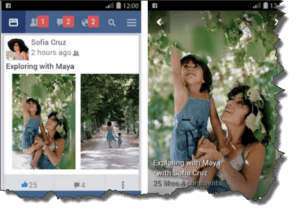 Facebook Snafu on Pixel: a reader asks…
Facebook Snafu on Pixel: a reader asks…
Why can’t I connect to Facebook? App keeps thinking and then closes. I am using a pixel XL smart phone. Used Facebook this morning fine. I can open Facebook on my iPad and PC without a problem. I have powered down phone without any change.
Since you already powered down the Pixel (and powered back up) and that didn’t help, I’d suggest your next step is to delete the Facebook app from your Pixel, and then install it fresh from the Google Play Store. That will most likely to fix the problem.
I should mention that Google Support has more steps at https://support.google.com/pixelphone/answer/2668665?hl=en that they want you to try before you uninstall/reinstall the app, including updating Android, updating the app, force stopping the app, clearing the app cache and data, etc. My experience has been that those interim steps usually don’t work. While there are warnings that deleting an app deletes its data from your smartphone, you don’t have to worry. All your Facebook data is kept safely at Facebook, so when you log into your account (from anywhere/any device), you have access to your entire account.
One important step you should take before deleting the app (and re-installing it from the Google Play Store) is if you’ve previously setup 2-factor authentication. If that’s your situation, your first step is to temporarily deactivate 2-factor authentication from your Facebook account. Then you can proceed to delete the app from your smartphone and install a fresh copy. Once that’s done and the Facebook app is operating normally again, you can go back to your Facebook settings and turn on 2-factor authentication. If you haven’t setup 2-factor authentication, I suggest you turn it on after you’ve got Facebook working again on your Pixel XL.
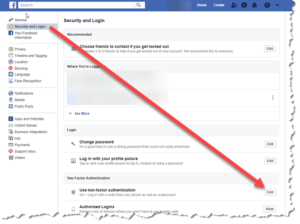 To turn off 2-factor authentication, visit https://facebook.com (probably best to do this from your PC) and go to Settings > Security and Login. Look for the 2-factor Authentication setting and click the Edit button. On the next screen you’ll see a “Turn Off” button to click which will deactivate that feature. You’ll probably have to confirm you want to reduce your account security, go ahead and do that.
To turn off 2-factor authentication, visit https://facebook.com (probably best to do this from your PC) and go to Settings > Security and Login. Look for the 2-factor Authentication setting and click the Edit button. On the next screen you’ll see a “Turn Off” button to click which will deactivate that feature. You’ll probably have to confirm you want to reduce your account security, go ahead and do that.
After you’ve turned 2-factor authentication off, you can go back to your Pixel XL and delete the app. When that’s done, go back to the Google Play Store and install Facebook. Be sure to run the app and log into your account, and make sure you can use Facebook on your smartphone without problems.
Once the Facebook app is working OK on your Pixel, you can turn 2-factor authentication back on by visiting Settings > Security and Login and editing the 2-factor authentication setting to turn it back on.
This website runs on a patronage model. If you find my answers of value, please consider supporting me by sending any dollar amount via:
or by mailing a check/cash to PosiTek.net LLC 1934 Old Gallows Road, Suite 350, Tysons Corner VA 22182. I am not a non-profit, but your support helps me to continue delivering advice and consumer technology support to the public. Thanks!






