Family Slideshow
 Family Slideshow: a reader asks…
Family Slideshow: a reader asks…
My daughter is turning 17 soon and I have to be out of town for her birthday. What I’d like to do is make a slideshow with some music for her and send it to her on her birthday as a Youtube video. Can you give me an easy way to do this? I have a Windows 10 computer.
Making a slideshow of pictures can be as easy or hard as you want it to be, and take just a few minutes or hours and hours. It depends on how creative you want to be. The simplest method is to use the facilities already built into Youtube, but there are some limiting factors. First off, you will be limited in the choice of music to add to the video (partly for copyright purposes). Second, you must have a verified Google Youtube account in order to have a slideshow lasting longer than 15 minutes. Third, none of the photos you use can have copyright issues (no stock or professional photos).
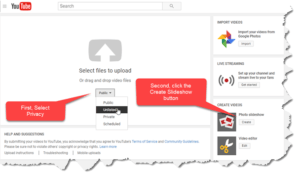
Assuming you have all the picture files that you want to use already on your computer, then you can create a slideshow right on the Youtube website. Visit https://www.youtube.com/upload. First you’ll want to change the privacy setting from Public to Unlisted, and then click the Create button on the right under Create Videos > Photo Slideshow.
This will open a popup window (so your web browser must be set to allow popups). The popup has a space where you can drag and drop your photos, or a button you can click to select the photos from your computer. Add all the photos to Youtube and then click the Next button. At the top you’ll see it has three steps:
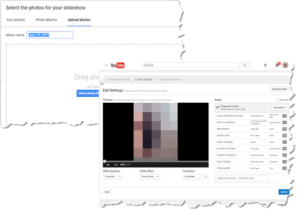 Step 1: Re-arrange your photos. Put them in the order you like by dragging and dropping. The slideshow will play the photos in order from the top-left image to the bottom-right, going down the rows of images. Don’t worry about the size and shape of the photos, the slideshow will use the Ken Burns effect with motion to show off the slides.
Step 1: Re-arrange your photos. Put them in the order you like by dragging and dropping. The slideshow will play the photos in order from the top-left image to the bottom-right, going down the rows of images. Don’t worry about the size and shape of the photos, the slideshow will use the Ken Burns effect with motion to show off the slides.
Step 2: Edit Settings. Here is where you’ll decide on the duration of each slide in the movie, and add music. You can pick music from the tracks listed, or search for songs. Be aware that you can’t use any copyrighted music on a Youtube video. You can also set the slide duration from 1-10 seconds, or fit the slideshow to the music you’ve selected. If you want to add captions to the photos you’ll have to use the Advanced Editor (there’s a button at the right above the music selections).
Step 3: click the blue Upload button at the bottom right to complete the upload of the slideshow to Youtube. When the slideshow has finished uploading and processing, you’ll see a URL which you can email to anyone to let them watch the slideshow. You can also make any changes you like to the show, such as the title, description, sharing/privacy, etc.
This website runs on a patronage model. If you find my answers of value, please consider supporting me by sending any dollar amount via:
or by mailing a check/cash to PosiTek.net LLC 1934 Old Gallows Road, Suite 350, Tysons Corner VA 22182. I am not a non-profit, but your support helps me to continue delivering advice and consumer technology support to the public. Thanks!






