FIOS Router Password
FIOS Router Password:  A member asked…
A member asked…
Hi Chris, I just got a new FIOS router and am trying to self-install. I got it all hooked up right, and now I’m trying to log into the router controls. The instructions say to go to a number address on my web browser, and that shows me a login screen. I type in the username just fine, but when I start to type in the password, it looks like my keyboard is malfunctioning – extra dots show up on the screen. I type one character of the password and the screen shows three, type another and the screen shows five. It’s like there’s a remembered password that’s filling in for me. What should I do?
Believe it or not, this is actually a security feature of newer FIOS routers and it’s not documented in the instructions. We’re all familiar with the dots that show up in password fields when we type – that’s a masking feature to prevent someone looking at your screen from getting your password.
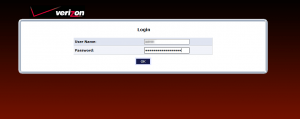 Your new router takes that masking feature one step forward. The router also automatically masks the character count as well as the actual character you type. So someone looking over your shoulder would have a tougher time figuring out the password than if they knew exactly how many characters are in the password. I actually find this sort of overkill for two reasons:
Your new router takes that masking feature one step forward. The router also automatically masks the character count as well as the actual character you type. So someone looking over your shoulder would have a tougher time figuring out the password than if they knew exactly how many characters are in the password. I actually find this sort of overkill for two reasons:
- It’s not like you’re logging into your router from a Starbucks hotspot where anybody could be lurking over your shoulder. You’re at home, and that scenario is highly unlikely (unless you run a barista from the house!). And someone looking over your shoulder could probably also see your fingers pressing keys on the keyboard.
- This ‘feature’ confuses a lot of people and stops them from completing the login. It also makes it even easier to mis-type the password than just masking the characters. Since passwords must be typed in 100% accurate, even a single character off can stop a successful login.
So how do you get past this? My advice is to just focus on your keyboard and fingers while typing the password and ignore the screen. Type each character of the password (remember that passwords know the difference between capital and lower-case letters), and when you’re done hit the enter key. That should get you access into the router’s control panel.
This website runs on a patronage model. If you find my answers of value, please consider supporting me by sending any dollar amount via:
or by mailing a check/cash to PosiTek.net LLC 1934 Old Gallows Road, Suite 350, Tysons Corner VA 22182. I am not a non-profit, but your support helps me to continue delivering advice and consumer technology support to the public. Thanks!







