Gmail Issue, Not Apple
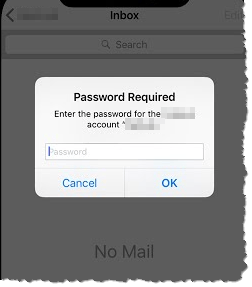
Gmail Issue, Not Apple: a reader asks…
I’ve been having this problem with my Gmail on my iPhone for awhile and its getting worse. It’s even carried over to the new iPhone I recently got. I keep getting a request to put in my password, and even when I do that, it keeps coming back. I had Gmail setup to use with the Mail app on my iPhone for years and it worked fine till awhile back when it started having trouble. I’ve spent hours with Apple support and they’ve pretty much given up, saying I need to to contact Google. Of course, there’s nobody at Google who will help me. Can you?
First off, your problem is not with Apple, it’s an issue with your Google Gmail account working with your Apple iPhone. Both Apple and Google are competitors in many ways and aren’t very interested in helping you with a problem that is a combination of the two companies’ products. That said, I’m going to make an educated guess that you originally setup the Gmail account on your older iPhone years ago (and maybe even set up the account for POP service). Since that time, Google has ‘improved’ the security for Gmail (they now use a modern authentication called OAuth2) and recommends everyone use their IMAP service versus the older POP service. This may be Greek to you, but the problem likely started because your old iPhone didn’t have the capability to use modern security, so Google blocked access to your Gmail account from that old iPhone.
Making another education guess, your new iPhone has that modern security capability, but when you switched iPhones, the automatic transfer process kept the old Gmail account configuration (which doesn’t work). The good news is that your Gmail account is just fine, and all you need to do is delete the Gmail account from your iPhone, then add it back again fresh. That will get the modern configuration settings for you. All your email is still in Google on Gmail and re-adding the account will put you back to normal with Gmail.
To delete your Gmail account from the iPhone, tap Settings, then Mail, then Accounts. Tap on the account then tap the red Delete Account link.
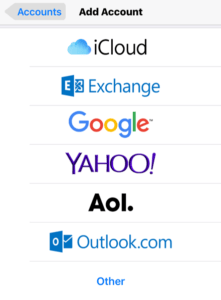
To add it back in, tap Settings, then Mail, then Accounts. Tap Add Account, select Google from the list and sign into your Google account. Complete the sign in process. You’ll have to tell Google what you want your iPhone to be able to access, likely all you need is the email service (other options are contacts and calendars and notes).
The above process will setup your Google account on your iPhone with current settings and current security protocols. That’s all there is to it, now you can access your Gmail account on your iPhone. One thing you might want to consider is using the Google Gmail app for your Gmail account instead of the Apple Mail app. It’s not a huge deal, but if you use Gmail on a computer, the Gmail app on your iPhone will work very similar to using Gmail in a web browser.
This website runs on a patronage model. If you find my answers of value, please consider supporting me by sending any dollar amount via:
or by mailing a check/cash to PosiTek.net LLC 1934 Old Gallows Road, Suite 350, Tysons Corner VA 22182. I am not a non-profit, but your support helps me to continue delivering advice and consumer technology support to the public. Thanks!






