Gmail Signature
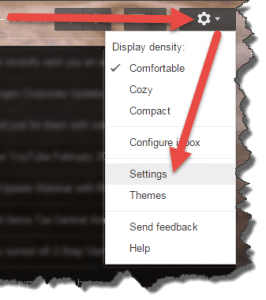 Gmail Signature: a reader asks…
Gmail Signature: a reader asks…
I’m new to Gmail. I’m having trouble figuring out how the interface works. Can you give me a few pointers? Specifically, 1) how to I add or change a signature that goes on each outgoing email? 2) how do I get all the messages to show in the order they’re sent (not nested together)?
Gmail has a very powerful interface, although with that power comes some complication. Everything is controlled from the various Settings inside the gmail window of your web browser. To access that, click the gear-shaped icon on the top-right of the window. That opens a drop-down menu and you’ll see the Settings menu item.
To add, change or remove a signature, scroll down the first page (General) of the Settings window that opens. At the signature section, you’ll see you can choose no signature, or…to have one. There’s a small box that you can craft your signature. Once you’ve made any changes on this settings page, be sure to scroll to the bottom and click the Save Changes button.
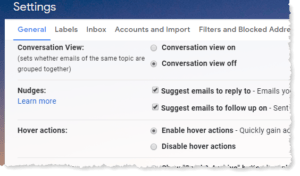 For your 2nd question, I think you’re talking about “Conversation View” where all related messages are nested together, your replies with the incoming messages they’re related to. On that same General Settings page, scroll to the Conversation View section and click on Conversation View Off, then scroll to the bottom and click the Save Changes button.
For your 2nd question, I think you’re talking about “Conversation View” where all related messages are nested together, your replies with the incoming messages they’re related to. On that same General Settings page, scroll to the Conversation View section and click on Conversation View Off, then scroll to the bottom and click the Save Changes button.
There are tons more settings and customizations you can use, you should probably at least look through all the settings on the various Settings pages. Feel free to use the comments below if you have any other questions about the various settings in Gmail.
This website runs on a patronage model. If you find my answers of value, please consider supporting me by sending any dollar amount via:
or by mailing a check/cash to PosiTek.net LLC 1934 Old Gallows Road, Suite 350, Tysons Corner VA 22182. I am not a non-profit, but your support helps me to continue delivering advice and consumer technology support to the public. Thanks!






