Gmail Tags?
 Gmail Tags? a reader asks…
Gmail Tags? a reader asks…
Another followup on the gmail issue, what’s the difference between tags and folders? You mention both, and I’m fuzzy on which is which in Gmail.
It can be confusing, but working with them is easy. First off, I use the term “Tags” which is a generic term for what Gmail calls “Labels”. Gmail doesn’t use folders to store emails, rather all email is in one huge folder called “All Mail”. In normal email programs like Outlook, you can create user folders to store emails. These are like boxes (and boxes within boxes) that you move your emails into for storage and later retrieval.
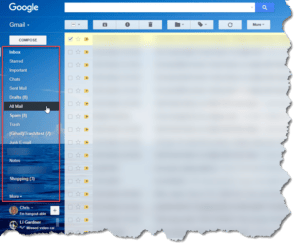 Since Gmail only has the one big folder, instead of moving emails to sub-folders, you assign “labels” to emails, aka tags. The most common tag is “Inbox” – almost all your incoming mails get this tag automatically. When you are looking at your Gmail inbox, you’re really looking at a filtered view of your All Mail folder, which only shows the emails that have the Inbox tag/label. You can create as many tags as you like, and you can assign multiple tags to any email. Then when you look at a filtered view of a tag (picking from the left-side), you look at all the emails that have that tag.
Since Gmail only has the one big folder, instead of moving emails to sub-folders, you assign “labels” to emails, aka tags. The most common tag is “Inbox” – almost all your incoming mails get this tag automatically. When you are looking at your Gmail inbox, you’re really looking at a filtered view of your All Mail folder, which only shows the emails that have the Inbox tag/label. You can create as many tags as you like, and you can assign multiple tags to any email. Then when you look at a filtered view of a tag (picking from the left-side), you look at all the emails that have that tag.
When you move an email from your inbox to a different tag, what you’re really doing is removing the Inbox tag and adding the other tag. Since all views of your email messages in Gmail are just filtered views, you only see emails on the list according to the filtering criteria. In most cases, you’ll click on a label and see a filtered view of all emails with that tag (label). So when you click on Inbox, you see a filtered view of all emails that have the Inbox label. Same for other labels that run down the left-side of the Gmail interface.
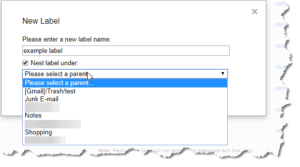 You can even create tags that nest inside of other tags to help you organize your email. This is very similar to the folder > sub-folder concept, except that when you assign the tag you’re not really moving the email. Gmail has some of these nested tags (under Inbox) already with Social, Promotions, Updates, & Forums (which are all automatically nested under the Inbox label). On the left-side you see other tags including ones you create (sometimes hidden till you click the More link). What’s really handy about these tags/labels is that you can assign multiple tags and you still only have one copy of the email, but it’s now visible in filtered views on any of the labels you choose
You can even create tags that nest inside of other tags to help you organize your email. This is very similar to the folder > sub-folder concept, except that when you assign the tag you’re not really moving the email. Gmail has some of these nested tags (under Inbox) already with Social, Promotions, Updates, & Forums (which are all automatically nested under the Inbox label). On the left-side you see other tags including ones you create (sometimes hidden till you click the More link). What’s really handy about these tags/labels is that you can assign multiple tags and you still only have one copy of the email, but it’s now visible in filtered views on any of the labels you choose
 In a normal file-based email program, the only way to have an email show up in more than one folder is to copy it. This can cause bloat and be confusing, especially if you edit an email.
In a normal file-based email program, the only way to have an email show up in more than one folder is to copy it. This can cause bloat and be confusing, especially if you edit an email.
Another way to think of Gmail’s labeling system is to think of how you search for something on the internet, whether it’s a web page, an image, etc. What you do is type search terms in the search bar. Those search terms are “tags” and when you search, you see results based on your tag(s). Gmail works the same way, only just focused on your emails.
This website runs on a patronage model. If you find my answers of value, please consider supporting me by sending any dollar amount via:
or by mailing a check/cash to PosiTek.net LLC 1934 Old Gallows Road, Suite 350, Tysons Corner VA 22182. I am not a non-profit, but your support helps me to continue delivering advice and consumer technology support to the public. Thanks!






