PHYDL #002: ‘Hidden’ Facebooking Tips
 Practical Help for Your Digital Life exposes hidden tips in Facebook to let you use social networking smarter and easier. Pam Willenz shows you simple ways to get Facebook working smarter/harder for you, and possibly save you some embarrassment! A handy printable tip sheet is linked below for our members. In this series, Your Tech Coach gives you practical and helpful tips, hints and advice on how to get the most out of the consumer technology you already own. Geek-free help for everyone on the most common problems we all have using our computers, tablets, smartphones, smart appliances, digital devices, online services, social networking and more. Let Your Tech Coach help you get your technology working for you, not the other way around!
Practical Help for Your Digital Life exposes hidden tips in Facebook to let you use social networking smarter and easier. Pam Willenz shows you simple ways to get Facebook working smarter/harder for you, and possibly save you some embarrassment! A handy printable tip sheet is linked below for our members. In this series, Your Tech Coach gives you practical and helpful tips, hints and advice on how to get the most out of the consumer technology you already own. Geek-free help for everyone on the most common problems we all have using our computers, tablets, smartphones, smart appliances, digital devices, online services, social networking and more. Let Your Tech Coach help you get your technology working for you, not the other way around!
![]() For a handy printable tip sheet, please click this link: PHYDL_002_Facebooktips.pdf (Adobe PDF, get free reader here)
For a handy printable tip sheet, please click this link: PHYDL_002_Facebooktips.pdf (Adobe PDF, get free reader here)

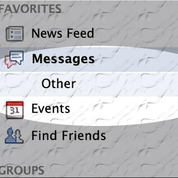
Facebook messages are represented two ways:
- A number shows in a square when offline on top of the animated heads.
- A number shows to your message tab in your newsfeed when online.
Here is how to find messages in the “other” folder that doesn’t give you a numerical notification that you usually get when receiving messages in your message folder.
- Click on the left side of message tab to see the subtab – “other”.
- Click on “other” tab to see hidden messages.
- This is where messages end up from people who send you messages but are not yet your Facebook friends.
- Facebook doesn’t notify you when you get messages in the “other” folder
- New messages have light blue background – date when received is on the right
We think it’s kind of silly for facebook to do this, but now that you know about this, I hope you’ll be checking that “other” message folder so you don’t miss anything important! For a lot of people, Facebook’s status updates and the messaging system have totally replaced email as your primary way to communicate online. Email isn’t quite dead yet, but it’s been so overtaken by spam – junk email, advertising solicitations and scams – that lots of folks are shunning email or only looking at it occasionally. Let’s hope that facebook messaging doesn’t suffer the same fate. Next, we’re all getting more and more concerned about privacy, and that even extends to Facebook. Kind of funny, since Facebook is all about sharing, right? But there are times when we don’t want our friends to see everything, and Digital Egg Timer #311 is about hiding your friends list in Facebook.  Facebook and Privacy
Facebook and Privacy
- Hide your friend’s list in Facebook. You don’t want your friends to see all of your other friends.
- Great for people who have different groups of friends and don’t want those groups to know about all your friends from a different group (i.e. work vs. personal vs. family friends)
- Helps keep your friends’ privacy
- If two of your friends are also friends with each other, they will be visible as your friends in your timeline.
How to set up your Facebook Account to make your friend’s list private
- On your Facebook page, go to your timeline by clicking on your name in the top right corner of the screen
- On your timeline, click on your friend’s link (this is right below your photo). You should see all your friends listed in thumbnails
- Click on the Edit button on the top of the page. You should see a pop-up menu that says, “Who can see your full friend’s list on your timeline?”
- Move to right and hover over the globe. It will show the visibility status of your friend’s list. Now you can choose who can see your friend’s list.
- Go back to your timeline by clicking on your name to test how your timeline looks to others. Go to the “activity log” on the right. Click on “view as”. Type in a friend’s name to see what your profile looks like to your friend.
Digital egg timer #165 shows you how to filter your news feed so you aren’t overloaded with tons of status updates from everybody. 
- On your Facebook page, go to your newsfeed page (home page). (Not your timeline)
- Hover over the friends’ section on the right and wait till “more” pops up. Click on “friends” or “more”.
- Click the “create list” on the right. You can now create a list of friends that you want to see their posts and have a section tab listed on the left.
- To delete a list – hover over a created list and click on the right “manage list”. Click on “delete” and the list will be gone.
It’s easy to filter your news feed and help you deal with the information overload that we all are facing, even from just within Facebook! I hope these digital egg timers helped you better work with Facebook and get it to work better for you.
This website runs on a patronage model. If you find my answers of value, please consider supporting me by sending any dollar amount via:
or by mailing a check/cash to PosiTek.net LLC 1934 Old Gallows Road, Suite 350, Tysons Corner VA 22182. I am not a non-profit, but your support helps me to continue delivering advice and consumer technology support to the public. Thanks!
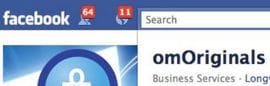







above you say “a printable tip sheet is linked below for our members, where is that link????
Thanks for your help
We apologize, the link will be right where it says “coming soon”. Please be patient, it takes us time to write good tip sheets, and we didn’t want to wait on releasing the video. If you don’t see anything under the red words “The following premium content is only visible to members”, please check #14 on our Frequently Asked Questions.