Home Automation
 Home Automation – a reader asks…
Home Automation – a reader asks…
Hi Chris, I was wondering if you knew anything about home automation? I’m thinking of getting some smarter lighting options, like LED, and maybe some ways to cut down on my home’s electricity usage?
I’ve been playing around with home automation for over 15 years, so yes I’m a bit familiar. If you’re an Apple home (iPhone, Apple TV, iPad, Mac), then you’re probably looking at Apple’s HomeKit with great anticipation. You can already control devices with your iPhone/iPad and Siri, and it’s likely that the next version of Apple TV will also have (with Siri) the ability to control any HomeKit-enabled devices. Apple’s put up a webpage with all the devices that are HomeKit capable, I’m assuming they’ll keep this up-to-date.
For everybody else (and for those who don’t want to be limited to HomeKit only), there are a number of home automation services out there. For most consumers I’d consider Insteon to be the best value technology. It’s been around a long time, and is much better than the older X10 standard, plus the cost of getting started isn’t extremely high. You can get info at the Insteon website, but most people buy devices at Smarthome.com. Here’s some things you’ll want to consider:

Master Control: You’ll want something that provides for control of your appliances. For casual users, an Insteon Hub (Insteon Hub Pro if you want Apple HomeKit compatibility) is all you need, although if you’re a tinkerer, the ISY-994i/IR from Universal Devices (that’s universal-devices.com) offers enough power to satisfy just about anyone’s needs. Here’s a quickie comparison:
- Insteon Hub: Use an app on your smartphone to control appliances. You can use it with a computer program (such as the popular HouseLinc or Indigo) to create lighting scenes, program motion-sensor controlled lights and other home automation tasks.
-

ISY-994i/IR Controller ISY-994i/IR Pro: This is a java-capable app that you can program to do just about any kind of home automation task you like. It’s not nearly as easy to use as the Insteon Hub, but is much more powerful.
In most cases, you’ll use your computer or tablet or smartphone to deal with this master controller. Here’s my take on this: most folks will start out with an Insteon Hub and quickly add some software to that. If you’ve got any technical skill, you’ll want to upgrade quickly to the ISY device, or better yet just start out with that. The master control allows you to turn on or off (brighten or dim) any light, appliance or other electrical device, either using the computer program or using a smartphone app. You can also setup ‘scenes’ which let you group lights, and control their on-off state through motion sensing, time-scheduling, or other ways you ‘trigger’ an event that you want to use for control.
In addition to the master control, you’ll want to have devices. There is a wide variety, but let me focus on a few:![]()
- Light switches: You can replace your existing light switches with Insteon switches, either simple on-off or dimmer-type switches. This requires an electrician in most cases, although if you’re comfortable working with wiring, you might do this yourself (be sure to cut power to the switchbox before you make any changes!). You can also replace a simple light switch with a keypad, which gives you six or eight buttons to control more lights.

- Plug-in Electrical switches: these are modules that plug into an electrical outlet, and you plug a lamp or appliance into it. This gives you the same control over whatever’s plugged into it.
- Sensors: These include motion sensors, light sensors, water sensors, and temperature sensors. These can be wired or battery-powered wireless devices that advise you of whatever they sense.
- Cameras: You can add surveillance cameras inside or outside, either wired or wireless.
- Light bulbs: LED bulbs have come a long way – lower in price, better in color and warmth, and even programmable. You can use these instead of installing a light switch to control built-in lights.
So how does the control work? Every single automated device has a unique address, and the controller has all those addresses. The controller communicates with your home control software or smartphone/tablet app, and lets you control each device. You can link devices together and create dependencies between devices. For example, you can link a motion sensor and a light bulb so the bulb turns on anytime the motion sensor is tripped.
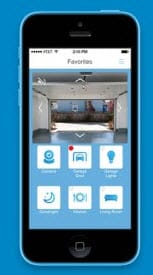
Here are some examples of home automation tasks I’ve setup either for myself or for clients:
Basement lights: A motion sensor turns on the lights when you go into the basement and keeps them on as long as there’s any movement, then turns them off when you leave. A keypad switch is added on the main floor to manually turn them all off from upstairs, and there’s also a control to turn them off on your smartphone from anywhere in the world.
Outdoor Lighting/Sensing: From dusk to dawn, LED porch lights are on for security, and landscape lights come on at dusk and go off at midnight. Another motion sensor along with a program (timer) turns on the water fountain anytime someone’s in the back yard as well as in the evenings. A motion sensor at the gate to the back yard turns on floodlights anytime someone opens the gate. Another motion sensor by the front door rings rings a chime inside and alerts your smartphone anytime someone approaches the front door.
Indoor Night Lighting: At dusk, the LED kitchen sink light and an LED front room lamp come on. At midnight, they dim to 50% and stay on until dawn when they turn off.
Movie time: a ‘movie’ button on the keypad automatically turns lights off and/or dims them in the family room (or home theatre) for movie-watching.

Water leaks: A wireless water sensor is placed in each bathroom and several in the basement. Anytime one of them gets wet, your smartphone alerts you (from anywhere in the world).
Vacation Watch: Random lights throughout the house are turned on and off at variable times during the evening and night to give the appearance of being at home. Wireless cameras both outside and inside are linked to an app on your smartphone so you can peek in on your home from anywhere, anytime. These cameras have the ability to see in the dark, and you can also remotely turn on lights to get a better view. You can close the garage door (if you left it open) from your smartphone, as well as make sure the front door is locked. Motion sensors inside the house will alert your smartphone anytime there’s movement inside.
Other automation tasks:
-

Smartphone alert for motion detection An “All Lights” button (and control on smartphone) turns on (or off) every light in the home. Great for dealing with those bumps in the night!
- Similarly, you can just turn on or off “All Outside Lights” with one button on keypads in master bedroom, kitchen and living room, as well as on your smartphone.
- Little-used rooms can have their lights controlled by a motion sensor, so they only turn on if someone comes into the room, and automatically go out after they’ve left.
- Your smartphone can alert you anytime a motion sensor is activated, anytime a light is turned on, or any other event that occurs which is sensed as part of your home automation setup.
So this all sounds great, but could cost a bundle! Be prepared as smart devices will be more expensive than their ‘dumb’ counterparts. Here’s some quick pricing info:
- You can get an Insteon Hub starter kit for as little as $120 and up, or an ISY controller kit for $400 and up. These kits go up to $1,200 depending on how many things you want to control and what master controller you want.
- Individual control switches run about $85 for multi-button keypads or $50 for single paddle switches.
- Smart LED bulbs run from $30 for single lightbulbs to $65 for big outdoor floodlights
- Sensors can run from $35 (motion or water detecting) to $45 for window/door sensors
- Cameras can run from $70 to $120, most can be wired or wireless (but all require electric power)
 I can tell you that for a 2,500 sq. ft. home, you might run $3-4 thousand to automate everything. But most people are happy just automating a few lights and adding a few water and motion sensors, and perhaps adding a few cameras. And for the various sensors, you don’t have to worry about always changing batteries – they last a long time! Wireless water sensors last 10 years on a single AA battery, while motion sensors last 3-4 years with one 9-volt battery.
I can tell you that for a 2,500 sq. ft. home, you might run $3-4 thousand to automate everything. But most people are happy just automating a few lights and adding a few water and motion sensors, and perhaps adding a few cameras. And for the various sensors, you don’t have to worry about always changing batteries – they last a long time! Wireless water sensors last 10 years on a single AA battery, while motion sensors last 3-4 years with one 9-volt battery.
Final thoughts: If you’re not technically minded and want to get started with minimal investment, then by all means get yourself an Insteon Hub Pro, and some LED bulbs. You won’t have to worry about electrical wiring, just screw in the bulbs to replace standard ones. You can immediately start controlling the bulbs with the Insteon App (available for iOS, Android, Windows and Windows Phone).
This website runs on a patronage model. If you find my answers of value, please consider supporting me by sending any dollar amount via:
or by mailing a check/cash to PosiTek.net LLC 1934 Old Gallows Road, Suite 350, Tysons Corner VA 22182. I am not a non-profit, but your support helps me to continue delivering advice and consumer technology support to the public. Thanks!










Exactly how did you do Vacation Watch? I am an all-Apple home with Lutron lights and Lutron hub. iOS Developers tell me this is not possible with HomeKit.
Sorry Curt, but you’re going to have to get a consultant who can work with you and your specific equipment. If you’re using some sort of a Lutron hub, then you’re probably going to be using a Lutron app to control it. If you want to know ‘exactly’ how to do something, you have to be very specific with your consultant (or they have to be physically there to inspect your equipment) as Lutron has lots of different models of equipment – without knowing the specific model of hub you have anyone would just be guessing. Looking through Lutron and HomeKit documentation, I don’t see anything called “Vacation Watch”, so I’m not sure what you mean by that. I’d be happy to have a 1-on-1 discussion with you, but your question can’t be casually answered as asked. Sorry.