I can’t remember my Password!
 I can’t remember my Password! a reader asks…
I can’t remember my Password! a reader asks…
Hey Chris, I can’t remember my gmail password, and I never set up a darn alternate email address. I can’t get into my email to use their forgotten password feature. What do I do now?
You’d be surprised at how common it is for us to forget our password(s), I’d say talking to any 20 random consumers, at least three-quarters don’t know their password. Some have it written down somewhere, but a lot of folks are in the same boat as you. For Gmail, here is what you can do:
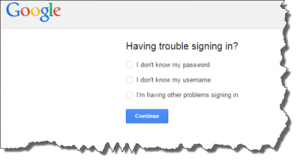 Google tells you to wait for 24 hours, and then visit their password-assistance page, fill in your username (that’d be your Gmail address), and answer a security question. Answer correctly and you’ll be able to reset your password. But I’m guessing you’ve tried this and couldn’t remember (or never setup) your security question, so you’re in a tougher spot.
Google tells you to wait for 24 hours, and then visit their password-assistance page, fill in your username (that’d be your Gmail address), and answer a security question. Answer correctly and you’ll be able to reset your password. But I’m guessing you’ve tried this and couldn’t remember (or never setup) your security question, so you’re in a tougher spot.
Your only option at this point is to go through a process that ends up with you filling out a form in the hopes that someone will get back to you. You start that process at Google’s Account Recovery page. I haven’t actually tried this method, and have heard that it’s nearly impossible to get through the process to the point where you actually get a form to fill out. Please let me know your experience!
As to preventing this problem in the future, I highly recommend that everyone get and use a password manager. I’ve previously laid out my recommendation in this article, but let me cut to the chase:
 Go to LastPass.com, read through their service to see how it works (perhaps watch a few tutorials), and then create an account with one really good password (see below for a hint on how to make one)
Go to LastPass.com, read through their service to see how it works (perhaps watch a few tutorials), and then create an account with one really good password (see below for a hint on how to make one) Install the browser plug-in on your computer’s browser – that’s the program you use to surf the internet (plug-ins are available for Internet Explorer, Safari, Chrome, Firefox, & Opera). Be sure to import any remembered passwords when you install the plug-in/extension and log into your LastPass account.
Install the browser plug-in on your computer’s browser – that’s the program you use to surf the internet (plug-ins are available for Internet Explorer, Safari, Chrome, Firefox, & Opera). Be sure to import any remembered passwords when you install the plug-in/extension and log into your LastPass account.- If you have a smartphone, pay the $12/year fee and get the app (available for iOS, Android, Blackberry and Windows Phone).
Please don’t argue, just do it. Or do something to avoid returning to the same tight spot you’re in right now.
Be sure to use LastPass like your life depends on it – your digital life does!
Now for that really good password? Here’s a tip: Make up a fairly long sentence that’s personally meaningful to you. Memorize that, but convert the sentence to a mnemonic. For example:
“Many people really hate it when you take two things and combine them to make something else.”
This becomes “Mprh8iwyt2t&ct2mse”
Notice that there is at least one capital letter, and at least one number, and at least one type-able character that’s neither (the shift-7, which gives you “&”). And notice that it’s really long! Now sit at your keyboard and recite the sentence while typing the passcode. Do that at least a dozen times to help lock it in your memory. Oh, and don’t use my example above, make up your own!
That’s the last password you’ll need to memorize, because LastPass will remember all the rest for you. And you can set it so you don’t need to type that password in often, for two reasons:
- Your web browser can remember that password for you
- Your smartphone can too, or let you into the app with a fingerprint!
I use LastPass every day, which means it’s gotten a lot easier for me. But when you’re just starting out, you need to push yourself to make sure you use it – practice makes perfect!
This website runs on a patronage model. If you find my answers of value, please consider supporting me by sending any dollar amount via:
or by mailing a check/cash to PosiTek.net LLC 1934 Old Gallows Road, Suite 350, Tysons Corner VA 22182. I am not a non-profit, but your support helps me to continue delivering advice and consumer technology support to the public. Thanks!
 Install the browser plug-in on your computer’s browser – that’s the program you use to surf the internet (plug-ins are available for Internet Explorer, Safari, Chrome, Firefox, & Opera). Be sure to import any remembered passwords when you install the plug-in/extension and log into your LastPass account.
Install the browser plug-in on your computer’s browser – that’s the program you use to surf the internet (plug-ins are available for Internet Explorer, Safari, Chrome, Firefox, & Opera). Be sure to import any remembered passwords when you install the plug-in/extension and log into your LastPass account.





