iPhone Slo-mo
 iPhone Slo-mo: a reader asks…
iPhone Slo-mo: a reader asks…
I have an iPhone 6 Plus, and would like to capture video, but in slow motion. How do I do this?
This is really quite easy to do. Just launch your Camera app. Near the bottom you have a set of labels for type of capture. Just to the left of Video is Slo-mo, so slide that entry to the middle. Tap the record button to start recording, and then tap it again to stop. When you’re shooting video in slo-mo, look at the top-right of your camera app’s screen and you’ll see what slo-mo option you’re recording at (it’ll say 120 or 240).
Shooting in slo-mo will be most effective for you if you keep your camera movements steady. Even in slo-mo, jerky camera movements can really detract from the quality of your videos.
So how do you change the slo-mo option between 120 and 240? In iOS 10 you make this choice in the main Settings menu, not in the camera app. In Settings:
 tap Photos & Camera
tap Photos & Camera- scroll down to the Camera section and tap Record Slo-Mo
- you can choose from either 120 or 240 fps (frames per second)
I should note that normal video is shot at 30 fps, so when you shoot at 120 fps, you’ll be watching video at 1/4 speed. So if you shoot only 5 seconds of video, your video will last 20 seconds. Double for if you set to shoot at 240 fps.
And make a note of the amount of storage space you’ll use for slo-mo videography. If you happen to have an iphone with limited storage space, then this type of video will eat up your available storage space quickly.
This website runs on a patronage model. If you find my answers of value, please consider supporting me by sending any dollar amount via:
or by mailing a check/cash to PosiTek.net LLC 1934 Old Gallows Road, Suite 350, Tysons Corner VA 22182. I am not a non-profit, but your support helps me to continue delivering advice and consumer technology support to the public. Thanks!
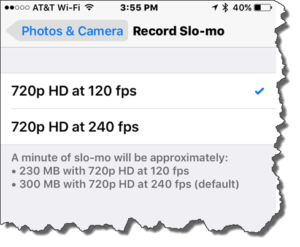 tap Photos & Camera
tap Photos & Camera





