Mac Backup Change
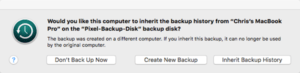 Mac Backup Change: a reader asks…
Mac Backup Change: a reader asks…
Both me and my SO have Macbooks, and we share an external hard drive we use as a Time Capsule. We each plug it in once a week and run Time Machine to back up our Macs to the drive. Recently I sent my Macbook in for service to replace a failing graphics adapter. When I got it back, everything was working fine. Except when I plugged in the Time Capsule drive and got this warning: “The backup was created on a different computer. If you inherit this backup, it can no longer be used by the original computer?” Should I choose “Inherit Backup History”? I’m not sure what this means and what I should do. Can you help?
What likely happened is that some identifier for your computer was reset while it was in for service, and that no longer matches the identifier used in the Time Capsule backup. Even though you have the same computer and the same external hard drive (Time Capsule), there’s enough of a difference in the makeup of your Mac that Time Machine doesn’t match it up with the backups you’d taken before.
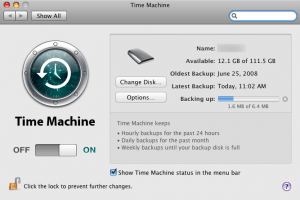 Rather than take a chance on choosing the wrong backup, you’re better off just starting a new backup. If you choose wrongly, you might take over your SO’s backup instead of your old one. If your Time Capsule has plenty of available space on it, it’s no problem. The Time Machine popup box has three options, to not back up, to create a new backup or to inherit the backup history. Choose to create a new backup. Remember that this first backup will take a much longer time to complete, so be sure to have your Mac plugged into electric power (also if you have a wired Ethernet connection available, you should plug in that cable too). Be sure the backup has completed before you unplug the external hard drive.
Rather than take a chance on choosing the wrong backup, you’re better off just starting a new backup. If you choose wrongly, you might take over your SO’s backup instead of your old one. If your Time Capsule has plenty of available space on it, it’s no problem. The Time Machine popup box has three options, to not back up, to create a new backup or to inherit the backup history. Choose to create a new backup. Remember that this first backup will take a much longer time to complete, so be sure to have your Mac plugged into electric power (also if you have a wired Ethernet connection available, you should plug in that cable too). Be sure the backup has completed before you unplug the external hard drive.
Since MacOS Sierra has now been released, you’re probably thinking that it’s time to update both your Macs. If you choose to do so, then I’d take that opportunity to do some housekeeping on your Mac. Once you’ve updated both Macs to Sierra and have confirmed they’re running well, plug the external hard drive into one of them and run Disk Utility. Reformat the external hard drive disk (choose OS X Journaled) which will wipe the external hard drive clean. Then run a new Time Machine backup first on one Mac, then the other. That will clean off the old backups that are no longer needed (Time Machine doesn’t let you restore backups between versions of OS X/MacOS anyway).
This website runs on a patronage model. If you find my answers of value, please consider supporting me by sending any dollar amount via:
or by mailing a check/cash to PosiTek.net LLC 1934 Old Gallows Road, Suite 350, Tysons Corner VA 22182. I am not a non-profit, but your support helps me to continue delivering advice and consumer technology support to the public. Thanks!







