Mac Maintenance
 Mac Maintenance: a reader asks…
Mac Maintenance: a reader asks…
Hi Chris, I have a 2-year-old Macbook Pro and the operating system is version 10.9.6. Since I got the Mac I have just been doing the usual, surfing the internet, online shopping, email (I use Mac Mail and a gmail account), along with a few other things I’ve installed over the years. I never really thought about maintenance, since when I switched over from Windows, the Apple guy said Macs don’t need all the work of maintaining them the way PCs do. But I’ve been reading about new malware and other problems with Macs. So I’m wondering if I should be doing something about maintaining my Mac. Any advice is appreciated!
Consumers who were woo’d by Apple’s PC-to-Mac campaign have been steadily increasing over the last decade. Once you factor in the total-cost-of-ownership over a computer’s service life, the cost of a Mac versus a PC isn’t really much different. A Mac costs more up-front, but requires less care and handling during its service life. Plus, you can count on a Mac to work just fine for 7 years or more, while most Microsoft Windows PCs will need to be replaced every 4 years or less.
That said, every Mac should be maintained. Here’s the short list of things to do:
 First, keep the operating system up-to-date. In the case of your Mac with the Mavericks version of OS X (the operating system), you are now 2 versions behind the current version, El Capitan (OS X 10.11). Upgrades to Mac OS X are free and available in the Mac App store. Before you upgrade, be sure you have a good backup, at least of your personal files. Since you use Gmail, you don’t need to worry about your email, contacts and calendar (assuming you’ve setup the Mac programs to use Google services for all of that). But the files in your various folders (Documents, Pictures, Music, etc.) should be copied to a thumbdrive, external hard drive, Time Capsule, or a cloud-based storage service. Then follow the on-screen instructions for upgrading to El Capitan. At the end of the upgrade process, you’ll have to make some choices:
First, keep the operating system up-to-date. In the case of your Mac with the Mavericks version of OS X (the operating system), you are now 2 versions behind the current version, El Capitan (OS X 10.11). Upgrades to Mac OS X are free and available in the Mac App store. Before you upgrade, be sure you have a good backup, at least of your personal files. Since you use Gmail, you don’t need to worry about your email, contacts and calendar (assuming you’ve setup the Mac programs to use Google services for all of that). But the files in your various folders (Documents, Pictures, Music, etc.) should be copied to a thumbdrive, external hard drive, Time Capsule, or a cloud-based storage service. Then follow the on-screen instructions for upgrading to El Capitan. At the end of the upgrade process, you’ll have to make some choices:
- Use iCloud Drive: unless you have multiple compatible devices and also have purchased additional iCloud storage space, you should not upgrade to iCloud Drive. iCloud Drive is for sharing files across devices, similar to services such as Dropbox, Google Drive (and Google Photos), Amazon Cloud Drive (and Amazon Photos), Microsoft OneDrive, etc. If you already use one of these services, there’s no need to use iCloud Drive unless you just want to be an All-Apple user.
- Use iCloud Keychain: this is a password saving utility, but only works with Safari, your Wi-fi connection and some credit card information. Doesn’t hurt anything to use it, but I much prefer a more full-featured password management tool, such as LastPass. It doesn’t hurt anything to enable this function though.
At some point you’ll see a popup in the top-right corner of your screen offering to turn on ‘Automatic Updates’. I highly recommend you turn this on, so you don’t have to manually install minor updates to the Mac OS X. When the next major update comes out, you’ll still have to install that manually though, Apple’s not crazy about this (like what you’re now getting with Windows 10).
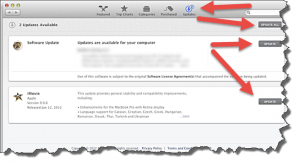 Second, keep other programs installed on your Macbook up to date. The Mac App Store has an Updates section for all the apps you’ve installed from there, but if you’ve installed apps from anywhere else, you may have to update manually. In particular:
Second, keep other programs installed on your Macbook up to date. The Mac App Store has an Updates section for all the apps you’ve installed from there, but if you’ve installed apps from anywhere else, you may have to update manually. In particular:
- Adobe Flash: Your System Preferences would have an entry if you have Adobe Flash installed, and you can use that utility to update Flash to the latest version.
- Java: System Preferences will also have an entry for Java so you can update that as well.
- Microsoft Office for Mac: Run any of the Office programs and click Help > Check for Updates and install any that are presented to you.
 Third, practice safe computing. I have a handy guide article you should take a look at. We haven’t yet gotten to the point where you should have full-time security protection on your Mac (like is absolutely required for a Windows PC), and I don’t know if or when that will happen. Apple is pretty good about providing security updates to the operating system – as long as you keep OS X up-to-date. The Mac operating system is inherently more secure than Windows, which means hackers have to work a lot harder to get something past your Mac’s defenses. As long as you follow safe computing practices, you shouldn’t have to worry.
Third, practice safe computing. I have a handy guide article you should take a look at. We haven’t yet gotten to the point where you should have full-time security protection on your Mac (like is absolutely required for a Windows PC), and I don’t know if or when that will happen. Apple is pretty good about providing security updates to the operating system – as long as you keep OS X up-to-date. The Mac operating system is inherently more secure than Windows, which means hackers have to work a lot harder to get something past your Mac’s defenses. As long as you follow safe computing practices, you shouldn’t have to worry.
And you should know that Windows PC users have these same three tasks, although the third tip is a lot more work than for Mac users (usually).
This website runs on a patronage model. If you find my answers of value, please consider supporting me by sending any dollar amount via:
or by mailing a check/cash to PosiTek.net LLC 1934 Old Gallows Road, Suite 350, Tysons Corner VA 22182. I am not a non-profit, but your support helps me to continue delivering advice and consumer technology support to the public. Thanks!






