Microsoft 365 Updates
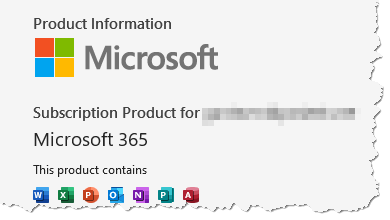
Microsoft 365 Updates: a reader asks…
I have a Windows 11 computer and a subscription to Microsoft 365. I recently read about a critical update needed for Outlook. I normally get my updates through Windows Update, but when looking at the history, I don’t see the update for KB5002620. When I check Windows Update it doesn’t find anything, even though I have the switch turned on to update all Microsoft products. What am I missing?
Microsoft chooses its own timing for releasing updates to computers, and it may be that it’s not time yet for your computer to be updated. With tens of millions of Windows computers to update, Microsoft has to roll out the updates in phases so they don’t crash their update servers. So you should be patient and wait till the update is delivered to your computer. The vulnerability you mention is critical, but not widely exploited at this time, so you’re probably not at risk.
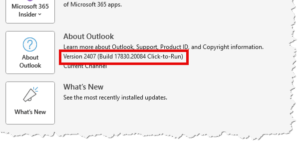
That said, you can bump up the update to get it faster, but that depends on which type of Microsoft 365 installation you have. To find out which you have, open any Office application (such as Outlook), and click File>Office Account. Look on the right at the About Outlook, and you’ll see what type you have. It will likely either say something like “Windows Store”, or “click-to-run”. You can click the About Outlook button to view even more detailed info, like whether it’s 32-bit or 64-bit.
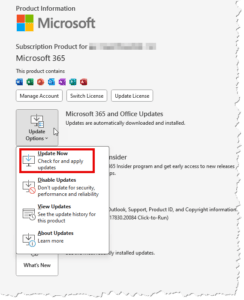
I’m going to guess that, most likely you have the Microsoft 365 Click-to-run version installed on your computer. In order to get updates to that faster, you need to manually install them. Here’s how:
- Open any Office application, such as Outlook. Click File>Office Account (same as above)
- Click the Update options button,
- On the dropdown list, click Update Now.
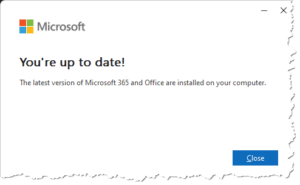
If an update is needed, Outlook will close and the update will install. When done, Outlook will re-open. If your installation is up-to-date, you’ll just see a popup that says “You’re up to date!”.
That’s all there is too it. If you have a different version of Microsoft 365 (not click-to-run), then you can go to the Microsoft site for the knowledge base article and will see the option to install the update manually from there.
I should note that Microsoft issues updates on a monthly basis on “Patch Tuesday” – the 3rd Tuesday of each month. Sometimes Microsoft will also issue updates in-between the Patch Tuesdays, and if you’ve set your computer to get automatic updates you can relax and let the computer do its updating for you. To turn this on:
- Right-click the Start button, then choose (left-click) Settings. That opens the Settings Window.
- Click the Windows Update link at the bottom of the left-side, then click the Advanced Options item on the right-side.
- Slide the sliders to on for the first, third and fourth sliders. Leave the Get me up to date one turned off (for why, see below).
So why leave the Get me up to date turned off? Microsoft will install updates whenever it decides that it needs to, and will restart your system – even if you’re in the middle of something or have left a file open with unsaved changes.
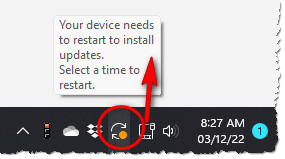
You don’t want to lose work,right? The fourth slider will inform you that a restart is needed, so anytime you see an icon in the notification area (bottom-right of your screen) that has an orange dot in it, you should restart your computer as soon as you can.
This website runs on a patronage model. If you find my answers of value, please consider supporting me by sending any dollar amount via:
or by mailing a check/cash to PosiTek.net LLC 1934 Old Gallows Road, Suite 350, Tysons Corner VA 22182. I am not a non-profit, but your support helps me to continue delivering advice and consumer technology support to the public. Thanks!







