More secure surfing
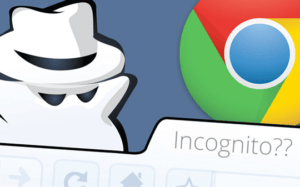 More secure surfing: a reader asks…
More secure surfing: a reader asks…
I use the Google Chrome web browser, and will sometimes use an Incognito window when I’m visiting someplace where I don’t want them to track me. What else should I do to protect my surfing privacy online?
First off, using Incognito Mode (InPrivate window for MS Edge/IE, Private window for Firefox), doesn’t hide you from websites you visit. All Incognito Mode does is prevent Google from saving your site visit activity on your computer. When you visit a website (either mode), the webmaster will be able to tell some basic things about you:
- Your Internet service provider, and the IP address that they assigned to your location/router/computer
- This will include a general location that corresponds to your zip code, city/state, or other geographical area description
- Your employer (if you’re using a work computer)
- The type of computer and web browser (in this case Google Chrome) you’re using and the language that browser/operating system is set to use
- If you have plugins or extensions for your web browser, this information can be captured as well
- any fonts you have installed on your computer
- “Referrer” data – if you came to the website by clicking on a link on another website or from a search engine
- The pages on that website you visit and how long you stayed on each page, and whether you visited that website in the past
- Along with any information you type into a form on that website
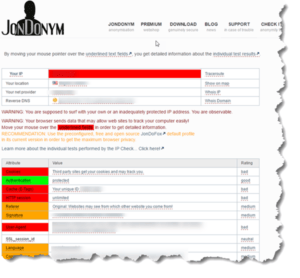 While that’s quite a bit of information about you, for the most part it’s pretty innocuous and not an invasion of your privacy. Visiting websites involves two-way communication – in order for the website to show you web pages, it needs your local IP address and what type of computer and browser you’re using. The rest of the information doesn’t really give any of your personal secrets away, unless you interact with the website, such as creating a user account or providing your email address or other information. If you do that, you’re voluntarily giving the website information about yourself.
While that’s quite a bit of information about you, for the most part it’s pretty innocuous and not an invasion of your privacy. Visiting websites involves two-way communication – in order for the website to show you web pages, it needs your local IP address and what type of computer and browser you’re using. The rest of the information doesn’t really give any of your personal secrets away, unless you interact with the website, such as creating a user account or providing your email address or other information. If you do that, you’re voluntarily giving the website information about yourself.
If you want to see exactly what type of information your computer is sharing with websites, you can run the test at http://ip-check.info. While the test results may show a bunch of info with a red or orange background, that really isn’t an indication of threats to your online privacy. The results page simply shows if you’ve taken extra steps towards full anonymity. I should warn you that the JonDonym (play on John Doe and “anonymous”) website will offer to sell you ‘better’ protection, but in most cases you don’t need this.
So how can you restrict the information a website learns and knows about you? Almost a year ago I wrote about this in my article Anonymous Surfing. If you truly want to increase your anonymity, then follow the recommendations in that article. To date there’s not been a lot of new and useful (to consumers) progress on increasing your privacy during normal web use, in fact its going in the other direction particularly with social networking.
The primary protection you can take to keep your personal information from leaking (other than not sharing it yourself) is to make sure your computer is not infected with malware, since malware can capture a whole lot of information about you and transmit it to hackers anywhere in the world.
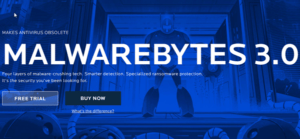 Windows 10 has basic antivirus and firewall features built in, but if you’re at all worried about the threats to your privacy, then you should invest in a good anti-malware program. I like Malwarebytes 3.0. It’s not cheap ($40 and up per year), but it’s what you need as a first line of defense against the latest threats to your digital life. Keep it up-to-date and it will help protect your computer and your personal information.
Windows 10 has basic antivirus and firewall features built in, but if you’re at all worried about the threats to your privacy, then you should invest in a good anti-malware program. I like Malwarebytes 3.0. It’s not cheap ($40 and up per year), but it’s what you need as a first line of defense against the latest threats to your digital life. Keep it up-to-date and it will help protect your computer and your personal information.
Surfing anonymously has its benefits and its drawbacks. Certainly you can’t do online shopping anonymously, nor would you want to. What you can do is take just a few steps to limit the information that websites can know about you, including:
- Use a web browser that supports anonymity, such as TOR
- Use a search engine that doesn’t track you, such as DuckDuckGo
- Use a payment process that doesn’t reveal your financial information, such as Apple Pay, Samsung Pay, Google Wallet or Paypal
- When creating online accounts, don’t use your primary email account and don’t use personal information (birthdates, secret questions) – make up answers (and record them somewhere)
- Create a free email account (google, hotmail, etc.) just for junk email and online registrations. Keep this email account separate from your primary email account. Don’t use your primary email account online where it can be sold to spam lists.
- Avoid sharing personal information about yourself on social media
Incognito Mode is useful, particularly if you visit websites that you don’t want anyone else who’s using that computer to know about. Of course, I’m talking about shopping for that birthday present for your significant other!
This website runs on a patronage model. If you find my answers of value, please consider supporting me by sending any dollar amount via:
or by mailing a check/cash to PosiTek.net LLC 1934 Old Gallows Road, Suite 350, Tysons Corner VA 22182. I am not a non-profit, but your support helps me to continue delivering advice and consumer technology support to the public. Thanks!








Pingback: To VPN or Not to VPN - Practical Help for Your Digital Life®