My Galaxy won’t stay on wi-fi!
 My Galaxy won’t stay on Wi-fi! A reader asks…
My Galaxy won’t stay on Wi-fi! A reader asks…
Hey Chris, I hope you can help me, I’m so frustrated! I got a new Samsung Galaxy S6 and really like everything about it except for one problem – it won’t stay connected to my home Wi-fi signal. Even though I’m close to my router, I either get a slow connection, no connection, or it connects but then drops out a little while later. Do you have any tips for solving this conundrum? Thanks from a college student in Montreal!
 I’m sorry you’re having Wi-fi problems with your new smartphone, but fortunately, there are some things you can do to help resolve this issue. First off, you should probably turn off your router, then turn it back on. Then do the same with your Galaxy S6. A restart is always the first, safest, and best thing to do with recalcitrant consumer electronics.
I’m sorry you’re having Wi-fi problems with your new smartphone, but fortunately, there are some things you can do to help resolve this issue. First off, you should probably turn off your router, then turn it back on. Then do the same with your Galaxy S6. A restart is always the first, safest, and best thing to do with recalcitrant consumer electronics.
If the above quick fix didn’t help, the next thing to try is to make your S6 forget your home network and then reconnect fresh (sometimes this helps). Here’s how:
- Go to Settings > Wi-Fi, and you should see your wi-fi connection to your router/home network.
- Give a long press on that entry, then tap ‘Forget network’
- Now turn off Wi-fi and then turn it back on, and connect to your home network
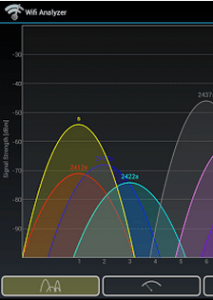 If this didn’t help, then here are some things you might need to check on:
If this didn’t help, then here are some things you might need to check on:
- If your router is old, it may be time for a new one
- If you turned on the MAC filter on your router, you may need to turn that feature off, or add your S6’s MAC address to the router’s MAC filter. You can find your S6’s MAC address under Settings > Wi-Fi > More > Advanced
- Your local neighborhood may be overloaded with Wi-fi networks. You can install (on your S6) a free app like Wifi Analyzer to check. If you find that your router is on the same channel as other Wi-fi networks, go into the router controls and change to a different channel.
Lastly, if your router is a dual-band model, you should see two Wi-fi networks, one for the 2.4ghz band and one for the 5ghz band. You could try connecting to a different band than you have been using and see if that helps. Especially for crowded Wi-fi areas, switching to the 5ghz band can really help.
Unfortunately, you’re unlikely to ever see any bug fix or update for your smartphone from Google, Samsung or your cellphone carrier. The Android operating system ecosphere is just too complicated for either security or bug-fix updates to get to most smartphone owners.
This website runs on a patronage model. If you find my answers of value, please consider supporting me by sending any dollar amount via:
or by mailing a check/cash to PosiTek.net LLC 1934 Old Gallows Road, Suite 350, Tysons Corner VA 22182. I am not a non-profit, but your support helps me to continue delivering advice and consumer technology support to the public. Thanks!







I never had this problem with the other two that were replaces ,other issues. This is the third one to be replaced and my wifi will come on then go off the whole time I’m using the wifi so since I burns my battery doing this I turned it off and I’m pissed to pay so much for a phone when this is one of many problems I’m having with the Samsung Gallery 6 ….. id like not to use my data up . So what now
HI Fay, thanks for your question! If nothing in the article was any help to you, then your options are somewhat limited. If you purchased your Samsung Galaxy smartphone from a major cellular carrier (AT&T, Verizon, Sprint, T-Mobile), then you should certainly go to one of their stores and explain your circumstances, hoping they’ll be able to fix it or replace your defective smartphone. If you purchased your smartphone separately from your cellular carrier, then you could go to Samsung support (http://www.samsung.com/us/support/) and make your case to them.
I’m sorry but I have to ask this, are you moving about when you’re using Wi-Fi? I have to ask because some people I’ve run across simply don’t realize that Wi-Fi isn’t everywhere – they expect Wi-Fi to work no matter where they are. If you’re experiencing this in your home with solid Wi-Fi service and coverage, then that’s not the case. But Wi-fi is like being in a bubble, and there’s vast spaces between bubbles of Wi-Fi where you can only use your cellular data service.
You should be checking to see if you can narrow down the causes. If you experience this no matter which Wi-Fi network you use, then the problem is almost certainly with your smartphone. In that case, you need to pursue either a repair or replacement with either Samsung or your carrier. I have to also ask though, if this is the third defective Samsung Galaxy smartphone you’re on, do you think maybe you should look at another brand or model of smartphone?
If you’re experiencing this problem only when connected to your home Wi-Fi network (and your smartphone Wi-Fi works fine elsewhere), then more likely there’s a problem with your home network. Check out my article My Old Router (https://positek.net/my-old-router/) – if your home router is more than a few years old it could be time to replace it.
The problem is that there are so many factors at play here (your cellular carrier service, your equipment/smartphone, your home router, the airwaves that Wi-Fi travels over), that you are forced to do triage to narrow down the source of the problem. In your case, the problem could be:
1. Interference (crowded Wi-Fi airwaves): Wi-Fi uses a band of the radio spectrum, split into channels. If other people nearby are using the same channel as you, then you can see bad or no connection to your Wi-Fi. The solution involves changing the Wi-Fi channel on your router. Newer, smarter routers handle channel selection and switching automatically, and all you need to do is restart your router – it’ll find the least-congested channel and use that.
2. Defective smartphone: take it to your carrier (if you bought the smartphone from them), or use Samsung Support for repair or replacement.
3. Defective home network wireless router: Replace the router (they do wear out). I suggest you get the router from your home internet service provider, if you call them and explain the situation they might give you a new one for free. If you bought a 3rd party router, you’ll almost certainly have to pay for a replacement (either another 3rd party router or a new one from your internet service provider).
4. Weak Wi-Fi signal strength (being too far away from the router and in a ‘dead zone’). If your home Wi-Fi isn’t giving you good coverage throughout your home, you may want to consider adding a Wi-Fi extender or Access Point.
And finally, if the problem is with your smartphone, not your home network and you attempted to save some money by purchasing your phone separately from your carrier (and are using a non-major carrier), then you should read my article Smartphone Frustration (https://positek.net/smartphone-frustration/). There’s something to be said for buying a complicated device like a smartphone from the same place where you get the service that smartphone uses. Anytime you have a problem with your phone or service, you only have one place to go. If you buy your smartphone separately from your service, you have to figure out which is the problem and try to get service from the appropriate source. Often, I’ve found the carrier blaming the equipment, and the equipment manufacturer blaming the carrier for problems. It devolves into a ‘he said, she said’ argument with you having to fight a lot harder to get resolution. Saving money is a good cause, but not if it’s at the expense of being able to truly save money!
I had the same issues, I tried everything on every message board and nothing worked. So I sytematically started removing s..t and Google was the problem. Go the Apps page and Uninstall or “disable” anything google search related and my wifi never cut out again.
Hi Derek, I guess that is one solution, but since the Android operating system is a Google product, disabling or removing all the Google apps sort of defeats the utility of using an Android-powered smartphone, doesn’t it?