My Old Router
 My Old Router: a reader asks…
My Old Router: a reader asks…
I’ve got a 3-year-old Linksys router that’s acting kind of wonky these days. Everyone gets cranky when it goes in and out and we have to reset the router, which happens several times a week now. Is there something I can do to fix this? I have Cox internet service by the way.
If you read last weeks’ article “Old gadgets don’t last“, the same advice extends to your router (as well as your cablemodem, switches, printers, and other consumer electronics you have). These devices are generally made with the cheapest available parts, including the non-volatile memory that remembers all your settings and keeps the device running. Consumer-grade routers are particularly susceptible to failing memory, and what you describe is a common symptom. Furthering the cheap nature of these devices, you can’t just swap out a memory chip (well, technically you could, but it takes skills and could cost you more than a replacement router).
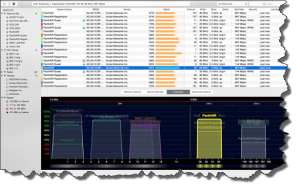 There is one remote possibility that could be going on – interference. Wi-fi networks by their nature (and the rules the FCC enforces on companies that make routers) must not block interference from other sources using the same part of the radio spectrum. That means that running your microwave can disrupt the Wi-fi signal of your 2.4ghz router, along with Bluetooth and older cordless telephones. It also means that a dense neighborhood with everybody having their own Wi-fi network can create some serious interference. There are a limited number of channels that can be used within the Wi-fi radio bands. If you’d like to check for interference, you need to install and run a Wi-fi scanner to see what channels are in use in your area. For Macs, try Wi-fi Explorer. For Windows, try Acrylic WiFi. For Android, try Wifi Analyzer. If you find that your own router is using the same channels as a lot of other routers in your neighborhood, go into the router’s control panel and change the channel to one that’s less congested. If you leave a comment with your type of computer, tablet or smartphone and your router’s model number, I can give you more specific directions for how to do this.
There is one remote possibility that could be going on – interference. Wi-fi networks by their nature (and the rules the FCC enforces on companies that make routers) must not block interference from other sources using the same part of the radio spectrum. That means that running your microwave can disrupt the Wi-fi signal of your 2.4ghz router, along with Bluetooth and older cordless telephones. It also means that a dense neighborhood with everybody having their own Wi-fi network can create some serious interference. There are a limited number of channels that can be used within the Wi-fi radio bands. If you’d like to check for interference, you need to install and run a Wi-fi scanner to see what channels are in use in your area. For Macs, try Wi-fi Explorer. For Windows, try Acrylic WiFi. For Android, try Wifi Analyzer. If you find that your own router is using the same channels as a lot of other routers in your neighborhood, go into the router’s control panel and change the channel to one that’s less congested. If you leave a comment with your type of computer, tablet or smartphone and your router’s model number, I can give you more specific directions for how to do this.
 Today’s routers generally use one or two bands of the radio spectrum for Wi-Fi communication – 2.4ghz (also known as 802.11b/g, and 5ghz (aka 802.11a/ac). The most recent specification for Wi-fi is 802.11n, which can be used on either band. The newer 5ghz band is much less crowded than the 2.4ghz, so you certainly want a replacement router that can use that band. For single-band routers, choose one that uses the 802.11ac standard, although you’re better off with a dual-band router. The Linksys WRT1900AC (about $220) or the Netgear Nighthawk AC1900 (about $200) are both dual-band, so they’ll work with older equipment as well as the newest computers, tablets and smartphones.
Today’s routers generally use one or two bands of the radio spectrum for Wi-Fi communication – 2.4ghz (also known as 802.11b/g, and 5ghz (aka 802.11a/ac). The most recent specification for Wi-fi is 802.11n, which can be used on either band. The newer 5ghz band is much less crowded than the 2.4ghz, so you certainly want a replacement router that can use that band. For single-band routers, choose one that uses the 802.11ac standard, although you’re better off with a dual-band router. The Linksys WRT1900AC (about $220) or the Netgear Nighthawk AC1900 (about $200) are both dual-band, so they’ll work with older equipment as well as the newest computers, tablets and smartphones.
You can generally install this router yourself, swapping out the old router for the new one. Be sure to follow the setup instructions for your new router, particularly:
- change the name of your Wi-fi network (aka the SSID) to something other than the default.
- change the router’s control panel password (to access the router settings
- change the Wi-fi encryption passcode and make sure you’ve got it set on WPA2
 Once you’ve setup your router on the home network, you’ll need to visit each computer or device that uses that network wirelessly and connect with the SSID and encryption passcode. Once you’ve done this, they’ll remember the network for the future. You may also want to restart any devices that are connected to the wired network (aka Ethernet ports on the back of the router), starting with your Cox cablemodem.
Once you’ve setup your router on the home network, you’ll need to visit each computer or device that uses that network wirelessly and connect with the SSID and encryption passcode. Once you’ve done this, they’ll remember the network for the future. You may also want to restart any devices that are connected to the wired network (aka Ethernet ports on the back of the router), starting with your Cox cablemodem.
Lastly, if replacing your router didn’t solve the problem, there’s one other place to look: your Cox cablemodem. Replacing that means a phone call to their support line, struggling through their automated phone system, and getting a new one sent to you. If you opt for self-install, just recognize it may require another call when it arrives to get them to authorize the new cablemodem on your account (this seems to be an often left-out step).
This website runs on a patronage model. If you find my answers of value, please consider supporting me by sending any dollar amount via:
or by mailing a check/cash to PosiTek.net LLC 1934 Old Gallows Road, Suite 350, Tysons Corner VA 22182. I am not a non-profit, but your support helps me to continue delivering advice and consumer technology support to the public. Thanks!







The reader asked offline if a better, faster option would be the more expensive Linksys AC2600 with MU-MIMO. Short answer is that this newest protocol from Cisco requires that the devices which connect to the router also support the MU-MIMO protocol – there are almost no devices available on the market that do. So the added capability of the router is wasted, since nothing in the home network can support it. A slightly older-but-still-new protocol, 802.11ac, gives some of the benefits of full-on MU-MIMO, but even this protocol is so new that there are few devices which support even that standard. Notably, the iPhone 6, 2014 and newer Macs, the iPad Air 2 do support 802.11ac. For laptops, you’ll have to check the Wi-fi specs – likely the standard option doesn’t include support for 802.11ac.
So it really doesn’t make sense to spend the extra money for the Linksys AC2600. It’ll be after 2016 before this device starts getting widespread support, and only for brand-new devices.