No Signature in Gmail
No Signature in Gmail: a reader asks…
I use Gmail and way back when had setup a signature to use on all my outgoing emails. I’ve forgotten how I did that and now I want to stop showing the signature. How do I do that (and please keep it simple)?
I think the simplest way to show you how to do that is visually, so here’s a step-by-step method to stop showing your signature in outgoing emails. When you open Gmail, near the top-right is a gear icon – click that:

That opens a sidebar with a link “See all settings” – click that:

That opens a settings window, which is quite long. scroll down that window to the Signatures section, then click the right side of the boxes that say “My signature” and that opens a drop-down box – select the “No Signature” option for each of the two boxes:
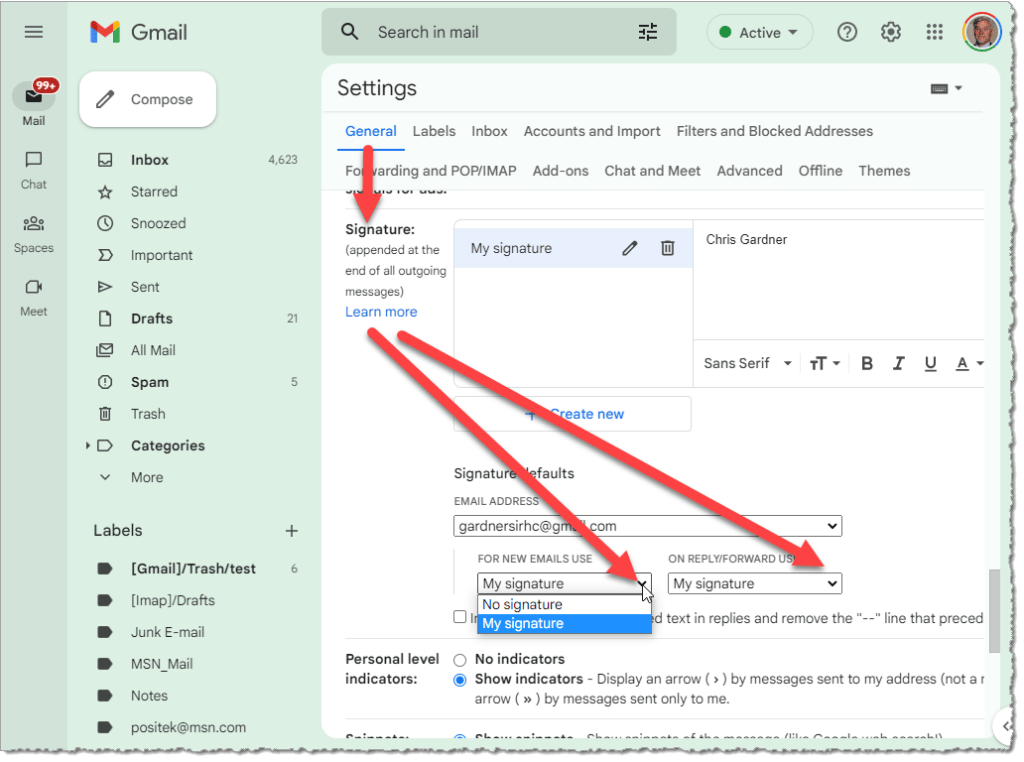
Now scroll down to the bottom and click the “Save Changes” button:

Now you can go back to your inbox by clicking the “Inbox” link on the left side. From now on, no signature will be added to your outgoing emails.
This website runs on a patronage model. If you find my answers of value, please consider supporting me by sending any dollar amount via:
or by mailing a check/cash to PosiTek.net LLC 1934 Old Gallows Road, Suite 350, Tysons Corner VA 22182. I am not a non-profit, but your support helps me to continue delivering advice and consumer technology support to the public. Thanks!






