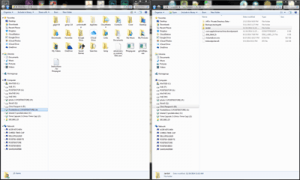Noisy Hard Drive?
 Noisy Hard Drive? a reader asks…
Noisy Hard Drive? a reader asks…
My 3 year old windows computer is starting to make a funny noise, it kind of sounds like bacon frying. It goes off and on. If I turn the laptop over, I can tell it isn’t the cooling fan, the sound is not coming from any of the vents. Is my hard drive dying?
Yes, it most likely is about to crash. Some data on your hard drive may already be corrupted or erased, so you don’t want to waste any time. Quick before you do anything else, get yourself a thumb drive or other external hard drive. You can buy an external hard drive like the Western Digital My Passport for about $60, and copy all your personal files to it. Here’s a quick way to save those files (for Windows 7):
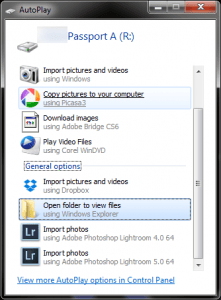 First, get two windows open on your laptop screen. Both are Windows Explorer. The left-side one is to your user account, and the right-side one is to the external hard drive. Here’s how to do that:
First, get two windows open on your laptop screen. Both are Windows Explorer. The left-side one is to your user account, and the right-side one is to the external hard drive. Here’s how to do that:
- Plug in the external hard drive and wait for Windows to recognize it. You’ll see a popup at the bottom right of your screen telling you it’s installing the device driver. Wait a bit for that to finish and then a window pop up that says ‘Autoplay’. The entry “Open folder to view files’ should be highlighted, so just press your ‘Enter’ key on your keyboard to open a Windows Explorer window.
- Place your cursor at the top of that window, click and hold the left mouse button down and drag the cursor all the way to the right of your screen and release. That re-sizes the window to half the screen, filling the right-hand side.
 Now click the Start button, and your username at the top-right of the start menu. that opens a new Explorer window. Place your cursor at the top of that window and click and hold the left mouse button down and drag the cursor all the way to the left of your screen and release. that re-sizes the window to half the screen, filling the left-hand side.
Now click the Start button, and your username at the top-right of the start menu. that opens a new Explorer window. Place your cursor at the top of that window and click and hold the left mouse button down and drag the cursor all the way to the left of your screen and release. that re-sizes the window to half the screen, filling the left-hand side.
Now with the left-side window active (it already is if you followed those 3 steps), press your Ctrl and A key on your keyboard to select everything in the left-side window. Place your cursor over the highlighted items and click and hold the left mouse button. Drag the mouse over to the white space in the right-side window and release. That will start copying everything of yours to the external hard drive.
 You can also do this one-by-one, click and hold and drag to the right side each of these items (that are showing on the left-side window):
You can also do this one-by-one, click and hold and drag to the right side each of these items (that are showing on the left-side window):
- Desktop
- Downloads
- Favorites
- My Documents
- My Music
- My Pictures
If you have any other places you’ve stored personal files you’ll want to include them in that list. Depending on how many personal files you have, this could take awhile, so go have a cuppa coffee.
When the copying is all done, you can unplug the external hard drive. Now you need to consider what to do next. Your computer might fail at any given moment, so you shouldn’t take too much time to decide.
- If you’re fairly handy, you could replace the hard drive yourself. I have some guidance in this article. Or, if you know someone handy, they could replace the hard drive for you.
- It may just be time to buy a new computer, and here’s an article for you about this.
This website runs on a patronage model. If you find my answers of value, please consider supporting me by sending any dollar amount via:
or by mailing a check/cash to PosiTek.net LLC 1934 Old Gallows Road, Suite 350, Tysons Corner VA 22182. I am not a non-profit, but your support helps me to continue delivering advice and consumer technology support to the public. Thanks!