Office Key?
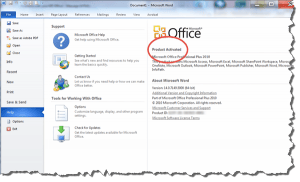 Office Key? a reader asks…
Office Key? a reader asks…
I bought Microsoft Office 2010 online awhile ago, and have misplaced the order information with that all-important product key. I now have a new computer and would like to install Office 2010 on it. I was able to find the installation program, so I can install it, but I’m stuck on the product key part to activate Office. I still have my old computer with Office 2010 activated on it, but I can’t find the product key anywhere. Is there a way to get that key before I recycle my old computer?
I’m glad you still have the old computer hanging around, it becomes much harder to solve your problem without it. But for you it should be pretty easy. What you need to do is get a handy program called “ProduKey” from Nirsoft. Here’s a link to their download page: http://www.nirsoft.net/utils/product_cd_key_viewer.html#DownloadLinks. What you’ll do is look on that page and find the ProduKey download link for your language (if other than English), or just click the link “Download ProduKey with full install/uninstall support”. Run the file you download (produckey_setup.exe) and install the program. At the end of the installation, you can click “Finish” and run the program.
 You’ll see a window that shows you the product key for all the Microsoft products you have installed on that computer. Just note the one for Office 2010, and then use that product key to activate Office 2010 on your new computer. There’s a slim chance that you may run into trouble though, your copy of Office 2010 may be licensed for one computer only, and Microsoft hasn’t provided an easy way to transfer the license to a new computer. If your efforts result in a warning from the Office 2010 installation that Office 2010 can’t be activated because it’s already been activated too many times, then your recourse is to back up a step and choose the telephone activation feature. Assuming you’ve completed the Office installation on your new computer, Just run any Office program and click File > Help. You’ll see an activation button. Click that and choose the telephone activation. It takes a few minutes where you call a number and input a long set of digits into the phone, then input another long set of digits into the computer screen, but then it’s done.
You’ll see a window that shows you the product key for all the Microsoft products you have installed on that computer. Just note the one for Office 2010, and then use that product key to activate Office 2010 on your new computer. There’s a slim chance that you may run into trouble though, your copy of Office 2010 may be licensed for one computer only, and Microsoft hasn’t provided an easy way to transfer the license to a new computer. If your efforts result in a warning from the Office 2010 installation that Office 2010 can’t be activated because it’s already been activated too many times, then your recourse is to back up a step and choose the telephone activation feature. Assuming you’ve completed the Office installation on your new computer, Just run any Office program and click File > Help. You’ll see an activation button. Click that and choose the telephone activation. It takes a few minutes where you call a number and input a long set of digits into the phone, then input another long set of digits into the computer screen, but then it’s done.
 Once you’ve got your new computer up and running with Office activated, take a moment to prepare that old computer for recycling. I’ve got an article on how to do that at https://positek.net/old-computer-donate-or-recycle-2/. You want to make sure your personal information is permanently deleted off the old computer’s hard drive, and’/or destroy the hard drive before you take it to a recycling center or however else you’re going to dispose of it. Once the computer leaves your hands, any data on it is subject to being grabbed by hackers, you just don’t know and don’t want to take the chance.
Once you’ve got your new computer up and running with Office activated, take a moment to prepare that old computer for recycling. I’ve got an article on how to do that at https://positek.net/old-computer-donate-or-recycle-2/. You want to make sure your personal information is permanently deleted off the old computer’s hard drive, and’/or destroy the hard drive before you take it to a recycling center or however else you’re going to dispose of it. Once the computer leaves your hands, any data on it is subject to being grabbed by hackers, you just don’t know and don’t want to take the chance.
This website runs on a patronage model. If you find my answers of value, please consider supporting me by sending any dollar amount via:
or by mailing a check/cash to PosiTek.net LLC 1934 Old Gallows Road, Suite 350, Tysons Corner VA 22182. I am not a non-profit, but your support helps me to continue delivering advice and consumer technology support to the public. Thanks!






