Old Mac New Mac
 Old Mac New Mac: a reader asks…
Old Mac New Mac: a reader asks…
I have an older Macbook Air that’s finally giving out, so I’m going to go buy a new one. What’s the easiest way to get everything transferred over?
If you have an Apple Store nearby, the easiest way is to take your old Macbook Air with you when you buy the new one, and ask the salesperson to transfer things for you. They’ll hook the two computers up together and do it easily for you. Be prepared to spend an hour or more waiting while the files transfer over (maybe go get a cuppa coffee while you wait).
Alternatively, you can buy the new Mac and bring it home. With the old Mac turned on and logged in (and connected to your home Wi-Fi network). On the old Mac, go to Applications > Utilities and run Migration Assistant. Go through the steps and choose the option “Transfer to a Mac” and click the Continue button.
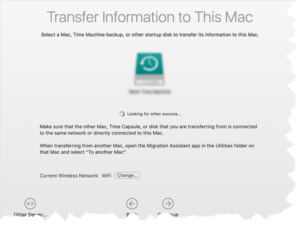 Now go to your new Mac, unpack it, plug in the power and turn it on. Go through the first few initial setup screens and you’ll see an option to “Transfer from a Mac”. Choose that option, and you’ll see an icon for your old Mac. Click it to select it, and click the Continue button. Both Macs will display a security code which should match, and you can click Continue on the new Mac to have it catalog all the files and settings to transfer.
Now go to your new Mac, unpack it, plug in the power and turn it on. Go through the first few initial setup screens and you’ll see an option to “Transfer from a Mac”. Choose that option, and you’ll see an icon for your old Mac. Click it to select it, and click the Continue button. Both Macs will display a security code which should match, and you can click Continue on the new Mac to have it catalog all the files and settings to transfer.
When the screen changes to show you the file folders and settings with checkboxes (checked), you can click Continue one more time to start the process. Now go have your cuppa coffee as the transfer might take an hour or two.
When it’s done, you can log into your new Mac just like the old one. The first time you may have to do a fair bit of ‘approving’ since your Apple ID is now being used on a new computer and Apple wants to make sure it’s really you and not some hacker trying to get into your account. That’s it, (almost) simple as pie!
For folks switching from a PC to a Mac, they can (on the PC) go to https://support.apple.com/en-us/HT204087 and download & install the Migration Assistant. Please be aware of the limitations of transferring data from PC to Mac, laid out at the bottom of the web page.
This website runs on a patronage model. If you find my answers of value, please consider supporting me by sending any dollar amount via:
or by mailing a check/cash to PosiTek.net LLC 1934 Old Gallows Road, Suite 350, Tysons Corner VA 22182. I am not a non-profit, but your support helps me to continue delivering advice and consumer technology support to the public. Thanks!






