Outlook Repair
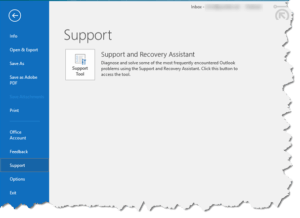 Outlook Repair: a reader asks…
Outlook Repair: a reader asks…
I have Microsoft Office 365 installed on my PC, and Outlook 2016 isn’t working right. Is there a quick and easy fix?
Without more specific information, my ability to help you is limited – ‘isn’t working right’ could cover a whole host of problems. That said, Microsoft built in an easy way to get diagnostic and recovery tools that’s right in the Outlook interface. No more having to go looking for an inbox repair tool as long as your problem isn’t that it won’t start or run at all. Click the menu option File, and then the Support menu item (on the left-side) and you’ll see the Recovery Tools icon. Click that and you’ll open a website that has a link to download and install the Microsoft Support and Recovery Assistant for Office 365. Accept the license agreement and the program will open.
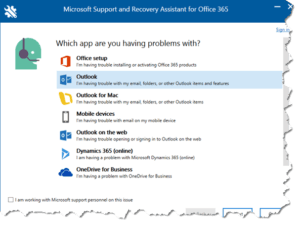 Choose Outlook from the list of options and click Next. You’ll see a list of descriptions for common problems with Outlook, choose the one that fits your situation best and click Next. You’ll need to sign into your Office 365 account, so have your username and password handy.
Choose Outlook from the list of options and click Next. You’ll see a list of descriptions for common problems with Outlook, choose the one that fits your situation best and click Next. You’ll need to sign into your Office 365 account, so have your username and password handy.
The tool will run through some diagnostics and attempt to repair your Office 365/Outlook installation. In many cases, that’s all you need to do. Let the program finish and then restart your computer and run Outlook.
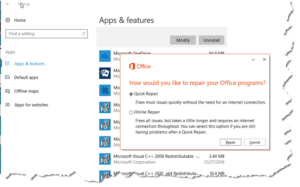 But what if you can’t even start Outlook to run the above repair function? There is another way. Click your Start button, then the gear icon on the left-side to open a Windows Settings window. Click the Apps icon, then scroll down the list of apps till you see the Microsoft Office 365 entry. Click it and you’ll see two buttons, Modify and Uninstall. Click the Modify button.
But what if you can’t even start Outlook to run the above repair function? There is another way. Click your Start button, then the gear icon on the left-side to open a Windows Settings window. Click the Apps icon, then scroll down the list of apps till you see the Microsoft Office 365 entry. Click it and you’ll see two buttons, Modify and Uninstall. Click the Modify button.
You’ll have two choices, pick the first one ‘Quick Repair’ first and run it to see if that fixes the issue. If that doesn’t work, repeat the above and choose the ‘Online Repair’ option. This last option will almost certainly work, but may require you to reset your Outlook email account.
For folks used to the old Inbox Repair Tool, it’s still there in Office 365/2016. Open your File Explorer and search for scanpst.exe. You’ll find it in your C:\Program Files (x86)\Microsoft Office\Root\Office 16 folder.
This website runs on a patronage model. If you find my answers of value, please consider supporting me by sending any dollar amount via:
or by mailing a check/cash to PosiTek.net LLC 1934 Old Gallows Road, Suite 350, Tysons Corner VA 22182. I am not a non-profit, but your support helps me to continue delivering advice and consumer technology support to the public. Thanks!






