Plaintext Email
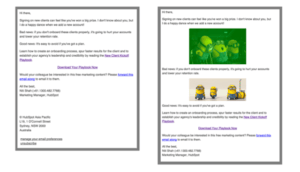 Plaintext Email: a reader asks…
Plaintext Email: a reader asks…
I use Gmail on Chrome, and would like to know how to send email as “plain text” without any formatting. These days all emails use fancy fonts and such, but I’d like to just send some emails without any of that. Is there an easy way to do this?
It’s easy to do this on a message by message basis in Gmail on Chrome or other internet web browsers (IE, Firefox, Safari, etc.) because the setting is in the message form itself. When you click the Compose button in Gmail, a message form pops up. Look at the bottom-right corner, and you’ll see an icon that looks like a caret (flat arrowhead or triangle pointing down). Hover over that and you’ll see a tooltip pop up that says More Options.
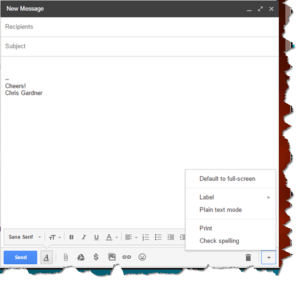 Click that icon for More Options and you’ll see the menu item “Plain Text Mode”. Click that and your message will be formatted simply without all the font and other options. You can test to see that this works by typing something in a message form with formatting (such as Bold, Italics, or color). Then click the Plain Text Mode menu option and the formatting will disappear.
Click that icon for More Options and you’ll see the menu item “Plain Text Mode”. Click that and your message will be formatted simply without all the font and other options. You can test to see that this works by typing something in a message form with formatting (such as Bold, Italics, or color). Then click the Plain Text Mode menu option and the formatting will disappear.
Another way to do this is with a keyboard shortcut. For this you have to have all the text in the email selected (or at least the words that have formatting applied). Easiest way is to select all with another keyboard shortcut, and then use the shortcut to remove formatting:
- To select all, press (simultaneously) your Ctrl and A keyboard keys (Macs press ⌘ and A). That highlights all the text in the message.
- To remove formatting with the text selected, press (simultaneously) your Ctrl and \ keyboard keys (Macs press ⌘ and \). That key is usually above the Enter/Return key on your keyboard.
For folks who want to send all their emails as plaintext, there is no option in Gmail to do this. Some email programs (like Outlook) have an option to set the default to plaintext mode.
If you’re concerned about sending email to someone who can’t see HTML-formatted emails, you really don’t need to worry too much as their email program will automatically convert the incoming email to plaintext. As long as you don’t go wild with formatting, it shouldn’t make any difference how you respond. Any embedded images in the message will be converted to file attachments. And if you receive a plaintext email and then you reply, it should automatically follow the same formatting as the incoming message.
This website runs on a patronage model. If you find my answers of value, please consider supporting me by sending any dollar amount via:
or by mailing a check/cash to PosiTek.net LLC 1934 Old Gallows Road, Suite 350, Tysons Corner VA 22182. I am not a non-profit, but your support helps me to continue delivering advice and consumer technology support to the public. Thanks!






