Post Win10 Upgrade
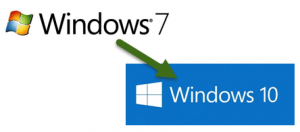 Post Win10 Upgrade: a reader asks…
Post Win10 Upgrade: a reader asks…
Hi Chris, I just finished upgrading to Windows 10. I followed your advice and am using a local account, have turned of Cortana, and set my privacy settings as private as I can. I think I’m all set except for one problem. I use Bitdefender Total Security 2016, and after the upgrade it won’t update, it won’t activate, and the antivirus feature won’t turn on. What should I do now?
Despite Microsoft’s exhortations to the contrary, an upgrade to Windows 10 may not finish without any problems. I’ve done perhaps two dozen in-place upgrades from Windows 7 and Windows 8.1, and at least 2/3 of the time, they finish without any issues. But that critical 1/3 of the time there’s some problems to fix. Sometimes some internal hardware drivers will need to be updated (visit the manufacturer’s website for the latest drivers), and sometimes a software program won’t work. You’ve got the latter case. It’s a bit of a pain, but relatively easy to fix. What you’re going to do is uninstall Bitdefender completely, remove it from your Bitdefender Central account, and then install it again (from your Bitdefender Central account). Here’s what you do:
![]() Step 1: uninstall Bitdefender:
Step 1: uninstall Bitdefender:
- Follow this link (http://www.bitdefender.com/uninstall/) and click on the appropriate download link for your version. Hover over the Consumer Products icon, and then click the link that appears for … or just click this link to download the tool directly:
- Run the program that downloads, and allow it to finish, then restart your computer.
- Log into https://central.bitdefender.com and remove your computer from the list of devices. Click the 3 vertical dots to the right of your computer’s entry on the My Devices list, then click the Remove link and confirm that you want to do this. Don’t worry, you’ll be able to re-install it again later.
Step 2: Install Bitdefender:
 If not already done, log into https://central.bitdefender.com and look at your My Devices page (the menu link on the left side).
If not already done, log into https://central.bitdefender.com and look at your My Devices page (the menu link on the left side).- Click the button on the right “Install Bitdefender”
- Run the program that downloads and allow it to finish. Then open the Bitdefender program and click the blue “Activate” button.
If you have another post Windows 10 upgrade issue, feel free to leave a comment below and perhaps I can point you in the right direction.
This website runs on a patronage model. If you find my answers of value, please consider supporting me by sending any dollar amount via:
or by mailing a check/cash to PosiTek.net LLC 1934 Old Gallows Road, Suite 350, Tysons Corner VA 22182. I am not a non-profit, but your support helps me to continue delivering advice and consumer technology support to the public. Thanks!
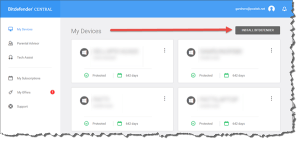 If not already done, log into https://central.bitdefender.com and look at your My Devices page (the menu link on the left side).
If not already done, log into https://central.bitdefender.com and look at your My Devices page (the menu link on the left side).





