Print a web page?
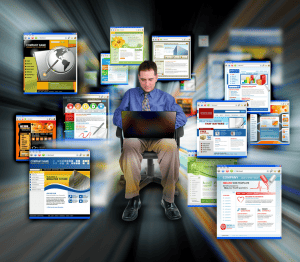 Print a web page? a reader asks…
Print a web page? a reader asks…
Hi Chris, I love your articles, they are really helpful! The only problem is that when I print out the pages, they look all funny and it’s really hard to read the article. Do you have any tips that can help me?
Thanks for the compliment! Printing web pages is seen by some in this day and age as redundant, since a) web pages by their nature change often, and b) full-time internet connectivity means they’re never more than a few seconds away (on a computer, tablet or smartphone). But for some folks, printing out the web page is really the right answer. Perhaps you don’t have a computer (just borrow one or use a public library computer), perhaps you have vision problems and reading paper is easier than looking at a computer screen, or you just want to easily share a good web page with friends without having to resort to the computer. Regardless, there will be times when printing on old-fashioned paper is best.
![]() The problem is that website designers don’t design their web pages to print neatly, since that’s not a mainstream need. For this, I’d turn to an extension or bookmark you can easily add to your web browser that reformats the page for you and makes it print much more clearly.
The problem is that website designers don’t design their web pages to print neatly, since that’s not a mainstream need. For this, I’d turn to an extension or bookmark you can easily add to your web browser that reformats the page for you and makes it print much more clearly.
If you use Google Chrome, Mozilla Firefox, or Opera as your web browser, then Clearly for Evernote is a simple and fast way to reformat a web page so that it prints well. You don’t have to use Evernote to use Clearly, when you click the Clearly icon and convert your web page (instantly), a menu on the side has a handy print button. For quick and simple printing, this is the fastest and easiest.
 If you use Internet Explorer, or you want a bit more functionality, then you’ll want to try using the web service at http://www.printfriendly.com/ to convert your web page for printing. They have a method to add their button to IE’s Favorites which makes it quicker to use, watch the video they provide here to see how to set this up. Their service works for any type of web browser or computer, tablet or smartphone you use, so you can use it for Chrome, Firefox and Safari. It’s not quite as quick as Clearly, but it does offer more capability – you can edit and remove things from the page before printing it. It also has ‘save as PDF’ and email options.
If you use Internet Explorer, or you want a bit more functionality, then you’ll want to try using the web service at http://www.printfriendly.com/ to convert your web page for printing. They have a method to add their button to IE’s Favorites which makes it quicker to use, watch the video they provide here to see how to set this up. Their service works for any type of web browser or computer, tablet or smartphone you use, so you can use it for Chrome, Firefox and Safari. It’s not quite as quick as Clearly, but it does offer more capability – you can edit and remove things from the page before printing it. It also has ‘save as PDF’ and email options.
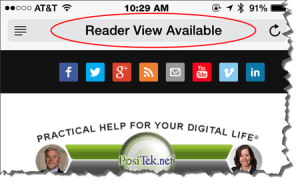 A few more options if neither of the above appeal to you: Safari on the Mac and iOS devices has a reading mode built-in. When the page loads you’ll see a “Reader View Available”. Tap or click that and you’ll get a view of the web page optimized for easy reading and printing.
A few more options if neither of the above appeal to you: Safari on the Mac and iOS devices has a reading mode built-in. When the page loads you’ll see a “Reader View Available”. Tap or click that and you’ll get a view of the web page optimized for easy reading and printing.
Lastly, you can highlight the text, copy it (Ctrl & C on Windows, Command & C on Mac), then paste it (Ctrl & V on Windows, Command & V on Mac) into any document, email form, or note, then print that.
This website runs on a patronage model. If you find my answers of value, please consider supporting me by sending any dollar amount via:
or by mailing a check/cash to PosiTek.net LLC 1934 Old Gallows Road, Suite 350, Tysons Corner VA 22182. I am not a non-profit, but your support helps me to continue delivering advice and consumer technology support to the public. Thanks!






