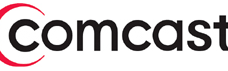Quickly Fix Your Technology – Practical Help’s Tip of the Day #TOD008
 Murphy’s Law prevails, if something doesn’t work right, it’s gonna do that at the worst time. How frustrating! When it comes to consumer technology, that becomes a giant time-waster and can really add to your stress level. But fear not, I have a simple tip that solves the problem most of the time, and doesn’t take a whole lot of time to do.
Murphy’s Law prevails, if something doesn’t work right, it’s gonna do that at the worst time. How frustrating! When it comes to consumer technology, that becomes a giant time-waster and can really add to your stress level. But fear not, I have a simple tip that solves the problem most of the time, and doesn’t take a whole lot of time to do.
This tip works for just about anything that uses technology – computers, smartphones, tablets, printers, televisions, cable boxes, remote controls, home networking routers and access points, cordless phone systems, smart appliances, etc. And in my decade and a half of experience helping folks just like you, it works 80% of the time. So try this first before you call someone for help!
The tip is simple:
Restart, re-power, renew.
For computing devices, restarting them often cures system problems:
- First, shut it off fully and then turn it back on.
- Second, if your device has a removeable battery, take it out, count to 30 and put it back in.
- Third, for devices that are plugged into the wall, unplug the power, wait 30 seconds and then plug it back in.
- Fourth, If your device has disposable batteries, replace them all with fresh ones.
![]() For a handy printable tip sheet, please click this link: QuickFixTech.pdf (Adobe PDF, get free reader here)
For a handy printable tip sheet, please click this link: QuickFixTech.pdf (Adobe PDF, get free reader here)
Now some devices need to be restarted slightly differently. For instance:
 FIOS Routers, cable modems and set-top boxes may have a coax cable. After you’ve unplugged the device:
FIOS Routers, cable modems and set-top boxes may have a coax cable. After you’ve unplugged the device:

- unscrew that cable
- count to 30
- then screw back in.
 If there’s an ethernet cable that goes somewhere:
If there’s an ethernet cable that goes somewhere:
- unplug that for at least 10 seconds
 then plug it back in
then plug it back in
If you have more than one ethernet cable, be sure you plug cables into the same place where you removed them. An easy way to avoid mistakes is to take a picture with your phone before you make any changes. Then you can refer to the picture as you reconnect everything. This can be important when working with devices like routers that have more than one of the same type of jack. For routers, one ethernet cable is your link to the internet (aka WAN), and other ethernet cables go to your various computers and printers (aka LAN). Make sure the WAN jack has the cable that comes from your internet source (such as your cablemodem).
If working to restore internet in your home or office, you should also do this depower/repower procedure in a specific order, inside to outside.
- First, turn off printers and computers
- Second, turn off switches, routers, access points and any other network gear. Then turn off your cablemodem or internet connection device.
- Third, when you repower, start with your internet connection device (e.g., cablemodem), then any routers, switches and access points, and lastly your printers and computers.
If none of that works, then it is time to call Verizon, Comcast, Cox, or your friendly tech support friend.
Chances are really good that you won’t have to take that step and will have saved yourself a lot of downtime (and expense) by fixing it yourself!
This website runs on a patronage model. If you find my answers of value, please consider supporting me by sending any dollar amount via:
or by mailing a check/cash to PosiTek.net LLC 1934 Old Gallows Road, Suite 350, Tysons Corner VA 22182. I am not a non-profit, but your support helps me to continue delivering advice and consumer technology support to the public. Thanks!
 then plug it back in
then plug it back in