Restart Your Computer Loop
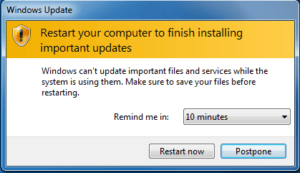 Restart Your Computer Loop: a reader asks…
Restart Your Computer Loop: a reader asks…
Every time I use my laptop computer I receive this notice: “Restart your computer to finish installing important updates”. I can not follow thru with the update alert and then my computer is automatically shut down unless I request a 4 hr delay. I don’t know what to do to stop this alert, and I’m not very technical, so an easy solution, please?
This is a vexing problem that can affect any version of your computer’s operating system, as well as installed software programs. There are many possible causes for this, usually it’s due to a botched update from your operating system (e.g., Windows update for PC or System Update for Mac). The possible causes and fixes are different for Mac and PC. I’m going to assume you’re using a Windows PC.
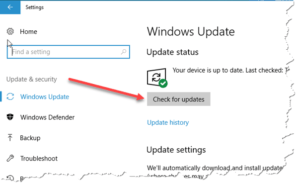 You should run Windows Update and see if there are any updates, then install them. Often, Microsoft will release and updated update (sic) when a previously released update causes lots of user problems. Installing that update will often fix the problem. You can also try restarting your computer in Safe Mode. Wait till the computer is fully booted up in Safe Mode and then restart it again normally. If you have Windows 10, you may want to follow the steps in my article Windows 10 Safe Mode to make it easier to use Safe Mode, or click Start > Settings (the gear icon) > Update & Security > Recovery > and click the Restart Now button under Advanced Startup. You can also run the Repair Your Computer feature of Windows as long as you have Recovery Media (e.g., a USB thumbdrive you made using the Create Recovery Media app in Windows 10).
You should run Windows Update and see if there are any updates, then install them. Often, Microsoft will release and updated update (sic) when a previously released update causes lots of user problems. Installing that update will often fix the problem. You can also try restarting your computer in Safe Mode. Wait till the computer is fully booted up in Safe Mode and then restart it again normally. If you have Windows 10, you may want to follow the steps in my article Windows 10 Safe Mode to make it easier to use Safe Mode, or click Start > Settings (the gear icon) > Update & Security > Recovery > and click the Restart Now button under Advanced Startup. You can also run the Repair Your Computer feature of Windows as long as you have Recovery Media (e.g., a USB thumbdrive you made using the Create Recovery Media app in Windows 10).
Windows 10 has an automatic repair feature, but it’s not as easy to get to. A nice walkthrough of the process is on Youtube (kudos to Britec for posting this):
If those quick fixes don’t do the trick for you, a more technical solution may be the only way to resolve the problem. If you’re comfortable following instructions, see my article Windows 8.1 Fixer and follow the procedure to run the command-line utility (this also works in Windows 10). Your version of Windows may not have the old-fashioned command prompt window, so instead you’ll run the new Windows 10 app “Windows Powershell (Admin)”. That program is on the menu when you right-click on the Start button at the bottom-left of your screen. In particular, run the command “Dism /Online /Cleanup-Image /RestoreHealth” which will (among other things) reset your Windows Update and that might solve the issue.
 You asked for an easy solution and if any of the above are beyond you or they don’t solve the problem, then you really will need to get some professional help. Many stores that sell computers can also service them (Microcenter, Best Buy, Staples, etc.), so if one is handy then you can take your computer to them. If there’s a computer tech service local to your area that might be even better. But I have to say that quality computer repair services is a highly variable business – particularly when it comes to ‘quality’. So get some recommendations from friends and neighbors you trust – you can also look in Angie’s List and other publications for recommended local service technicians.
You asked for an easy solution and if any of the above are beyond you or they don’t solve the problem, then you really will need to get some professional help. Many stores that sell computers can also service them (Microcenter, Best Buy, Staples, etc.), so if one is handy then you can take your computer to them. If there’s a computer tech service local to your area that might be even better. But I have to say that quality computer repair services is a highly variable business – particularly when it comes to ‘quality’. So get some recommendations from friends and neighbors you trust – you can also look in Angie’s List and other publications for recommended local service technicians.
This website runs on a patronage model. If you find my answers of value, please consider supporting me by sending any dollar amount via:
or by mailing a check/cash to PosiTek.net LLC 1934 Old Gallows Road, Suite 350, Tysons Corner VA 22182. I am not a non-profit, but your support helps me to continue delivering advice and consumer technology support to the public. Thanks!






