Robocall Block
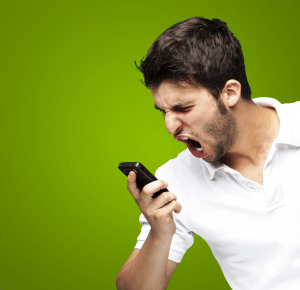 Robocall Block: A reader asks…
Robocall Block: A reader asks…
Hey Chris, I know I can use the DoNotCall registry to try to block robocallers, but I still get way too many on my iPhone and now I’m starting to get junk text messages. Is there any way I can block this stuff?
The US Government’s Do Not Call Registry (https://www.donotcall.gov/) is a good first start at eliminating junk calls, and you can and should register every phone number you have, landline and cellphone. But That’s only a first step. As more and more people forego landlines and use a cellphone as their primary phone, more and more junk calls will be making their way to smartphones. You can check with your service carrier to have them block constant robocallers (if you have repeated calls from the same number), but fortunately Apple has built in a quick way for you to block either phone calls or text messages. With phone calls here’s what you do:
 Open your Phone app and tap on Recents to view your recent calls list
Open your Phone app and tap on Recents to view your recent calls list- For any call you want to start blocking, tap the little circled i at the right on the entry
- That brings up a contact entry for that caller. At the bottom of the contact form, tap the “Block this Caller” option.
From that point on, phone calls from that number will be blocked. If you made a mistake, repeat the above and you’ll see “Unblock this Caller” in step 3 which you can tap to reverse your mistake. You can also do this directly from your Contacts app, although it won’t show you callers who aren’t in your contacts list, so looking at recent calls does show you all incoming calls regardless of whether you created a contact entry for them or not.
For text messages, you have a very similar process:
 Open the Messages app and tap on a conversation.
Open the Messages app and tap on a conversation.- Tap the Details button at the top. You then have two options to either block the caller (same as step 2 & 3 above for phone calls), or
- tap the slider to turn it on for “Do Not Disturb” – which blocks the message conversation but not the person who sent you the message.
You might find that last step handy to simply block a group conversation rather than the person who sent you a group message. Again, once you’ve either blocked a caller or turned on Do Not Disturb, simply repeat the steps above to unblock or turn off Do Not Disturb.
If you apply call blocking aggressively, you might want to periodically review the list of blocks you’ve added to your iPhone. To do this, Settings > Phone > Blocked. From this list you can add new entries or remove entries previously added. You should note that these methods will prevent the blocked caller from being able to send you a text message or complete a call to your smartphone, however a caller can still leave a voicemail message if they aren’t using caller ID on their end. And with iOS8, your iPad enjoys the same blocking capability for iMessages.
Android users aren’t left without any call blocking capability, but the exact process will depend on your brand and model of phone, and your service carrier – you may be better off using an app from the Google Play store. Regardless, robocalls are a bane of our 21st century digital lives, and I expect that the originators of these types of robocalling will quickly learn how to get past your guard, just like spammers do with email in your inbox. There’s no magic bullet, just an ongoing process and battle to stop people from abusing our digital systems.
This website runs on a patronage model. If you find my answers of value, please consider supporting me by sending any dollar amount via:
or by mailing a check/cash to PosiTek.net LLC 1934 Old Gallows Road, Suite 350, Tysons Corner VA 22182. I am not a non-profit, but your support helps me to continue delivering advice and consumer technology support to the public. Thanks!
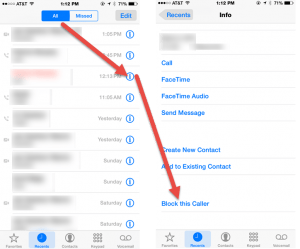 Open your Phone app and tap on Recents to view your recent calls list
Open your Phone app and tap on Recents to view your recent calls list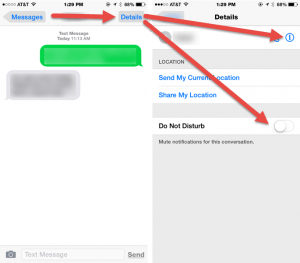 Open the Messages app and tap on a conversation.
Open the Messages app and tap on a conversation.





