Safe Computing Practices
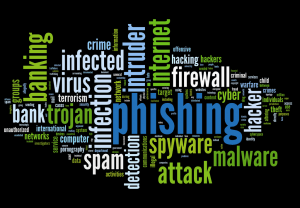 Safe Computing Practices: Whether you have an Apple Mac or a Microsoft Windows-powered PC, or an Android-powered tablet or smartphone, you need to follow these practices to keep your digital life safe. This is completely separate from any protection program or software suite that you might employ to help you, as these automated solutions are subject to being compromised by your online behavior. Nothing can protect you from yourself except you, by avoiding unsafe actions and following these safe computing practices, along with following my Digital Life Security Checklist. In no particular order, here are safe computing practices you should incorporate into your digital life strategy:
Safe Computing Practices: Whether you have an Apple Mac or a Microsoft Windows-powered PC, or an Android-powered tablet or smartphone, you need to follow these practices to keep your digital life safe. This is completely separate from any protection program or software suite that you might employ to help you, as these automated solutions are subject to being compromised by your online behavior. Nothing can protect you from yourself except you, by avoiding unsafe actions and following these safe computing practices, along with following my Digital Life Security Checklist. In no particular order, here are safe computing practices you should incorporate into your digital life strategy:
- Do install system updates when prompted. Hackers are always finding new vulnerabilities, so both Apple and Microsoft work hard to patch their operating systems against new threats. Delaying a system update for more than a few hours almost never has a good excuse.
- Do add an automated protection program for your Windows-powered PC (such as Bitdefender for older Windows systems, Malwarebytes Premium for Windows 10 systems), and consider adding protection for your Apple Mac computer (such as Sophos or Malwarebytes Premium) or Android-powered tablet or smartphone (such as Bitdefender for Android or Malwarebytes Premium). iPhone/iPad users need not worry.
- Do take some form of backup of your personal information and files (some options here).
- Watch your financial transactions like a hawk and take appropriate action if you see any transaction you don’t recognize. Actions include calling your credit card company or bank and possibly calling the business (if you can).
- Sign up for credit monitoring and turn on a fraud alert on your file (such as through Equifax). You’ll need to temporarily turn it off anytime you apply for credit. In most cases, you should be able to get credit monitoring from some company you deal with who has been hacked – they routinely pay for that after a security breach.
 Online life is secured with user accounts made up of a username (often your email address) and a password. Only use strong and unique passwords everywhere – and the only way you can make this work is if you use a good password manager program (such as LastPass or 1Password).
Online life is secured with user accounts made up of a username (often your email address) and a password. Only use strong and unique passwords everywhere – and the only way you can make this work is if you use a good password manager program (such as LastPass or 1Password).- Do consider using 2-factor authentication (some tips here) on any online account that offers it.
- Protect your email account – use the strongest password (# of characters and type of characters) your provider will allow, and change it anytime you think it might be compromised. A compromised email account allows a hacker to change passwords for almost any other online account you have.
- Never respond to unsolicited email – spam or junk mail. Never click on links or open file attachments in such emails, even if they appear to be legitimate. You can always open your web browser and type in the URL of a website you want to visit.
- Be very wary of inserting thumbdrives or non-commercial CDs or DVDs in your computer. Hackers just love to distribute malware that way.
 Avoid sharing too much information on social media, especially travel plans or personal information that could be used for identity theft.
Avoid sharing too much information on social media, especially travel plans or personal information that could be used for identity theft.- Never install any program that claims to optimize, speed up or clean up your computer. There are too many fakes out there, and any legitimate tools are only safe when used by computer professionals.
- Never install any software that comes from dubious sources, including pirated or ‘cracked’ software. Free or for-fee, they almost always include malware, spyware or adware.
- Avoid public Wi-fi – get your own hotspot if you can. If you must use public Wi-fi, only visit secured websites (https:// not http://), and make sure your email program is using SSL before you use it on a public Wi-fi. If you need to use public Wi-fi often, consider a VPN program (like NordVPN).
- Never install any toolbars or browser extensions unless you’ve fully researched their purpose and effects. If any appear that you didn’t purposely install, uninstall them immediately.
- Don’t install software you don’t need. Such as Java – this is not JavaScript (a completely separate component of web browsing). Adding a lot of software or apps to your computer, tablet or smartphone simply complicates things and gives you more potential points of failure. Keep things as simple as possible.
- Block popups on most or all websites. There’s a control in your web browser to do this. Popups are almost never for anything truly useful and often a means of delivering targeted advertising. Disclaimer: we use a popup for a signup form to our free email newsletter on this site, but that same form is also displayed on our sidebar, so you won’t miss the popup.
- Be on the lookout for phishing attacks on your digital life. Phishing is the imitation of a legitimate entity (like fake emails or websites) who’s purpose is to get personal information from you, such as your login information. Make it a practice to open your web browser and go to a website by typing in the URL instead of clicking a link to get there as hyperlinks can be so easily faked.
 Never give out your login information for any online destination to anyone else. Each person should have their own login information.
Never give out your login information for any online destination to anyone else. Each person should have their own login information.- Be very wary of any kind of desktop popup. While your operating system and installed programs will use such to prompt you for updates, etc., these are often fake or misleading popups from malware, spyware or viruses.
- When in doubt, check it out before you take action. If you’re not 100% sure something is safe, don’t do it. Take the time to research and validate, or ask someone for help. An easy way to ‘check it out’ is to take a picture of the screen or window and submit it here – we will research it and let you know if it is safe or not. If you have a suspect email, you can forward it to Support@PosiTek.net along with your concerns and we will help you determine whether it’s safe or not.
Remember that your best protection is a strategy, not just a software program. Following the above practices will keep your digital life much safer than any automated solution can by itself. That’s not to say you should not use an automated solution, as I’ve noted several above I think you should use. To recap:
- A password manager program
- A security suite or program for your computer or Android device
- A malware protection program for your computer
As new technology, capabilities and practices arise, I’ll update the list above. Please feel free to add your voice in the comments below if you know of something I’ve missed.
This website runs on a patronage model. If you find my answers of value, please consider supporting me by sending any dollar amount via:
or by mailing a check/cash to PosiTek.net LLC 1934 Old Gallows Road, Suite 350, Tysons Corner VA 22182. I am not a non-profit, but your support helps me to continue delivering advice and consumer technology support to the public. Thanks!
 Online life is secured with user accounts made up of a username (often your email address) and a password. Only use
Online life is secured with user accounts made up of a username (often your email address) and a password. Only use 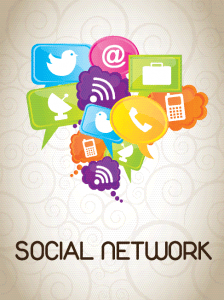 Avoid sharing too much information on
Avoid sharing too much information on 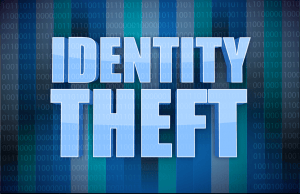 Never give out your
Never give out your 





