Safely Send Tax Documents
 Safely Send Tax Documents: a reader asks…
Safely Send Tax Documents: a reader asks…
Hi Chris, I have to send some documents to my tax preparer. I’m worried about sending them by email. What is the best encryption product to send tax stuff? My wonderful accountant lives in Florida and does clients’ taxes virtually. I definitely don’t want to send all my scanned stuff through regular email.
While there are a number of methods in use for encrypting email, I’ve not found anything that’s ready for the consumer. They all take a fair amount of technical skill and know-how, and they require both the sender and the recipient to use the same encryption method. Unless your tax preparer already has something they’re using, then it becomes problematic to institute a secure email procedure that both of you will be happy using.
Let me propose a much simpler way that’s just as secure as encrypting email. Don’t use email! There are plenty of cloud-based storage services such as Dropbox, Google Drive and Amazon Cloud Drive that you could use. Here’s a method of getting those pesky documents to your tax preparer using your Dropbox account (instructions would be similar for another storage service).
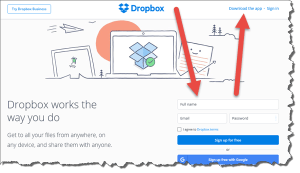 First, you want to create a new folder in Dropbox to hold your tax documents, and then upload the documents to them. If you’ve not used Dropbox before, it’s pretty easy to sign up. Just visit www.dropbox.com and sign up. You can get a 5gb Dropbox account for free. Once you’ve signed up, you can download and install a program on your computer that creates a Dropbox folder on your computer. Anything you put in that folder (including sub-folders and documents inside of sub-folders) will be copied up to your online Dropbox account. So create a ‘Tax Stuff’ folder inside your Dropbox folder. Now copy all your tax documents into it. You can drag and drop, or copy and paste.
First, you want to create a new folder in Dropbox to hold your tax documents, and then upload the documents to them. If you’ve not used Dropbox before, it’s pretty easy to sign up. Just visit www.dropbox.com and sign up. You can get a 5gb Dropbox account for free. Once you’ve signed up, you can download and install a program on your computer that creates a Dropbox folder on your computer. Anything you put in that folder (including sub-folders and documents inside of sub-folders) will be copied up to your online Dropbox account. So create a ‘Tax Stuff’ folder inside your Dropbox folder. Now copy all your tax documents into it. You can drag and drop, or copy and paste.
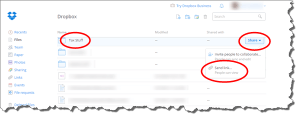 Second, open your Dropbox using your web browser. Go to www.dropbox.com, sign in, and you’ll see your folder list. Hover your mouse over the row that your tax folder is on and a Share button will appear over on the right. Click that Share button and a short menu will pop up. Click the Send link menu item.
Second, open your Dropbox using your web browser. Go to www.dropbox.com, sign in, and you’ll see your folder list. Hover your mouse over the row that your tax folder is on and a Share button will appear over on the right. Click that Share button and a short menu will pop up. Click the Send link menu item.
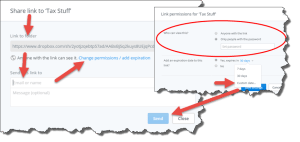
You’ll see a popup that gives you an already highlighted link, which you can copy and paste into an email to your tax preparer. Or just use the handy email form underneath to send him that link. One thing you should do to increase the security is to set a password for the folder, and you can also set an expiration date (which removes sharing automatically).
Send the email off to your tax preparer. If you set a password, you should give that to the tax preparer in a way other than email, such as by phone or text message. Using a password, even if hackers got hold of the email sending the link to your tax preparer, they couldn’t use the link without also knowing the password. The password doesn’t need to be overly long or complicated, but should be reasonably unguessable.
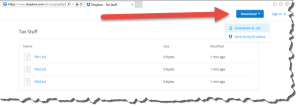 Third, your tax preparer clicks the link in the email which opens the Dropbox website to your folder. Then it’s just a matter of clicking the download button and choosing the zipfile option. Once the zipfile is downloaded, your tax preparer can extract the files and get to work.
Third, your tax preparer clicks the link in the email which opens the Dropbox website to your folder. Then it’s just a matter of clicking the download button and choosing the zipfile option. Once the zipfile is downloaded, your tax preparer can extract the files and get to work.
Now for the all-important final step! Once your tax preparer has downloaded the files, you need to go back to your dropbox account (using a web browser) and either:
- unshare the folder (click the paperclip on the Tax Stuff row, then choose ‘Remove link’). Or…
- simply delete the entire Tax Stuff folder.
Either method will ensure that those documents are no longer able to be hacked. For the best security, choose option #2.
Since files are encrypted in transmission there’s great security. Both you and your tax preparer will use encryption to transmit the files from and to Dropbox. And if you use both the shared link and a password (and send each one to your tax preparer using a different method), you ensure that no one can get to those files without both the link and the password. If you’re wondering how secure the files are in Dropbox, you should know that Dropbox.com takes great pains to keep your files secure from hackers. You can read all the gory details here, but I can tell you that your files are as safe with Dropbox as they are on your computer, and possibly safer!
This website runs on a patronage model. If you find my answers of value, please consider supporting me by sending any dollar amount via:
or by mailing a check/cash to PosiTek.net LLC 1934 Old Gallows Road, Suite 350, Tysons Corner VA 22182. I am not a non-profit, but your support helps me to continue delivering advice and consumer technology support to the public. Thanks!







thanks PosiTek.net LLC, Chris – this helped me immensely and saved me a lot of headache by NOT having to figure out how to encrypt my documents/email.
Glad that this solution works for you – much easier than trying to work out an email encryption method!