Strong Wi-Fi
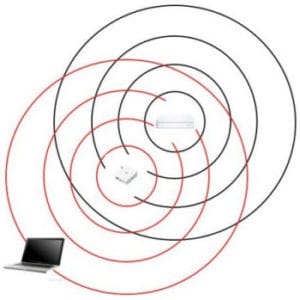 Strong Wi-fi: a reader asks…
Strong Wi-fi: a reader asks…
Is it possible to configure a home network of two access points so that your device (in my case, it’s usually an iPad or iPhone) picks up the stronger signal as you move from one location to another? I seem to always start working with slow internet access and then notice that it’s because my iPad is still connected to the more remote and far weaker signal.
Unfortunately, the kind of control you’re looking for isn’t built into iOS. Apple’s focus (with the latest iOS 9) has been to enable auto-switching between 4g and Wi-fi to boost your internet access strength and calling capability. What you’re looking for is a way to get your iPhone or iPad to automatically switch to the strongest Wi-fi signal. In this case, Android users have an advantage because there are apps (like Best Wifi) which does exactly what you want to do, but only works with the Android operating system.
 I’m going to make a few educated guesses as to why Apple hasn’t enabled or given a 3rd party app this capability:
I’m going to make a few educated guesses as to why Apple hasn’t enabled or given a 3rd party app this capability:
- switching between Wi-fi signals uses up more electricity than staying on one. For battery-powered devices, you want to minimize your battery usage as much as you can to extend battery life.
- If you’re in the middle of a download or other communication session when the Wi-fi switches, it can interrupt the transmission of data and possibly cause an error. At the least, you’d have to restart the download.
- 3rd party apps are severely restricted from accessing and controlling basic iPhone/iPad services like Wi-fi switching. Apple simply doesn’t allow 3rd parties to mess with their stuff.
![]() I’m guessing that Apple had to decide on the trade-offs of enabling this sort of power-hungry feature versus maximizing battery life, and chose the battery life side, especially since just about everyone is dissatisfied with the iPhone’s battery life. I would also be highly annoyed if I was downloading a large file, was almost done and my Wi-fi suddenly switched and cancelled the download.
I’m guessing that Apple had to decide on the trade-offs of enabling this sort of power-hungry feature versus maximizing battery life, and chose the battery life side, especially since just about everyone is dissatisfied with the iPhone’s battery life. I would also be highly annoyed if I was downloading a large file, was almost done and my Wi-fi suddenly switched and cancelled the download.
The tried and true solution is a somewhat annoying workaround, where you turn off Wi-fi momentarily, so your device will search out the strongest signal when you turn it back on. You can use the Control Center (swipe up from the bottom of the screen) to do this faster than going through the Settings app. I will tell you my own personal trick, which is to interpose my body to help block the further-away signal and create a temporary dead spot. This then disconnects the iPhone from the weaker signal and lets it automatically find the stronger signal.
 Other things you can try are to more fully separate the two access points so they don’t overlap very much. This will cause more dead spots around your home, and you can note where they are – then just move to a dead spot to disconnect from the further-away access point, and let the strong signal connect from the close-by access point. Of course this won’t work if you’re using repeaters or extenders, only when your access points are hardwired to your home network’s router. You could also place your secondary access point nearly out of range of the first one, so that you have strong signal in the most-used part of the house, and only one access point has signal in the further-away areas of the house.
Other things you can try are to more fully separate the two access points so they don’t overlap very much. This will cause more dead spots around your home, and you can note where they are – then just move to a dead spot to disconnect from the further-away access point, and let the strong signal connect from the close-by access point. Of course this won’t work if you’re using repeaters or extenders, only when your access points are hardwired to your home network’s router. You could also place your secondary access point nearly out of range of the first one, so that you have strong signal in the most-used part of the house, and only one access point has signal in the further-away areas of the house.
 Mac users will also notice that the Mac operating system has the same limitation, there’s no way to adjust the ‘roaming threshhold’ or ‘roaming sensitivity’ which defines the point at which any Wi-fi device will start looking for a stronger signal. Apple simply didn’t bake this into their operating systems, probably for the reasons above. I’m guessing that Apple figures users are on their own to place routers and access points so there’s no weak coverage.
Mac users will also notice that the Mac operating system has the same limitation, there’s no way to adjust the ‘roaming threshhold’ or ‘roaming sensitivity’ which defines the point at which any Wi-fi device will start looking for a stronger signal. Apple simply didn’t bake this into their operating systems, probably for the reasons above. I’m guessing that Apple figures users are on their own to place routers and access points so there’s no weak coverage.
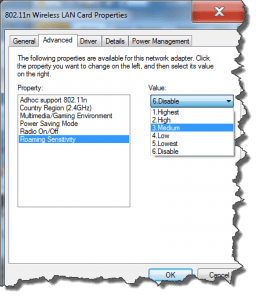 For users of Microsoft Windows computers with Wi-fi, you might have the ability to adjust this (depends on the particular hardware in your laptop). You’ll have to look at the properties of your Wi-fi adapter – look for the wireless network card’s properties window for a roaming sensitivity control. You can adjust your Windows laptop’s sensitivity so that it will switch more or less aggressively to the strongest signal.
For users of Microsoft Windows computers with Wi-fi, you might have the ability to adjust this (depends on the particular hardware in your laptop). You’ll have to look at the properties of your Wi-fi adapter – look for the wireless network card’s properties window for a roaming sensitivity control. You can adjust your Windows laptop’s sensitivity so that it will switch more or less aggressively to the strongest signal.
I would suggest you start with a medium or low setting first and see if that solves the problem as setting the control too high may keep your laptop always hunting for a stronger signal – eating up the battery and disconnecting often.
This website runs on a patronage model. If you find my answers of value, please consider supporting me by sending any dollar amount via:
or by mailing a check/cash to PosiTek.net LLC 1934 Old Gallows Road, Suite 350, Tysons Corner VA 22182. I am not a non-profit, but your support helps me to continue delivering advice and consumer technology support to the public. Thanks!






