Switch to iPhone
 Switch to iPhone: a reader asks…
Switch to iPhone: a reader asks…
I read your article on switching from iPhone to Android at https://positek.net/switch-to-android/ but what about the other side of the equation? I have an older Moto smartphone and want to switch to iPhone. Anything I need to watch out for?
First off, Apple has an app for that (of course!) the Move to iOS app on the Google Play Store. After you have purchased your iPhone and got it up and running, install the app on your Android smartphone and it will help you switch to an iPhone. It does this wirelessly, as long as both your old and new smartphones are connected to the same Wi-Fi network. If you’d prefer, just take both smartphones to an Apple store and they’ll help you switch over (make a Genius Bar appointment). You can also do that over the telephone with the virtual Genius Bar. Make your appointment at the Apple Genius Bar Reservation webpage.
One thing that won’t transfer over are any apps you’ve added to your Moto smartphone. Fortunately, the Move to iOS app offers suggestions during the transfer. You should go through this online guide from Apple if you’re not quite sure how to make the move with the app.
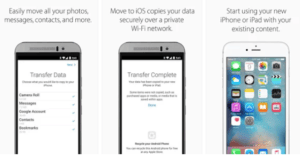 The list is shorter if I tell you what the app moves over: Contacts, Message history, Camera photos and videos, Web bookmarks, Mail accounts, and Calendars. Notice that your music library isn’t there. If you use Google Music then it’s as simple as installing that app on your iPhone and logging into your Google account. Same for if you use any of the popular streaming apps like Spotify or Pandora. In most cases, you’ll be adding an app (from the Apple App Store on your iPhone) and that app will link to an online account which will sync things for you. If you choose to switch to using iTunes, then you’ll need a way to import all your music from Google into iTunes. It’s helpful if you have a computer and can access your Google music library and also install iTunes. With all the music files from your Google music library saved to your computer you can easily import them into iTunes (run iTunes, click File > Add Folder to Library and navigate to where your Google library is stored). Please note that you may have to import some file types (like Windows Media files) into iTunes and then convert them to either MP3 or AAC formats so your iPhone can play them.
The list is shorter if I tell you what the app moves over: Contacts, Message history, Camera photos and videos, Web bookmarks, Mail accounts, and Calendars. Notice that your music library isn’t there. If you use Google Music then it’s as simple as installing that app on your iPhone and logging into your Google account. Same for if you use any of the popular streaming apps like Spotify or Pandora. In most cases, you’ll be adding an app (from the Apple App Store on your iPhone) and that app will link to an online account which will sync things for you. If you choose to switch to using iTunes, then you’ll need a way to import all your music from Google into iTunes. It’s helpful if you have a computer and can access your Google music library and also install iTunes. With all the music files from your Google music library saved to your computer you can easily import them into iTunes (run iTunes, click File > Add Folder to Library and navigate to where your Google library is stored). Please note that you may have to import some file types (like Windows Media files) into iTunes and then convert them to either MP3 or AAC formats so your iPhone can play them.
![]() Another thing about music is that iTunes stores all your music in iCloud, and makes them available for streaming on your iPhone. Once you have the music stored in iCloud, run the Music app on your iPhone and you can download any songs you like to the iPhone for playing without streaming. Streaming everything can run into problems with your monthly data allowance from your service provider (Verizon, AT&T, Sprint, T-Mobile, etc.).
Another thing about music is that iTunes stores all your music in iCloud, and makes them available for streaming on your iPhone. Once you have the music stored in iCloud, run the Music app on your iPhone and you can download any songs you like to the iPhone for playing without streaming. Streaming everything can run into problems with your monthly data allowance from your service provider (Verizon, AT&T, Sprint, T-Mobile, etc.).
Another important thing for folks is their photos (and videos). Like above, it’s best if you copy your photos to your computer and then sync them with your iPhone (using iTunes). If you sync your photos with an online source (such as Google Photos), then all you need is the Google Photos app on your iPhone and you can access them easily.
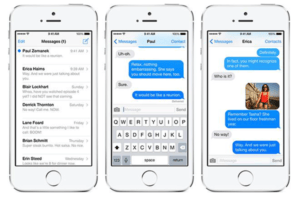 Texting is a bit different on iPhone, since Apple uses iMessage for texting. When you turn on iMessage, that signals your carrier to send all text messages through the Apple iMessage server. Don’t worry this won’t slow things down any, and will actually give you expanded texting capabilities (when texting to other iPhones). You’ll see two different colors of incoming text (the bubbles): the blue kind mean you’re communicating with another iOS device, and the green kind mean you’re not. Like on Android you can use emojis and Apple also has some cool other things (like motion emojis) it can do when you text another iPhone user.
Texting is a bit different on iPhone, since Apple uses iMessage for texting. When you turn on iMessage, that signals your carrier to send all text messages through the Apple iMessage server. Don’t worry this won’t slow things down any, and will actually give you expanded texting capabilities (when texting to other iPhones). You’ll see two different colors of incoming text (the bubbles): the blue kind mean you’re communicating with another iOS device, and the green kind mean you’re not. Like on Android you can use emojis and Apple also has some cool other things (like motion emojis) it can do when you text another iPhone user.
You probably will get all your saved voicemails because those are saved on your cell service’s servers rather than on your smartphone. One thing you will see that’s different is that the Apple phone app integrates well with all the major carrier voicemail systems, so you can not only listen to saved voicemails, but change your greeting, setup do not disturb and other features. iPhone also has call blocking that uses your Contacts list, so as you get junk phone calls you can quickly block that number. Note this adds the phone number to your contacts list, but you’ll probably never notice it.
 Since you’re used to the way Google’s Android operating system works, it may take a little while to get familiar with the way Apple’s iOS works. There’s really no substitute for playing with the new phone and discovering all the things it will do (and some that it won’t). Most former Android users lament that they can’t adjust the home screens as easily with iPhone as with Android. In that, Apple has chosen a formulation they think works best and that’s what everybody uses. Based on the success of the iPhone, I think they have thought this one through – too many choices makes for a confusing situation.
Since you’re used to the way Google’s Android operating system works, it may take a little while to get familiar with the way Apple’s iOS works. There’s really no substitute for playing with the new phone and discovering all the things it will do (and some that it won’t). Most former Android users lament that they can’t adjust the home screens as easily with iPhone as with Android. In that, Apple has chosen a formulation they think works best and that’s what everybody uses. Based on the success of the iPhone, I think they have thought this one through – too many choices makes for a confusing situation.
This website runs on a patronage model. If you find my answers of value, please consider supporting me by sending any dollar amount via:
or by mailing a check/cash to PosiTek.net LLC 1934 Old Gallows Road, Suite 350, Tysons Corner VA 22182. I am not a non-profit, but your support helps me to continue delivering advice and consumer technology support to the public. Thanks!






