Time Capsule for you
 Time Capsule for you: If you have one Mac in your home, an Apple Time Capsule might be worth the investment, even if you have iCloud. If you have multiple Macs, it becomes less of a ‘might’ and more of a ‘is’. And even if you have a mix of Apple Macs and Microsoft Windows PCs, it is worth having a Time Capsule as an easy way to share files between your Macs and PCs.
Time Capsule for you: If you have one Mac in your home, an Apple Time Capsule might be worth the investment, even if you have iCloud. If you have multiple Macs, it becomes less of a ‘might’ and more of a ‘is’. And even if you have a mix of Apple Macs and Microsoft Windows PCs, it is worth having a Time Capsule as an easy way to share files between your Macs and PCs.
So what is a Time Capsule anyway? Office workers might consider it an NAS – Network-attached storage. Or a Shared Storage Drive. Windows users may have a drive mapped to show as the S: drive, for example. Any files you put on this drive can be used by anyone else in your office. But a Time Capsule can be more:
- It can be the place where your Macs’ Time Machine app stores all those backups.
- It can be a wireless network extender, making your home network stretch to reach further. Or even take on managing your wireless network. It covers both Wi-fi bands (2.4ghz and 5ghz) and can even give you a ‘guest’ network for visitors.
- It can be a print server that lets multiple computers print to a USB-connected printer without having to directly connect the USB cable to their computer.
- It can have other USB external hard drives connected to it, which makes them available to all your computers
But where it shines best is in being your host for Time Machine on all your Macs. Time Machine is an effortless way to backup your Mac, and give you peace of mind in case of a disaster. You might think of iCloud as that disaster-recovery tool, but there are differences in what each gives you protection for – Time Capsule is for all your personal files (and your Mac’s operating system), where iCloud is for all the stuff having to do with your Apple ID:
- iTunes purchases
- App purchases
- Backup for your iPhone & iPad
- Your Apple email, contacts, calendar and Notes
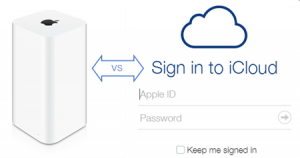 iCloud is an online backup space, where Time Capsule is a device in your home (or office). So it’s really not a matter of which one to use, but whether you want the protection of both. If you have even a single Mac, you probably want a Time Capsule for those important but neglected backups. After all, 97% of people never bother to backup – but of those who suffer a computer crash, 100% of them regret not backing up! The Time Capsule/Time Machine combo is dead-simple to use, and means never having to worry about your Mac crashing and losing all your stuff (it happens).
iCloud is an online backup space, where Time Capsule is a device in your home (or office). So it’s really not a matter of which one to use, but whether you want the protection of both. If you have even a single Mac, you probably want a Time Capsule for those important but neglected backups. After all, 97% of people never bother to backup – but of those who suffer a computer crash, 100% of them regret not backing up! The Time Capsule/Time Machine combo is dead-simple to use, and means never having to worry about your Mac crashing and losing all your stuff (it happens).
If you have a mixed household of Macs and PCs, you can also use the Time Capsule as a shared storage drive. Windows users just map a drive letter (like S:) to the Time Capsule and can put files there. Mac users can get to that same space right from the Finder window. Hint: if you want to share files, create a folder on your Time Capsule and everybody can create subfolders within that folder to organize files any way they want.
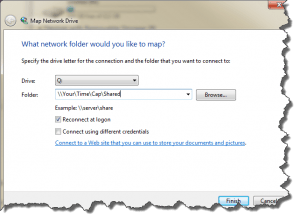 For Windows PC users, map a drive letter to the Time Capsule:
For Windows PC users, map a drive letter to the Time Capsule:
- Open My Computer
- Click the link ‘Map network drive’
- Choose a drive letter, and either type in the Time Capsule’s address, or click the Browse button to locate it on your network. Hint: be sure to check the ‘Reconnect at Logon’ checkbox so Windows remembers how to access the Time Capsule.
The network address will probably be something like “\\Your-Time-Cap\” followed by whatever folder name you created. You will probably have to log into the Time Capsule the first time you connect, using the username and password combo that you created when you first installed the Time Capsule.
So if you have a Mac at home, or more than one Mac, or a Mac and one or more PCs, I consider it a good investment in buying a Time Capsule to help protect you from computer crashes. And added bonus uses!
This website runs on a patronage model. If you find my answers of value, please consider supporting me by sending any dollar amount via:
or by mailing a check/cash to PosiTek.net LLC 1934 Old Gallows Road, Suite 350, Tysons Corner VA 22182. I am not a non-profit, but your support helps me to continue delivering advice and consumer technology support to the public. Thanks!







