It’s time for Windows 10
 It’s time for Windows 10: a reader asks…
It’s time for Windows 10: a reader asks…
Hi Coach, I got hit by the Windows 10 upgrade. I didn’t really want it, but yesterday my computer was upgraded. I’m really annoyed! What should I do?
In Windows Update, Microsoft recently moved the Windows 10 upgrade from optional to recommended. For many people, they have Windows Update set to automatically install both critical and recommended updates, so your computer got the upgrade. A lot of people have complained, so over the weekend Microsoft adjusted this so there’s one extra approval step before the automatic upgrade happens. Either your system was upgraded before Microsoft made this change, or you clicked an OK button that gave the go-ahead. That’s easy to do, since Microsoft’s User Account Control (UAC) is constantly popping up and training users to click OK without really looking at what the popup is saying. While the upgrade was annoying, it really was only a matter of time before you would have to migrate to Windows 10. At this point you have two choices:
 First, you can start using Windows 10 and not look back. As long as everything is working on your computer and you’re not having any problems, this is the best solution. Now that Microsoft has released a number of updates to Windows 10, it’s a lot better than when it first came out. This is the option I’d suggest for most people, both for those who have been inadvertently upgraded (like you) and for those who are still using either Windows 7 or Windows 8.1. Here’s why:
First, you can start using Windows 10 and not look back. As long as everything is working on your computer and you’re not having any problems, this is the best solution. Now that Microsoft has released a number of updates to Windows 10, it’s a lot better than when it first came out. This is the option I’d suggest for most people, both for those who have been inadvertently upgraded (like you) and for those who are still using either Windows 7 or Windows 8.1. Here’s why:
- Windows 7 is no longer getting anything other than critical security updates from Microsoft. And that is scheduled to end in 2020.
- Windows 8.1 was a..how shall I say it…lemon. Microsoft’s operating system evolution has been an ‘every-other-lemon’ pattern for decades. So Windows 8 (and 8.1) are less of an upgrade and more of a mis-step in my opinion.
- Windows 10 has gotten a number of updates since it was released that includes compatibility enhancements for hardware drivers from older versions of Windows. Also computer manufacturers have added Windows 10 drivers to their system updaters so that many (not most) recent models of computers can run Windows 10 without problems.
You can get more information on what type of support each version of Windows gets here: http://windows.microsoft.com/en-us/windows/lifecycle
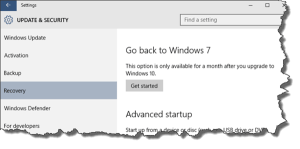 Second, you can revert your system back to either Windows 8.1 or 7 (whichever you had before). Please note that this is only available for the first 30 days after the upgrade, so if you put this off, you’ll find the option missing after a month of using Windows 10. Just click the Start button and select Settings. That opens the settings window. Click the Update & security icon and select Recovery. Follow the on-screen instructions to put your system back to the way it was before.
Second, you can revert your system back to either Windows 8.1 or 7 (whichever you had before). Please note that this is only available for the first 30 days after the upgrade, so if you put this off, you’ll find the option missing after a month of using Windows 10. Just click the Start button and select Settings. That opens the settings window. Click the Update & security icon and select Recovery. Follow the on-screen instructions to put your system back to the way it was before.
If you waited too long, or did a system cleanup and no longer have that option, your only solution is to backup all your files, and restore your computer back to factory – assuming you still have the original installation disks that came with the computer (or made them, many PC manufacturers stopped shipping factory restore disks years ago).
Pretty much the only time I’d suggest going backwards is if your computer’s hardware won’t work with Windows 10. Usually this is the case for a laptop, which uses more specialized internal hardware than desktop PCs. Any laptop that’s more than 4 years old runs this risk. If you’re unsure, you can check the support website for your computer manufacturer (such as support.dell.com, support.lenovo.com, support.hp.com, etc.) to see if they have listed your model as compatible with Windows 10, or have provided updated hardware drivers.
This website runs on a patronage model. If you find my answers of value, please consider supporting me by sending any dollar amount via:
or by mailing a check/cash to PosiTek.net LLC 1934 Old Gallows Road, Suite 350, Tysons Corner VA 22182. I am not a non-profit, but your support helps me to continue delivering advice and consumer technology support to the public. Thanks!






