Transcribe Speech to Text
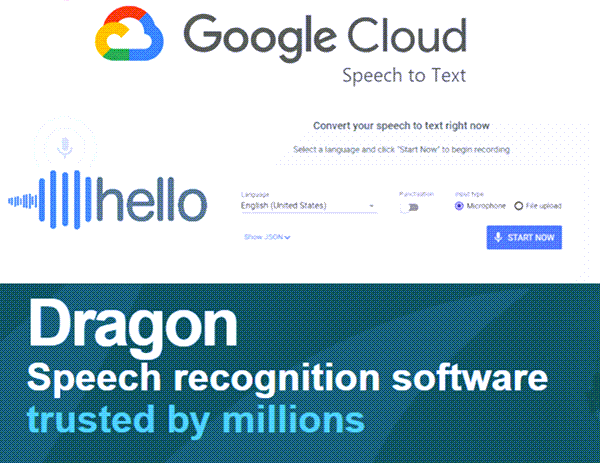
Transcribe Speech to Text: a reader asks…
I have a number of audio files (interviews, speeches, etc.) that I need transcribed into text. Are there services that do this, or software products? I’m concerned about the accuracy of transcription.
Transcribing audio speech (either live dictation or an audio file) is a lot harder work than one might casually think. There are so many factors at play here: the quality of the audio, the clarity and diction of the speaker, accents and dialects/languages, the incidence of unusual words or technical terms – all play into how accurate a transcription you can expect. Most often, the best transcription is going to come from human transcription services, or hybrid services (initial transcription by machine followed by a human listening to the audio and correcting the transcription).
There are plenty of online entities that do transcription service, such as https://otter.io, https://rev.com, https://scribie.com & https://temi.com. These are all for-fee services and are either human or hybrid – so the transcription takes time. Since the market for these services is pretty crowded, pricing is pretty competitive, so you might want to give one of these a try with a sample job before committing to larger-scale transcriptions.
In addition, there are near-instant online services that can do this work. You end up being the human who corrects for accuracy. One of the top players in this type of online service is https://cloud.google.com/speech-to-text. This offers much better transcription accuracy than the instant transcription capabilities you’d see in Zoom, for example.
From an app perspective, Dragon Naturally Speaking (the $500 Professional or Legal versions https://shop.nuance.com/store/nuanceus/en_US/Content/pbPage.home) have the capability to transcribe an audio file.
Before you go off and spend money, consider this: If you have a Microsoft 365 account, you can use speech-to-text quite easily (albeit at a somewhat lower accuracy). The way this works is by opening MS Word in your browser (e.g., the online version of Word aka Word on the web) and opening a blank document. Click the caret to the right of the Dictate button, and choose Transcribe.
Upload your file and wait. Depending on the length of the audio file and the complexity of the audio, it can take a minute or several minutes to transcribe the audio. Once the transcription is done, you can then click the Add to Document link.
You can choose one of four ways to bring the text into your document (as text only, as text with speaker separators, as text with timestamp separators, or as text with timestamp and speaker separators).
Choose and option and click the blue Add to document button. Your spoken words from the audio file will be pasted into the document. Some caveats:
- Each sentence will be in a separate paragraph, same for inordinate pauses.
- Uh’s, umm’s and other non-words may or may not be ignored.
- Unusual words, technical terms, proper names, etc. may or may not be accurately transcribed.
You will have to do some editing to get your transcribed file to look the way you want it to. Note: you’d probably have to do this using any other service as well. After all, transcription services don’t know what format you’d like for your documents.
This website runs on a patronage model. If you find my answers of value, please consider supporting me by sending any dollar amount via:
or by mailing a check/cash to PosiTek.net LLC 1934 Old Gallows Road, Suite 350, Tysons Corner VA 22182. I am not a non-profit, but your support helps me to continue delivering advice and consumer technology support to the public. Thanks!










