Unread iPhone Mail
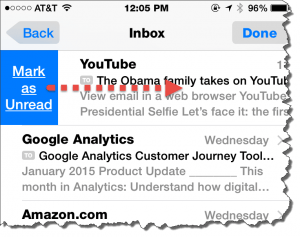
Unread iPhone Mail: a reader asks…
I have an iPhone and use the Mail app to handle my email. Is there a quick and easy way to mark email’s I’ve read as unread? I like to mark them that way so I can know to look at them again (and answer them) later on my phone or computer.
You’re not alone, lots of folks use the read/unread status to remind them when they need to do something else with an email. Fortunately, Apple made this really easy to do on the iPhone.
The trick is very simple, when looking at your list of emails, on any email that’s showing as read (doesn’t have the blue dot on the left side), swipe to the right. You don’t need to tap the Mark as Unread block that appears, just swipe and let go.
This is like an on/off switch, so if you do this to an unread message, you will be marking the email as read, although you probably won’t use that as much. This functionality complements the left swipe that you may already use to Archive, Trash or Flag emails. And works just as simply. If you’ve got the email open, tap the flag icon at the bottom and then tap “Mark as Unread” to accomplish the same as the swipe gesture when looking at the list of emails.
You can change these swipe behaviors if you want. Tap Settings > Mail and scroll down till you can tap Swipe Options. You’ll see two entries, one for swiping left and one for swiping right. Tap the entry to change either one, you’ll get a short list of options to choose from.
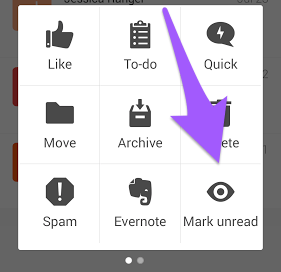
For Android users, the built-in Gmail app lets you use the Action Grid to mark emails as unread. Same swipe to the right, but with the standard setup that brings up the Action Grid and you have to tap the Mark as Unread option. You can also do this while reading the message, just tap the Action button in the top-right corner which gives you that same Action Grid.
If you want your Android mail app to mark those messages as unread with just a swipe (no tap), then you’ll have to change the setting:
- Open up the app settings and select “Swipe actions” from underneath the Customize section.
- Select the swipe you would like to change. That would be the right-swipe.
- Select “Read/Unread” from the options and then click Save
Please note that changing the default action for a swipe means that you’ll not be able to use the Action grid with the right-swipe, you’ll need to use the action button. And if you’re using the Gmail app instead of the built-in one, right-swiping will archive email for you. Finally, I should note that the Gmail app on the iPhone doesn’t work this way, you have to left-swipe to archive email. There is no one-gesture way to mark email as unread in the Gmail app on either iPhone or Android, you have to either open the email or mark it, then tap the action button (top-right of the screen) and then tap the ‘Mark as unread’ link.
This website runs on a patronage model. If you find my answers of value, please consider supporting me by sending any dollar amount via:
or by mailing a check/cash to PosiTek.net LLC 1934 Old Gallows Road, Suite 350, Tysons Corner VA 22182. I am not a non-profit, but your support helps me to continue delivering advice and consumer technology support to the public. Thanks!







