Update my Router
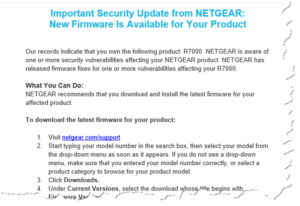 Update my Router: a reader asks…
Update my Router: a reader asks…
I got an email that says my Netgear R7000 Nighthawk router needs a firmware update. 2 Questions: is this real? and if yes, what do I do to update my router – I have a Macbook Air with no ethernet and the instructions say to use ethernet to connect to the router.
You are right to be suspicious, email is not the best way for hardware vendors to advise you that updates are needed. It’s too easy to fake emails. The best solution though involves logging into your router and having it check for updates (if that feature is even built-in). Fortunately for you, the email you forwarded does appear to be legit. Hovering over each of the links shows they actually point to the Netgear website, and a check of the firmware version release history at Netgear shows a new version was recently released. So yes, I would recommend you do update the firmware on your Negear router as soon as possible.
 Although the instructions say to use an ethernet cable, this is more out of an abundance of caution. I’ve been able to successfully update routers over Wi-Fi without problems numerous times, you just have to be patient and wait while the router reboots and your Macbook reconnects to it before proceeding. The important information you’ll need is the access credentials to your router’s control panel. Netgear’s default username is “admin” and default password is “password”. I would have hoped that you changed that when you first installed the router, otherwise anyone could easily hack into your router.
Although the instructions say to use an ethernet cable, this is more out of an abundance of caution. I’ve been able to successfully update routers over Wi-Fi without problems numerous times, you just have to be patient and wait while the router reboots and your Macbook reconnects to it before proceeding. The important information you’ll need is the access credentials to your router’s control panel. Netgear’s default username is “admin” and default password is “password”. I would have hoped that you changed that when you first installed the router, otherwise anyone could easily hack into your router.
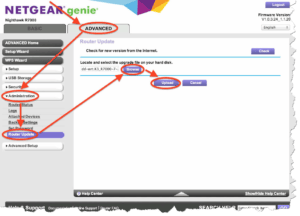 To update your router:
To update your router:
- using your web browser, go to the router’s IP address which would be either http://192.168.0.1 or http://192.168.1.1 and log in with your username and password.
- Select ADVANCED > Administration links, then click the Firmware Update or Router Update button.
- Click the Check button and then click the Yes button.
Wait while the firmware is downloaded and installed. At that point, your router will restart, so your computer will be disconnected. Just hang tight and give it a good 5 minutes. Before then, you should see your Macbook reconnect with the router and you can refresh your browser to see the updated router firmware information on the main screen. As long as it matches the version listed at http://downloadcenter.netgear.com/en/product/R7000 (currently that’s “Firmware Version 1.0.8.34 (North America Only)”) you are done.
If it doesn’t, you’ll have to run the Firmware Update procedure again until there are no updates available. Depending on how long it’s been since you installed your router, there may be several newer versions and you might not be able to skip the interim versions but install each one and then upgrade again. Don’t skip this as outdated firmware is an easy way for hackers to gain control of your home network. Most times router manufacturers upgrade the firmware to solve security problems.
This website runs on a patronage model. If you find my answers of value, please consider supporting me by sending any dollar amount via:
or by mailing a check/cash to PosiTek.net LLC 1934 Old Gallows Road, Suite 350, Tysons Corner VA 22182. I am not a non-profit, but your support helps me to continue delivering advice and consumer technology support to the public. Thanks!







