Update Windows 10
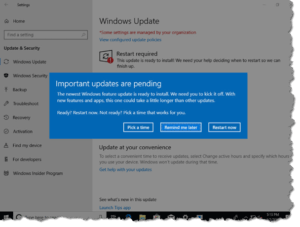 Update Windows 10: a reader asks…
Update Windows 10: a reader asks…
Windows 10 is telling me I should update (screenshot attached). Should I go ahead and do this? I remember reading somewhere that I should wait on installing updates.
Do not wait any longer, install the updates. Microsoft came out with a major update to Windows 10 in April 2018 (version 1803), and while there were a very few cases where the update didn’t go so well, almost everyone who updated had no problems. I suspect you won’t either.
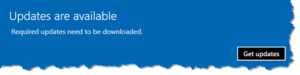 Available updates to Windows 10 will show you various blue-colored popups. When you see that an update is available, you should install it as soon as practicable. If you’re in the middle of something important you can ignore it for awhile, but don’t put it off for more than a few days. The updates come with so many bug fixes and security updates that it is risky to put them off for too long.
Available updates to Windows 10 will show you various blue-colored popups. When you see that an update is available, you should install it as soon as practicable. If you’re in the middle of something important you can ignore it for awhile, but don’t put it off for more than a few days. The updates come with so many bug fixes and security updates that it is risky to put them off for too long.
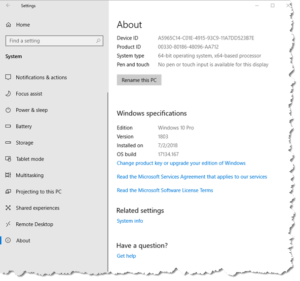 At this point in time your computer should be running version 1803, and you should have automatic updates turned on. You can check the version of Windows 10 you’re running by clicking Start (that’s the small icon at the bottom-left of your screen with 4 white window panes), which opens the Start menu, then clicking the gear icon (Settings) just above the Start button on the Start menu, then clicking the System menu item, and finally About from the left-side menu on that window. You might have to scroll down the right-side to see the Windows Specifications area which shows you the version number.
At this point in time your computer should be running version 1803, and you should have automatic updates turned on. You can check the version of Windows 10 you’re running by clicking Start (that’s the small icon at the bottom-left of your screen with 4 white window panes), which opens the Start menu, then clicking the gear icon (Settings) just above the Start button on the Start menu, then clicking the System menu item, and finally About from the left-side menu on that window. You might have to scroll down the right-side to see the Windows Specifications area which shows you the version number.
This latest version of Windows 10 will have automatic updates turned on by default, and it’s purposely made complicated to turn that off. So don’t bother, since the automatic update feature will give you most minor updates without you having to do anything other than leaving your computer on overnight. You should do this at least once a week, although many/most people leave their personal computer running all the time, and only restart it every once in a while, and only shut it down when they’re leaving town for a few days.
 You should also turn on updates for other Microsoft products, so you can also get automatic updates to other software like Office. Go to to the Windows Update page (Start > Settings > Update & Security > Windows Update) and click the link saying “Advanced Options”. On that window, the first slider should be turned on “Give me updates for other Microsoft products when I update Windows.” Don’t bother to change any of the other advanced options settings.
You should also turn on updates for other Microsoft products, so you can also get automatic updates to other software like Office. Go to to the Windows Update page (Start > Settings > Update & Security > Windows Update) and click the link saying “Advanced Options”. On that window, the first slider should be turned on “Give me updates for other Microsoft products when I update Windows.” Don’t bother to change any of the other advanced options settings.
One last bit of advice: you probably have other software installed on your PC that should also be kept up-to-date. Some software has an automatic update feature built-in, and some you have to check (usually under the Help > About or Help > Check for updates menu items). These days it doesn’t make sense from a security standpoint to be using old, outdated software, so if you need to purchase the latest version, I recommend you bite the bullet and do so.
This website runs on a patronage model. If you find my answers of value, please consider supporting me by sending any dollar amount via:
or by mailing a check/cash to PosiTek.net LLC 1934 Old Gallows Road, Suite 350, Tysons Corner VA 22182. I am not a non-profit, but your support helps me to continue delivering advice and consumer technology support to the public. Thanks!






