Update your Computer!
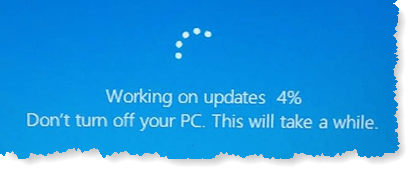
Update your Computer! a reader asks…
Is it important to update my computer? Even with automatic updates turned on, I keep getting bugged to install updates to my computer and my smartphone, not just the operating system but also apps that I’ve installed. They come constantly, and I’m inclined to just ignore them when they pop up.
Please, please don’t ignore update notifications. Your computer can quickly become unsafe if you are using outdated software. It doesn’t matter if you use a Mac or a PC, a tablet or a smartphone – updates are important. Why? Hackers and scammers are constantly working hard to find and exploit vulnerabilities – bugs in software. No software is perfect, and as software developers discover those bugs, they have to squash them. That means issuing updates to their products. Since there are so many companies out there creating software products, they each have their own update method and procedure.

If you only used Apple software, Apple would likely keep you fully up-to-date with little work on your part. If you only used Microsoft software, Microsoft would do likewise. But no, we all use software from several to dozens (or hundreds!) of companies, and if we choose to do so, we have to use each one of their update procedures. This is the virtual world we live in, constantly battling monsters. The price we pay for the wonders we get from our digital lives.
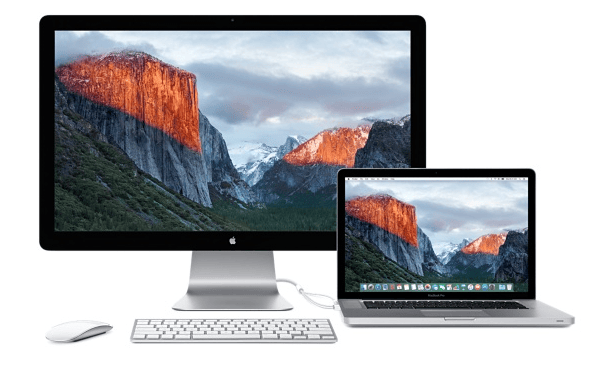
For Macs, Apple will issue automatic updates that install in the background, but will also issue major macOS updates that you must click to install. Usually there’s a popup notification in the top-right of your screen to do so. For macOS major updates, I generally advise you to wait a month or so before upgrading. Minor updates should be installed as soon as they arrive. If you routinely leave your Mac shut down, on startup you may get annoyed by a lot of updates that want to be installed. The simple solution to that is: Leave your Mac running at least once a week overnight.
Similar for iOS devices (iPhones, iPads, iPod Touch) – only apply all updates as soon as they are available. If you see a red circle with a number inside it overlaying the Settings icon, that’s probably the notification there’s an update available. I generally install those iOS updates by starting them before I got to bed with my iPhone plugged in.

And the same goes for other i-devices like your Apple Watch (watchOS) and Homepod – these update through your iPhone. Apple TV (tvOS) updates directly from the Settings on the Apple TV.
Third-party apps from Apple should all update with the macOS updates. Non-Apple third-party apps have their own updates. If you got the app from the Apple App Store for your Mac or device, the updates should be in the App Store and you should set that to update all apps automatically. For non-Apple third party apps that you installed directly from the app developer, there should be an update link in each app’s menu. If you use MS365, there’s an update link each of the apps (Outlook, Word, Excel, Powerpoint, Access) that updates all the MS365 apps, you don’t have to do each one separately.

For Microsoft Windows PCs, you have a more complicated situation. First off is the hardware manufacturer, which should have an update utility program. For example, Dell has “Support Assist”, and Lenovo has “System Update”. You should run the update utility at least once a month to be sure to get the latest drivers, BIOS updates and other critical software to keep your computer safe.
Next is the operating system – Windows has minor updates that should all install automatically (unless you turned that off). Expect a huge batch about every 3rd Tuesday of the month. If you don’t enable automatic updates, you should be checking at least monthly for updates (say near the end of the month). For almost any consumer, I’d recommend leaving the automatic update setting turned on.
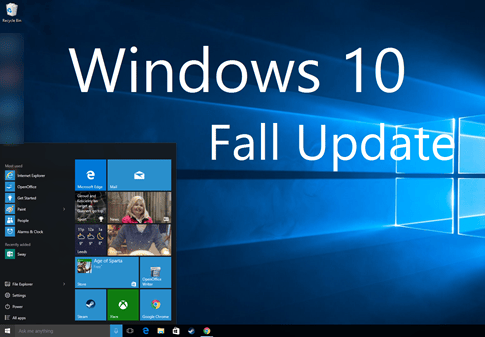
I should mention that there are major Windows Updates – in the Windows 10 world they come out once or twice a year and you have to initiate the upgrade. It’s looking like the same for Windows 11. You should see a notification. Like major macOS updates, I recommend waiting a month or so after the major update is released before you upgrade your PC.
Finally, update each software application. This includes your web browser (if you use something other than Edge), and any non-Microsoft, third-party software you’ve installed. Most have an update link in the Help menu.

For Android smartphones and tablets, you’ll depend on the carrier and the manufacturer for updates to the Android operating system – and they have a fairly short support window to offer updates. If you get your third-party apps from the Google Play Store, you should get updates from there as well. If you install other apps (most people shouldn’t), you’ll have to depend on that software developer’s method (if any) for updating the app.
If all this sounds like a lot of work, unfortunately it is. But it’s one major way you can protect yourself against hackers and scammers. I have another article talking about those other ways. I would suggest you set aside one day a month to check for and apply updates to your system. Such as a day in the last week of each month. Put it in your calendar and reserve a couple of hours to do this – it may only take minutes some months, and take longer other months.
I would suggest you create a checklist of the apps and software that you need to update, and either put that in your calendar event or print out a list to keep handy. Update it as you add things. I’ve always been a fan of putting lots more in my calendar to keep me straight. If it’s on my calendar it has a much better chance of getting done than if I just try to remember to do it.
Last warning – failing to keep your system up-to-date is easy to do, but the potential downside is disaster. Hackers and scammers are constantly dreaming up new ways to get into your digital life. This is one of the two best ways to secure your digital life from the bad guys. What’s the other one? Good password management. I’ll write more about that soon, but you can check my previous article here.
This website runs on a patronage model. If you find my answers of value, please consider supporting me by sending any dollar amount via:
or by mailing a check/cash to PosiTek.net LLC 1934 Old Gallows Road, Suite 350, Tysons Corner VA 22182. I am not a non-profit, but your support helps me to continue delivering advice and consumer technology support to the public. Thanks!




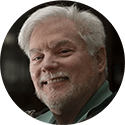



I am reading amazing and learning full blog too good informative and easy to helping for me thanks sharing this wonderful article and given this information