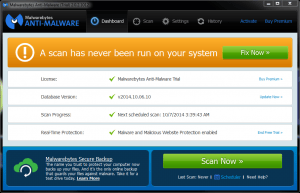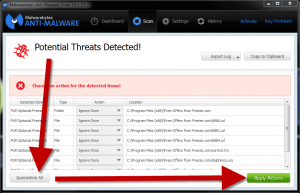Use Malwarebytes Anti-Malware
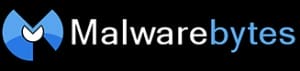 Use Malwarebytes Anti-Malware: A member asks…
Use Malwarebytes Anti-Malware: A member asks…
Hi Chris, in Practical Help, you mention using the Malwarebytes anti-malware tool. What is this and how do I use it?
Malwarebyte’s Anti-Malware is a great go-to tool for both computer repair professionals and computer users (tech-savvy or not). For your Microsoft Windows PC, it’s a great secondary tool to your anti-virus program or internet security suite – which may not be able to catch everything that hackers throw at it.
- Computer viruses are only one threat against your computer. Nowadays, spyware, trojans, worms, keyloggers and other nefarious programs (collectively called malware) are being used by hackers to get at your computer and information. And hackers are creatively mixing these up as ‘blended’ threats.
- Traditional antivirus programs are focused on computer viruses and in some cases, trojans and worms. They don’t do much for anything else. Even internet security suites have limitations – and no single tool gives you 100% protection. Computer and online security is a process, and requires a lot more work than most people are willing to do. See my Checklist for more info.
Malwarebytes Anti-Malware comes in a free version and a Premium version, and you can choose either. Although I think most folks will go for the free version, just because…it’s free! The main reason to pay for the Premium version is if you want fully automatic scanning. I also think the Premium version is worth it if you have others who use your computer and perhaps aren’t the most diligent at using it safely. Perhaps young children or tweens?
So let’s get Malwarebytes downloaded, installed and working for you on your computer. First, let’s download and install it:
Download:
 Go to www.malwarebytes.org and click the link “Free Version Download” to download the program.
Go to www.malwarebytes.org and click the link “Free Version Download” to download the program.
- If you want to pay for the premium product, click the “Buy Premium Now” link instead
- Wait a little bit and you’ll either see the download start (and have to select where it should be saved), or you’ll be asked to confirm that you want to keep the download – you do. Remember where you save the file so you can find it when the download is done – it should only take a few seconds.
- If you use Internet Explorer, you have the option to run or download the file – you can choose to run it and skip down to step 2 of the install list below.
- Now go to wherever you downloaded it and make sure you see the file. It’s probably named mbam–setup-1.xxx (a bunch of numbers) and a “.exe” at the end. That’s the one you want.
Install:
- Double-click that file that you just downloaded. You’ll probably get two or more confirmations where Windows is asking you what to do – just click the button “Run”, “OK”, etc. and let that installation run.
- Malwarebytes will ask you what language (pick your preferred one, I like English myself). Read the screen that comes next (or not) and click the ‘Next’ button, then accept the agreement by clicking the round ‘radio’ button and clicking another ‘Next’ button. Just keep clicking ‘Next” buttons till you get one that says ‘Install’ – yep, click that one too.
- Lastly, you’ll get a finish button to click (and do so). But first, if you’re installing the free version, notice that 2 checkboxes are already checked for you:
If you are installing the free version, Malwarebytes wants to get you to buy the Premium version, so the first checkbox offers a ‘free trial’. Unless you want to be nagged to spend money, you should uncheck this box.
Now that second box should remain checked, since you do want to run the program. So click the Finish button already! Be patient for a minute while it counts on its fingers and toes and updates itself, and then you’ll see the main screen:
You can see several ways you’re encouraged to upgrade to the Premium version, just ignore them unless you want that full-time protection. Really there are only two things you need to do here:
- If the Database Version doesn’t have a green check, then click the Update Now link on the right.
- Down at the bottom is a big green Scan Now button. you click that to kick off a scan.
While the scan is running, the window will show you progress. Trust me, just walk away and go get a cuppa coffee or something. The scan may take 10 minutes to an hour or more to run – depending on how big and full your hard drive is, and how much you’ve got running on your computer.
Back already? If the scan is done, you may see a list with some red words now, telling you how many bad things the program found. If you see that,first click the grey Quarantine All button or the “Remove” button to get rid of them.
You may see items labeled “PUP” which stands for Potentially Unwanted Programs. Malwarebytes isn’t all-knowing and is guessing here that you don’t want them, but isn’t 100% sure. So it may not automatically remove or quarantine them and have the “Action” column marked as Ignore Once. I have to tell you that after running hundreds of these scans on hundreds of Windows PC’s, I have yet to see a PUP that shouldn’t be removed. so just use the Quarantine All button which does that for everything Malwarebytes finds.
You might be prompted to restart your computer to finish quarantining. If so, go ahead and restart. But even if you’ve not been prompted, you should restart your computer.
 Here’s a critical tip: If Malwarebytes found something and you removed it, restart your computer and run the scan again. Your goal is to get a scan that shows it found nothing. Malware is pretty sneaky and squirrels itself away in many nooks and crannies of your hard drive. It may take a few scans to get rid of it all.
Here’s a critical tip: If Malwarebytes found something and you removed it, restart your computer and run the scan again. Your goal is to get a scan that shows it found nothing. Malware is pretty sneaky and squirrels itself away in many nooks and crannies of your hard drive. It may take a few scans to get rid of it all.
Another tip: in the program, go to Settings > Detection and Protection and check the box to check for rootkits. You also want to make sure that both “PUP” and “PUM” are set to ‘treat detections as malware’.
Now if you’ve got the free version, it doesn’t run automatically to protect you. That means that next week or month, run Malwarebytes again, update the database and run another scan. Do this at least once a month and you will go a long ways towards keeping your system working without problems.
Lastly, you should consider paying for the premium version, especially if Malwarebytes found something. That usually means that someone has been using the computer in an unsafe manner, and it’s likely to happen again. Also, you might want the premium version if you don’t want to have to remember to run that monthly scan. And don’t worry, Malwarebytes Premium will run alongside your antivirus program or internet security suite without slowing you down much.
This website runs on a patronage model. If you find my answers of value, please consider supporting me by sending any dollar amount via:
or by mailing a check/cash to PosiTek.net LLC 1934 Old Gallows Road, Suite 350, Tysons Corner VA 22182. I am not a non-profit, but your support helps me to continue delivering advice and consumer technology support to the public. Thanks!